Service procedures, Initial troubleshooting, Isolating functional problems – Grass Valley K2 Dyno S v.3.0 User Manual
Page 35: Chapter 3
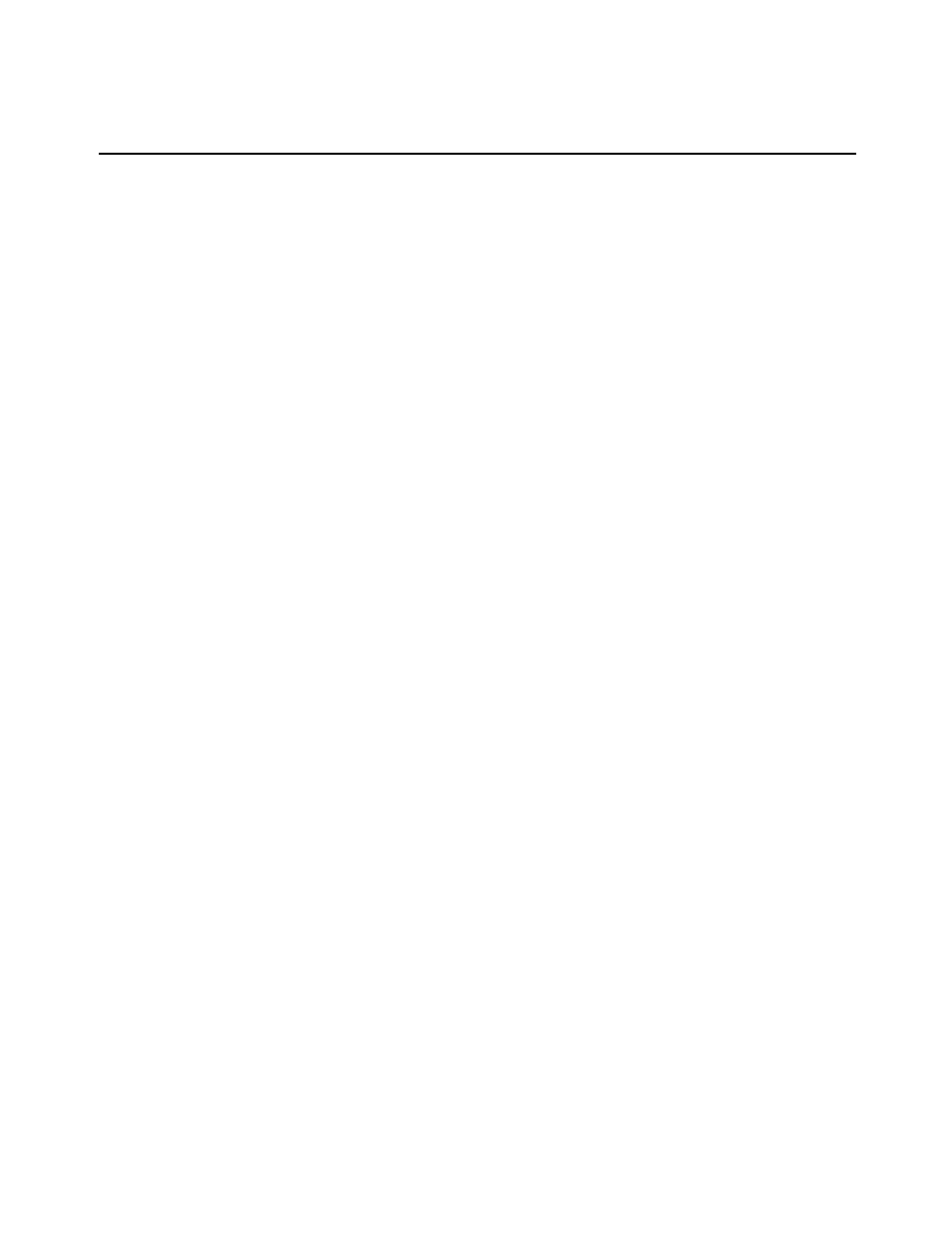
K2 Dyno S Replay Controller
35
Installation & Service Manual
4 December 2012
Chapter
3
Service procedures
Initial troubleshooting
If you think there is something wrong with your K2 Dyno S Replay Controller, perform the
following initial troubleshooting steps:
1. Check configurations
• Many times what appears to be a K2 Dyno S Replay Controller fault is actually an
easy-to-fix configuration problem. Check settings in the K2 Summit Production
Client Configuration Manager and the Dyno Replay application Config tab and
verify that the system is configured as you expect.
2. Check software versions.
• The K2 server and Dyno controller must be running compatible software versions.
Confirm that the software versions match those indicated in the Release Notes.
3. Check connections and external equipment
• Loose or improperly connected cables are the most likely source of problems for
the system. A quick check of all the cable connections can easily solve these
problems. Refer to the troubleshooting topic
“Checking external equipment” on
if you suspect a failure in a connected device.
4. Isolate functional problems. See
“Isolating functional problems” on page 35
5. Run hardware diagnostics. See
“Hardware diagnostics” on page 37
Isolating functional problems
If you have a problem with a particular function but you are not sure of the source of a
problem, do the following:
1. Verify that you can view functions on the following components. Connect or power up
as appropriate:
• The Dyno controller control panel (buttons, T-bar lever, jog knob)
• The Dyno controller integrated touch screen
• The external computer display connected to the Dyno controller
• The computer display connected to the K2 Summit Production Client.
2. Compare functions between components. Determine if the problem appears on some
components but not other components.
