System startup, shutdown problems, Windows startup – Grass Valley K2 Dyno S v.3.0 User Manual
Page 38
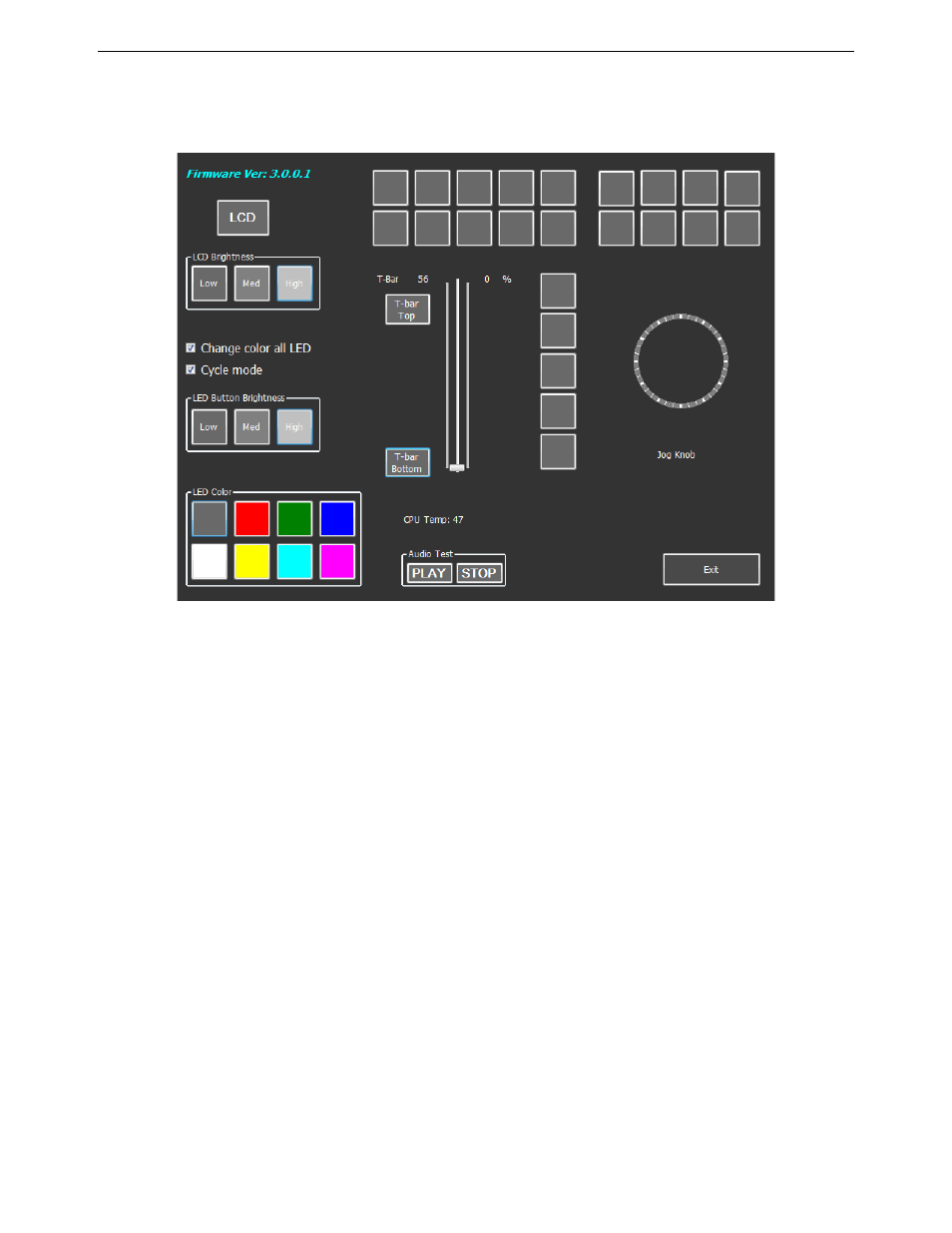
Chapter 3 Service procedures
System startup, shutdown problems
K2 Dyno S Replay Controller
38
Installation & Service Manual
4 December 2012
2. Go to Windows Start and select Dyno Diagnostic Tool (S). The Diagnostics
screen appears.
3. Perform hardware operation checks.
NOTE: Any changes made in the diagnostics, such as button brightness changes, will
be disabled when you exit the diagnostics.Changes, such as brightness
changes and lever position adjustments, must be made in a calibration.
4. When finished, click the
Exit
button at the lower right side.
5. When you exit the diagnostics, you are returned to the Windows desktop. To re-start
the Dyno software, click on the Dyno icon on the desktop.
System startup, shutdown problems
Windows startup
After the BIOS startup processes complete the Windows operating system starts up.
Normally the Windows operating system completes its processes automatically without the
need to press keys or respond to messages.
If the Windows startup screen does not proceed automatically or if a message appears that
requires your input, it indicates a problem at the operating system level. If the problem
cannot be corrected with a supported procedure (such as networking), the Windows
operating system is not operating as it should. To correct problems of this nature, restore
the system drive image. Refer to
