1 front microphone, 2 rear line or microphone inputs, 3 digital audio sources – Grass Valley DMC 1000 v.12.4 User Manual
Page 83: 4 wireless microphone (optional), 5 audio mixer, Front microphone, Rear line or microphone inputs, Digital audio sources, Wireless microphone (optional), Audio mixer
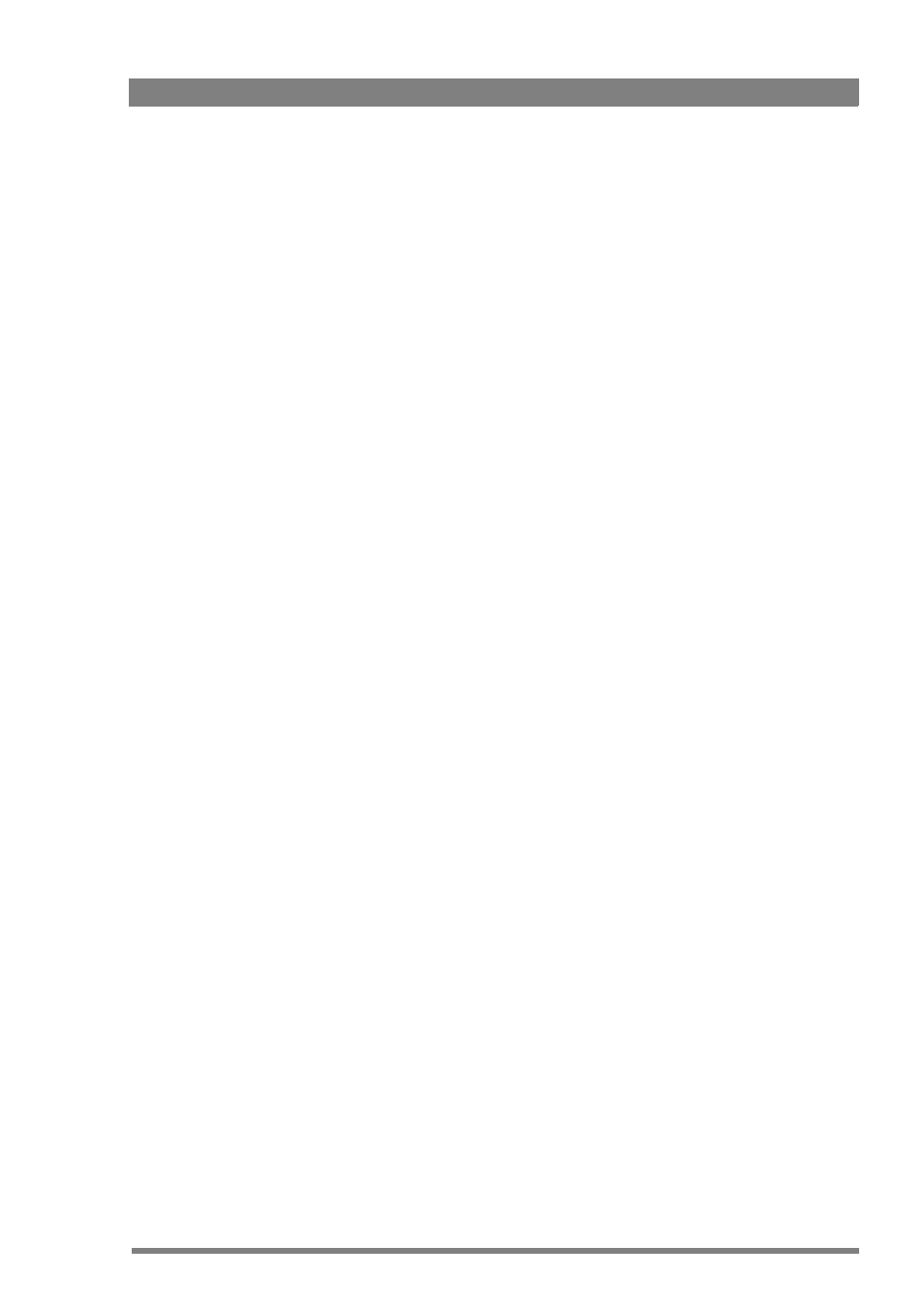
DMC 1000 Digital Media Camcorder User’s Guide (v4.0)
83
Chapter 6 - Audio setup
6.2.1 Front microphone
Connect a microphone to the XLR-3 (or XLR-5) connector at the front of the camcorder. The
front microphone connector accepts either a mono microphone or a stereo microphone (using
the optional DMC 1180 stereo front microphone connector kit).
6.2.2 Rear line or microphone inputs
There are two XLR-3 connectors at the back of the camcorder. To connect a microphone to
these sockets:
1.
Set the switch under the socket to +48V (left position) for microphones that need external
(phantom) power, otherwise set it to Mic (middle position).
2.
Connect a microphone to one of the XLR-3 connectors at the back of the camcorder.
The two XLR-3 connectors at the back can also be used for (analog) line-level audio inputs. To
connect a line-level input:
1.
Set the switch under the socket to line (right position).
2.
Connect a line signal to one of the XLR-3 connectors at the back of the camcorder.
6.2.3 Digital audio sources
To connect an AES digital audio source:
1.
Connect a digital audio source to the Analog Input BNC connector (bottom) at the right-
rear of the camcorder.
2.
Go to the SYSTEM
>
HARDWARE
>
PORTS
menu.
3.
Tap the ANALOG
IN
button and use the arrows in the pop-up box to select AES Audio.
To connect an embedded SDI digital audio source:
1.
Connect an SDI video source with embedded audio to the Digital video Input BNC
connector (second one from the top) at the right-rear of the camcorder.
6.2.4 Wireless microphone (optional)
When the optional wireless microphone receiver kit is installed, one or two wireless
microphone channels are available. To set up a wireless microphone refer to the instructions
delivered with your unit.
6.2.5 Audio mixer
A built-in, four-channel audio mixer is available to combine four inputs to a Mixer audio signal
which can be used as any other input. To set up the audio mixer, vo to the
AUDIO
>
SYSTEM
>
MIXER
menu and select up to four audio sources using the SOURCE
buttons. Chose Mute for the sources you do not want to use.
The mix level for each source can be set using the LEVEL buttons. After the audio sources are
mixed, an audio limiter avoids clipping of the audio signal.
