5 working with optical filters, Working with optical filters – Grass Valley DMC 1000 v.12.4 User Manual
Page 69
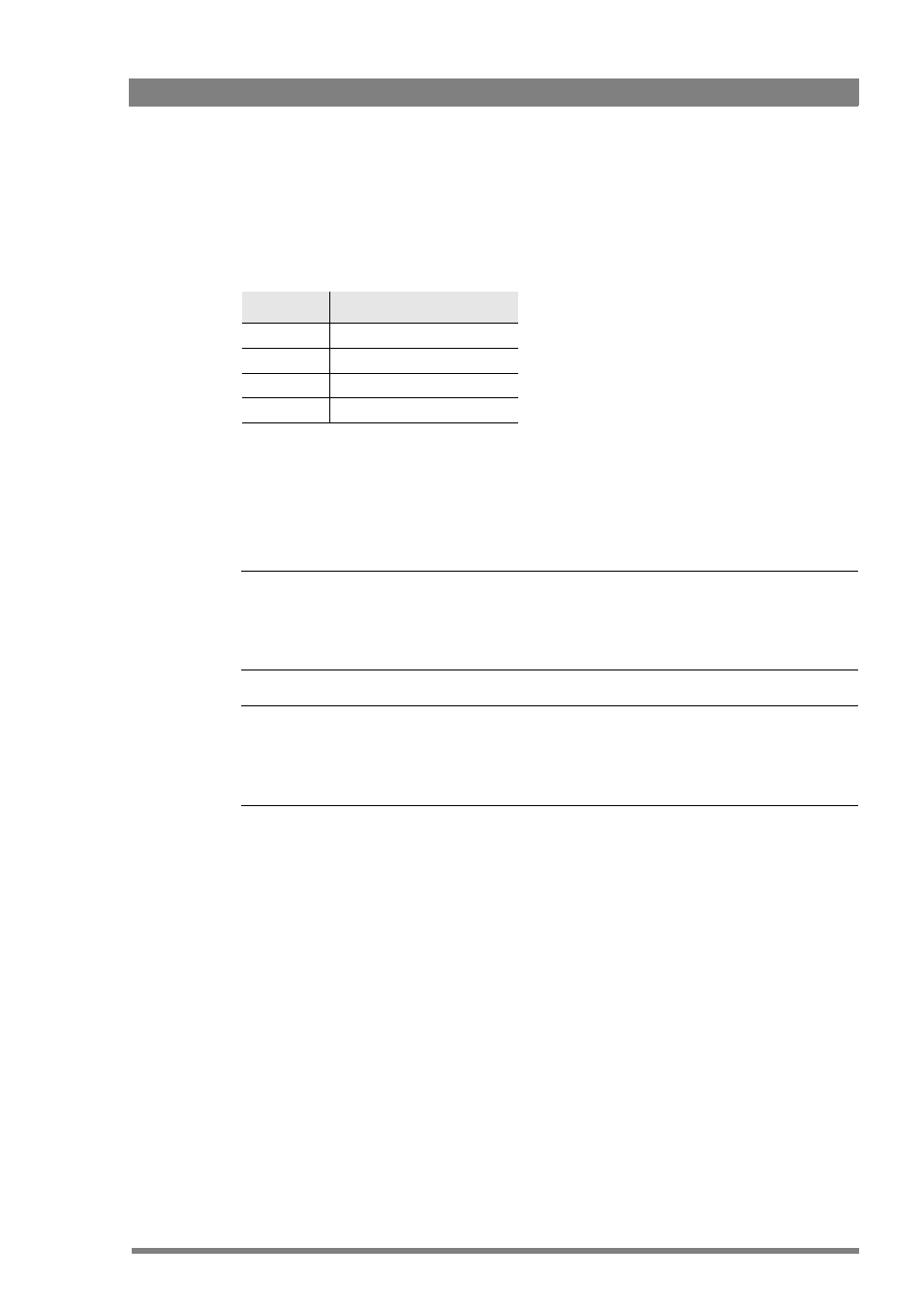
DMC 1000 Digital Media Camcorder User’s Guide (v4.0)
69
Chapter 5 - Video setup
5.5 Working with optical filters
The camcorder has an optical neutral density filter wheel that can be placed in the optical path
to reduce the incoming light. The filter wheel has a clear position and three neutral density
filters. These neutral density filters can be used, for example, to control depth of field or
exposure levels.
The filters are selected with the filter wheel switch at the top-front of the camcorder or in the
VIDEO
>
LEVELS
>
FILTER
WHEELS
>
N/D
FILTER
menu.
➢ Rotate the filter wheel switch to move the optical filter.
–
The status of the filter wheel is displayed in the viewfinder for a few seconds.
–
The ND/RE indicator in the viewfinder lights when an ND (Neutral Density) filter is selected.
☞
Note
☞
Note
Because there are several ways (e.g. the LCP 400, side panel menu) to select the optical filter,
the position of the filter wheel switch itself does not necessarily represent the currently
selected filter.
☞
Note
☞
Note
The camcorder does not need optical color filters to be able to white balance correctly. The
range of the auto-white balance is so wide (from 2000 K to 20000 K) that there is never any
need to use color filters to obtain the correct white.
Position
Filter
1
Clear
2
ND 1/4 filter (2 stops down)
3
ND 1/16 filter (4 stops down)
4
ND 1/64 filter (6 stops down)
