2 recording, 1 start recording, 2 stop recording – Grass Valley DMC 1000 v.12.4 User Manual
Page 105: Recording 8.2.1, Start recording, Stop recording
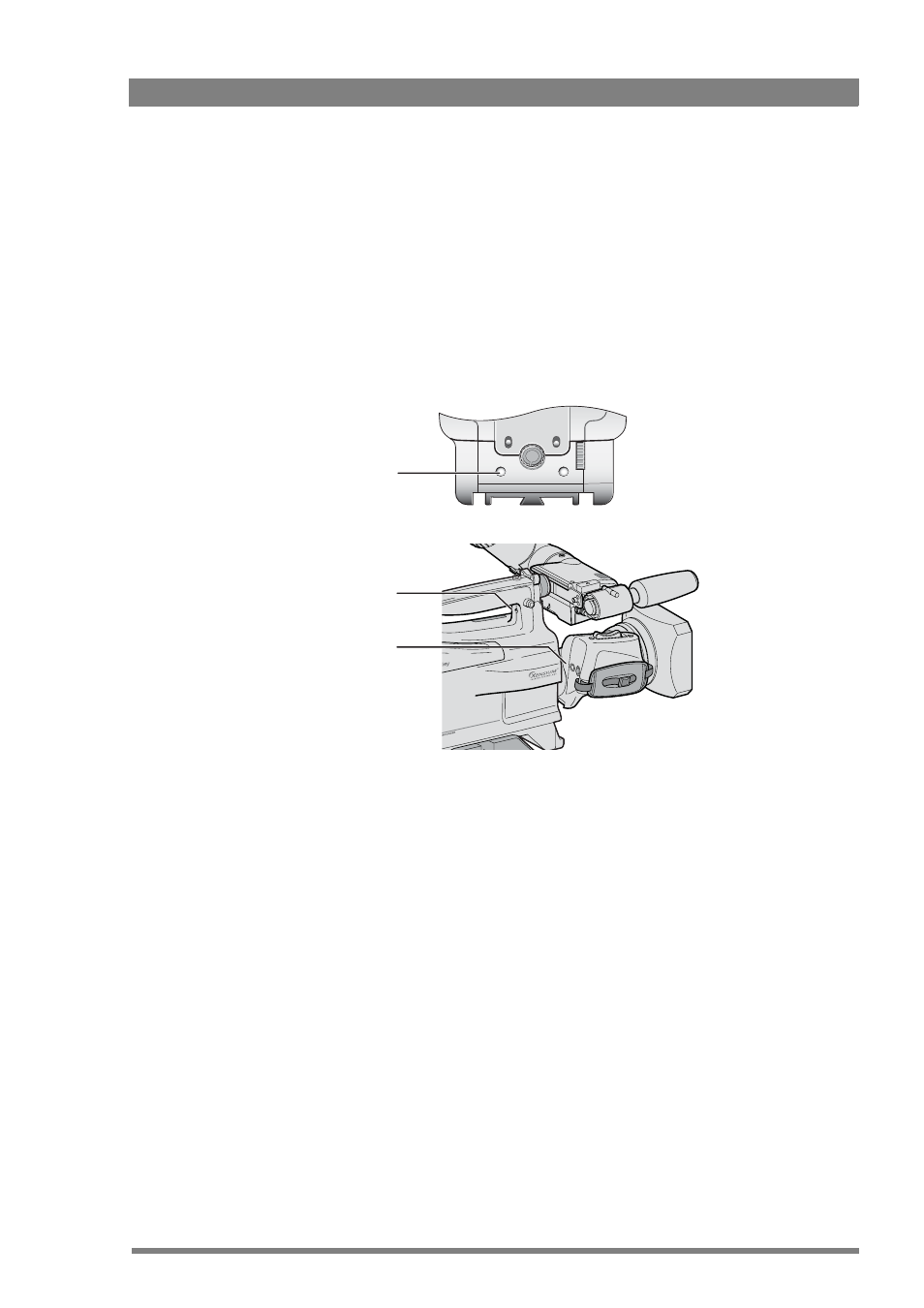
DMC 1000 Digital Media Camcorder User’s Guide (v4.0)
105
Chapter 8 - Shooting
8.2 Recording
8.2.1 Start recording
1.
Set up your media and prepare for recording. Refer to
.
2.
To start recording, press the record button on the lens.
–
You can also use the Rec button on the front of the camcorder or the record switch under
the carrying handle to start recording.
–
The Rec indicator in the viewfinder and the tally indicators light. The status bar on the side
panel display is red when the camcorder is recording.
3.
During recording, monitor the viewfinder indications (power and media indicator).
8.2.2 Stop recording
To stop recording, press the record button on the lens, the camcorder front or the switch
under the carrying handle again.
–
The actual data storing to the media might continue even after you stop recording. The
media indicator lights as long as the camcorder is writing to the media. Do not interrupt
power to the camcorder during this time.
Select
Rec
Audio Level
Exp.
Time
Auto
White
Record button
Record switch
Record button
(VTR Start/Stop)
