Grass Valley DD10 part 1 User Manual
Page 177
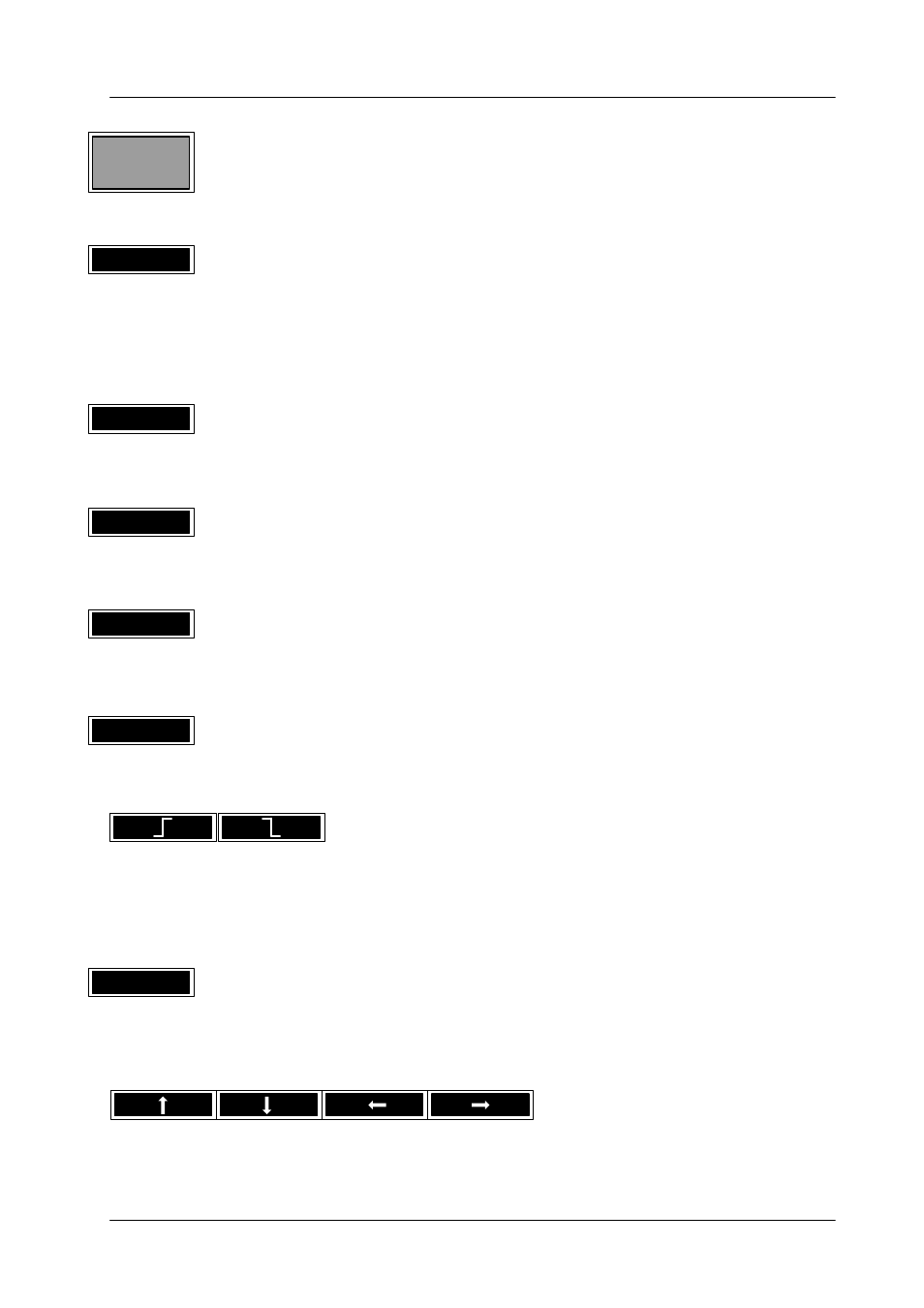
3.5 Install menu
Diamond digital DD10
171
Press the associated function key to return to the higher order INSTALL menu.
Press the associated function key to assign a fixed video source to the GPI channel
marked with the cursor. For this purpose, the keys of the Background bus are high-
lighted with a running light. Select one of these keys to link the associated video
source permanently with the GPI channel. The source identification is shown in the
entry field.
Press the associated function key to enter a preroll time in fields. The time can be
entered with the numeric keypad in the EXTRA panel.
Press the associated function key to define the signal to be sent (GPI OUT) as a
pulse signal. In this case, P is entered in the Pulse/Static line.
Press the associated function key to define the signal to be sent (GPI OUT) as a
static signal. In this case, S is entered in the Pulse/Static line.
Press the associated function key to set the pulse duration (P status) of the signal to
be sent (GPI OUT). After you have pressed this key, a running light in the numeric
keypad prompts the entry of a numeric value:
Number of fields = max. 254 = 5 seconds.
Press the associated function key to determine whether the positive or negative
edge of the arriving signal (GPI IN) is to be evaluated. The corresponding symbol
for positive or negative pulse edge is entered in the Edge line.
Press the associated function key to simulate GPI IN and GPI OUT for testing or
installation purposes. The channel whose entry field is marked with the cursor will
be triggered.
Press the associated function key to move the cursor from field to field within the
entry mask. The active field is provided with a black background.
EXIT
ATTACH
PREROLL
PULSE
STATIC
DURAT.
TRIGGER
