Sending scripts with enps – Grass Valley Aurora Playout v.8.1 User Manual
Page 88
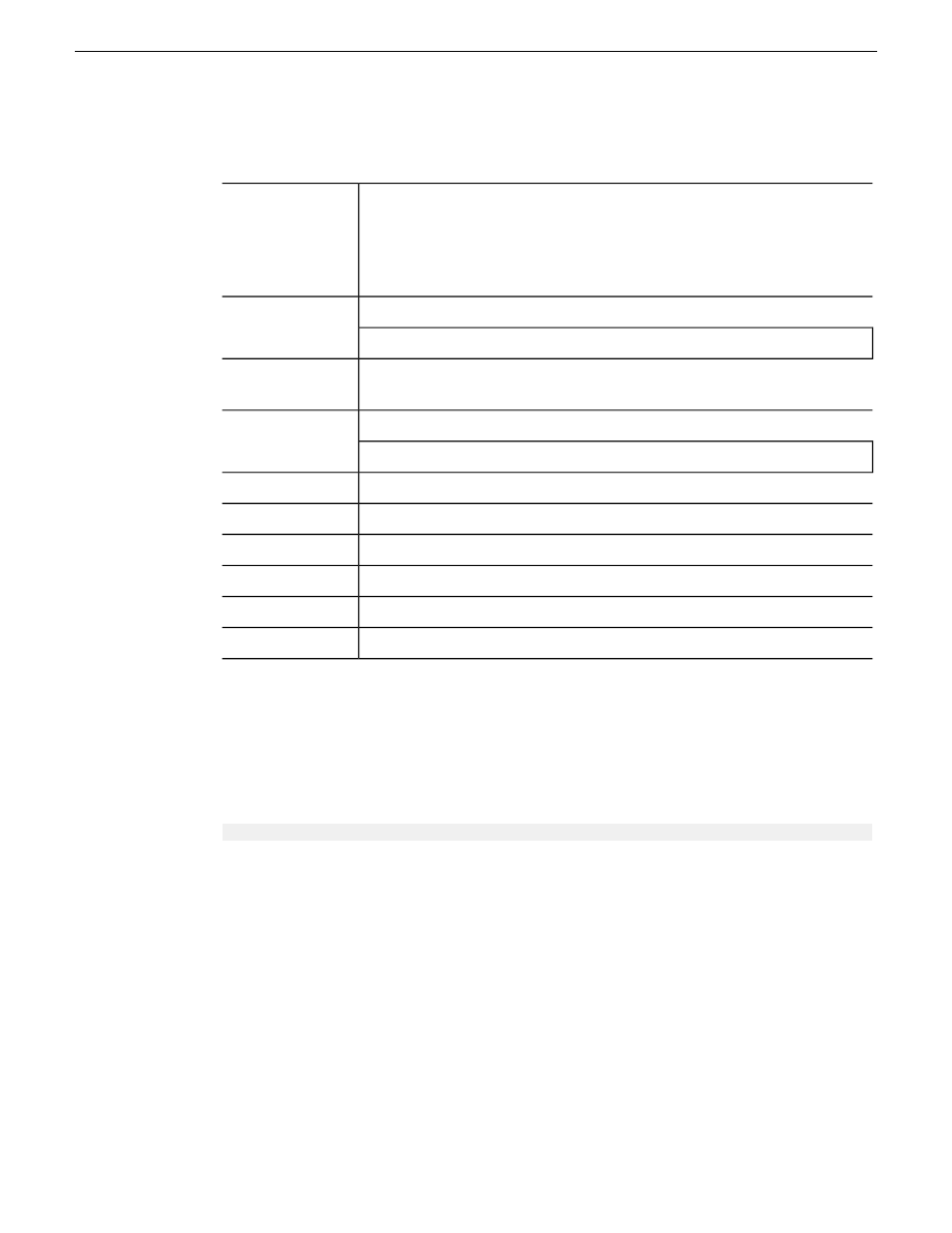
6. From the ENPS folder, select
System Maintenance | MOS Configuration | New
and create a new
MOS entry with these parameters:
The MOS ID; this value is case sensitive and must match the MOS ID
configured in the XMOS Server Options.The recommended format is
use station call letters for location and station group abbreviation for
enterprise.
ID
GV STRATUS - for operation with GV STRATUS.
Description
GV Assignment List - for Aurora Playout operation only.
The IP address or host name of the machine hosting the SDB Server and
the XMOS Server.
IP
GV.STRATUS.1 - for operation with GV STRATUS.
ActiveX
GVG.XMOSCtrl.1 - for Aurora Playout operation only.
Leave blank. These settings are configured during installation.
Default Settings
The group ID you configured in step 2.
Program
2.6 or 2.8.2
MOS Version
Off
Local DragDrop
On
Auto Create
On
Story Send
7. From the ENPS folder, select
System Maintenance | Global Configuration Options
, add a new
property named
AddMOSObjDuration
and set its value to
1
.
NOTE:
AddMOSObjDuration
is the optional setting that allows the duration of clips to be
automatically included in the rundown timing. If you prefer to manually enter the duration
of your story and clips, do not activate this setting.
8. Add
mp4
to the
MOSBrowseMediaExtensions
property, as can be seen below:
MOSBrowseMediaExtensions=bmp,jpg,jpeg,mp4,3gp,wmv,wav,sdp,ts
9. Restart the ENPS client application.
Related Topics
Setting Up Your NCS for Aurora Playout
on page 87
Sending scripts with ENPS
The ENPS MOS Story Send feature allows Aurora Edit systems to view scripts.
1. For an existing rundown or template in ENPS, go to Properties.
2. Temporarily toggle the
MOS Control Active
field to
OFF
.
3. Click in the
MOS Story Send
field and turn on the checkbox for the MOS ID used for Aurora
Playout.
88
Aurora Playout User Manual
20131223
Setting up your NCS for Aurora Playout
