Adding a software role to a device, Removing a software role from a device, Managing software – Grass Valley Aurora Playout v.8.1 User Manual
Page 45: Tree view, right-click the device and select
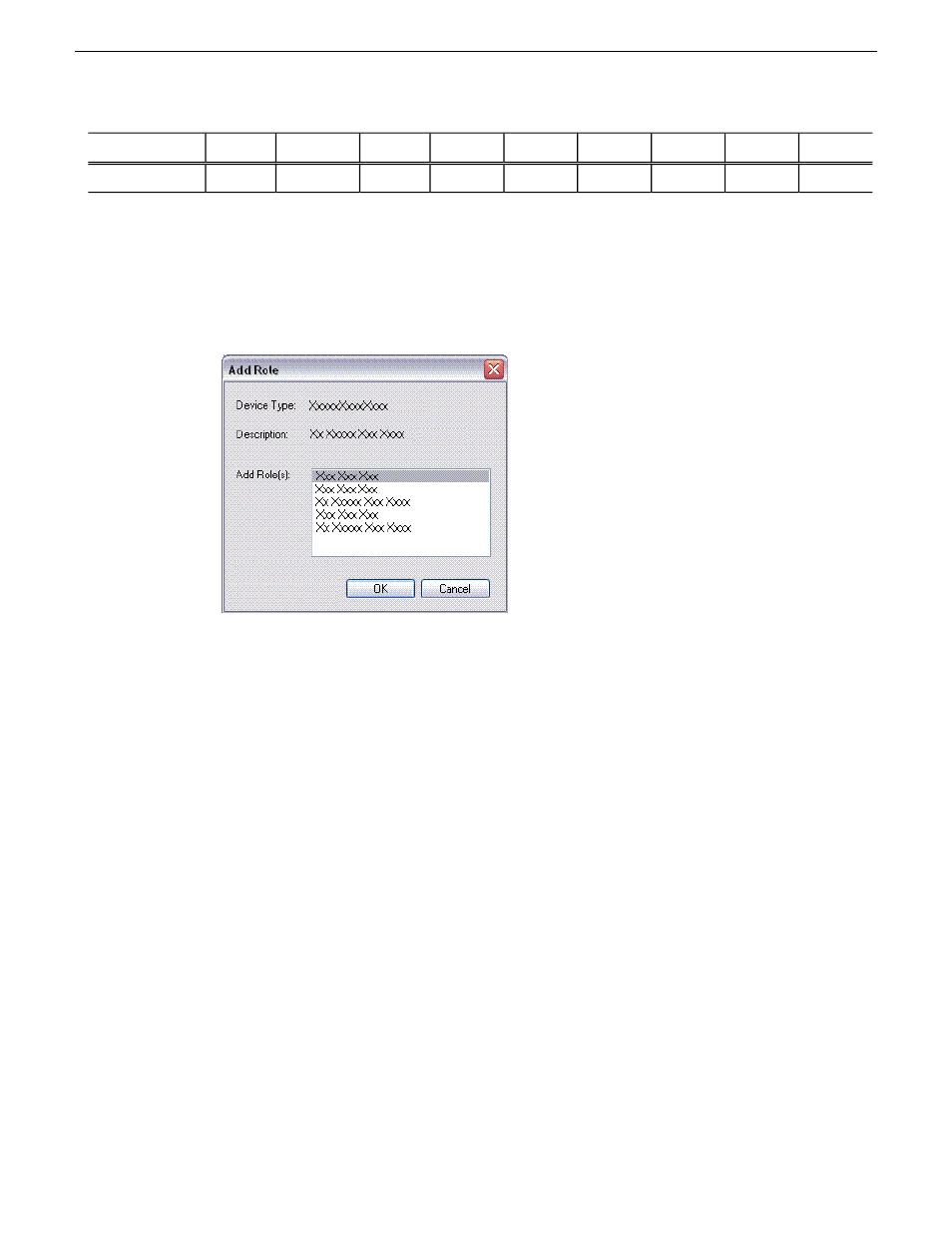
FTP-1
HDK2-1
FSM-1
ING-1
DSM-1
EDIT-1
CONF-1
HD-1, 2, 3
SVR-1
Software
X
X
X
X
X
X
X
StorNext
Adding a software role to a device
1. In the
Software Deployment | Devices
tree view, right-click the device and select
Add Role
.
The Add Role dialog box opens.
The Add Role dialog box displays only those roles that SiteConfig allows for the selected device
type.
2. Select the role or roles that you want to add to the device. Use Ctrl + Click or Shift + Click to
add multiple roles.
3. Click
OK
to save settings and close.
The new role or roles appear under the device in the tree view.
Removing a software role from a device
1. In the
Software Deployment | Devices
tree view, expand a device’s node to expose the roles
currently assigned to the device.
2. Right-click the role you want to remove and select
Remove
.
The role is removed from the device in the tree view.
20131223
Aurora Playout User Manual
45
Managing software
