Configuring the standalone assignment list manager – Grass Valley Aurora Playout v.8.1 User Manual
Page 83
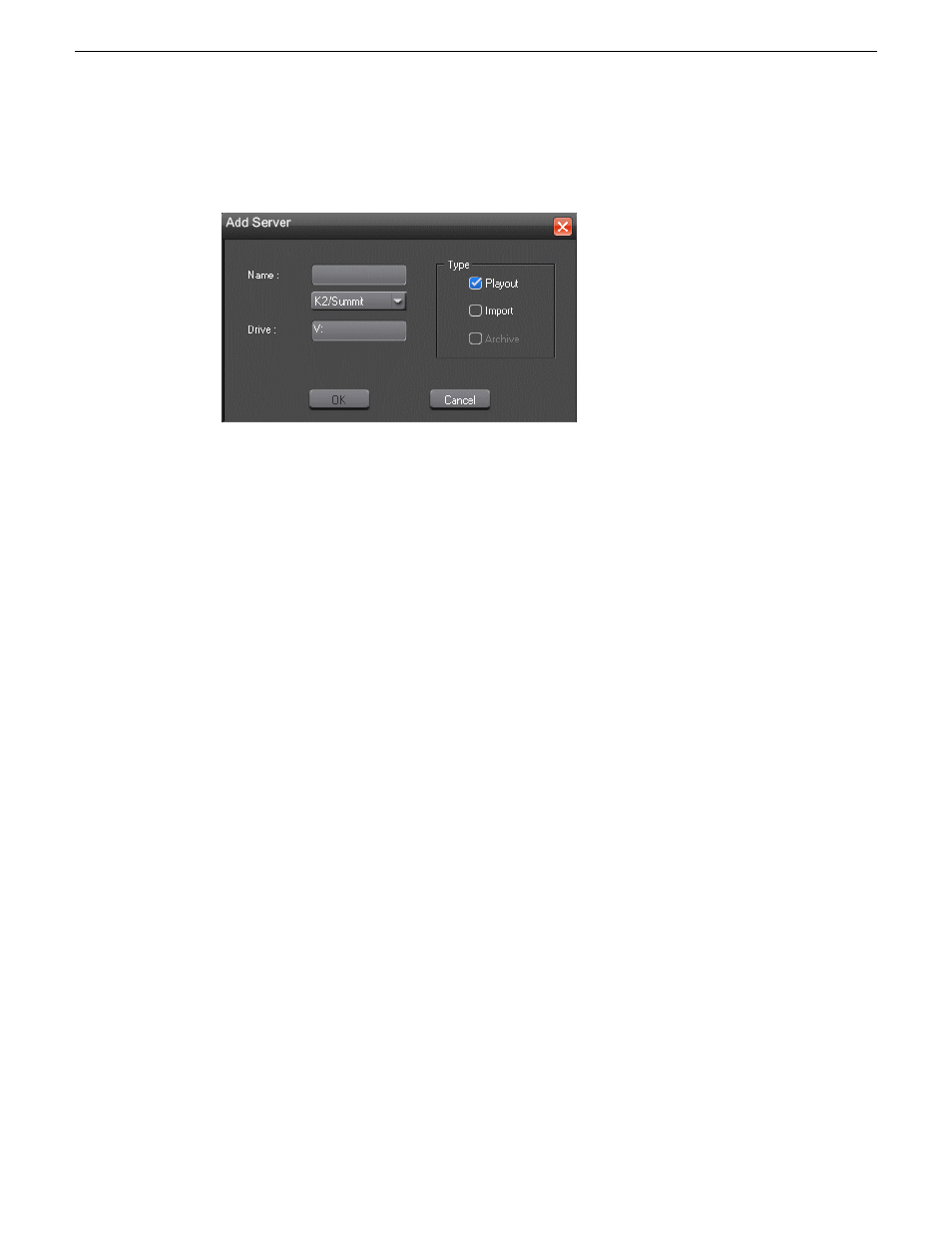
1. Click
Add
.
The Add Server window appears:
2. Enter the name of the server and select its type from the pull-down menu.
3. Enter the drive where media is located on the server.
The default drive for a Profile Server is EXT: and for an M-Series, K2 or Summit is V:.
4. Select the type of server—
Playout
,
Import
, and/or
Archive
:
•
Playout Server
—A server where you will be sending clips to be played to air.
•
Import Server
—Any server where you want to import clips from; this server is listed on the
Clip Import tab.
•
Archive Server
— Any server where you want to archive files; this server is listed on the
Archive tab. You can only have one Archive Server.
5. Click
OK
.
Configuring the standalone Assignment List Manager
The Assignment List Manager lets producers create placeholders for clips, assign or reassign
placeholders to editors, and monitor clip status.
To configure the Assignment List Manager:
1. Click the
Start
menu and select
Programs | Grass Valley | Aurora | Assignment List Manager
.
The Assignment List Manager appears.
20131223
Aurora Playout User Manual
83
Configuring Aurora Playout
