Grass Valley Aurora Playout v.8.1 User Manual
Page 60
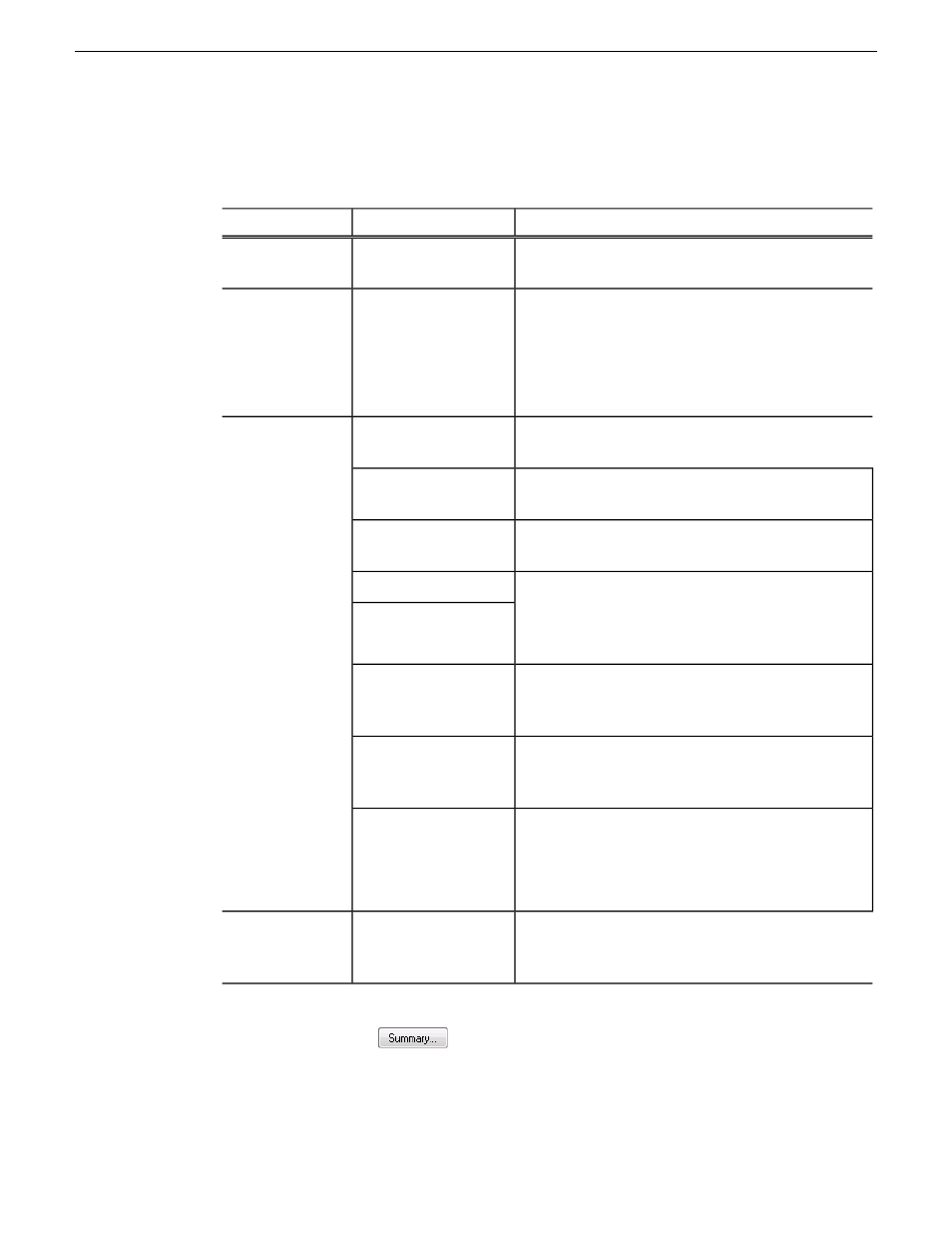
•
Check the Enable General Purpose Output box to start configuring your GP Output.
To assign the function of a GP output, select the channel it affects, the command in Aurora
Playout that triggers GP output and the GP output number.
Description
Options
Setting
Check Enable General Purpose Output to allow
Aurora Playout to trigger GP outputs.
On (checked); Off
(unchecked)
Enable GP Output
Select the channel that will trigger the General
Purpose output.
If you select the
Not Channel Specific
option, the
only available option in the
Command
dropdown is
Embargoed
.
F; Not Channel
Specific
Channel
The output is set when the channel is cued; reset
when the channel is playing or if the clip is ejected.
Cued
Command
The output is set when the channel is playing; reset
when the channel is stopped or the clip is ejected.
Playing
The output is set when the channel is in loop play
mode; reset if not in loop play mode.
Loop Play
The output is set when the Jog Forward or Jog
Backward buttons are pressed; reset when the Play,
Jog Forward
Jog Backward
Stop, or Eject buttons are pressed, or when the
channel is re-cued.
The output is set when the playing channel reaches
End Blip 1; reset when the channel is stopped or the
clip is ejected.
End Blip 1 (Hold till
End of Clip)
The output is set when the playing channel reaches
End Blip 2; reset when the channel is stopped or the
clip is ejected.
End Blip 2 (Hold till
End of Clip)
The output is set when the clip is played; reset when
the clip is stopped or if the clip is ejected.
NOTE: This option is only available when the
Channel is set to "Not Channel Specific".
Embargoed
Select the GP output you want to activate.
(depending on your
configuration)
GP Output
After configuring your GP inputs and outputs, you can see the overview of your current GPIO
setting by clicking the
button.
60
Aurora Playout User Manual
20131223
Configuring Aurora Playout
