Checking missing clips – Grass Valley Aurora Playout v.8.1 User Manual
Page 102
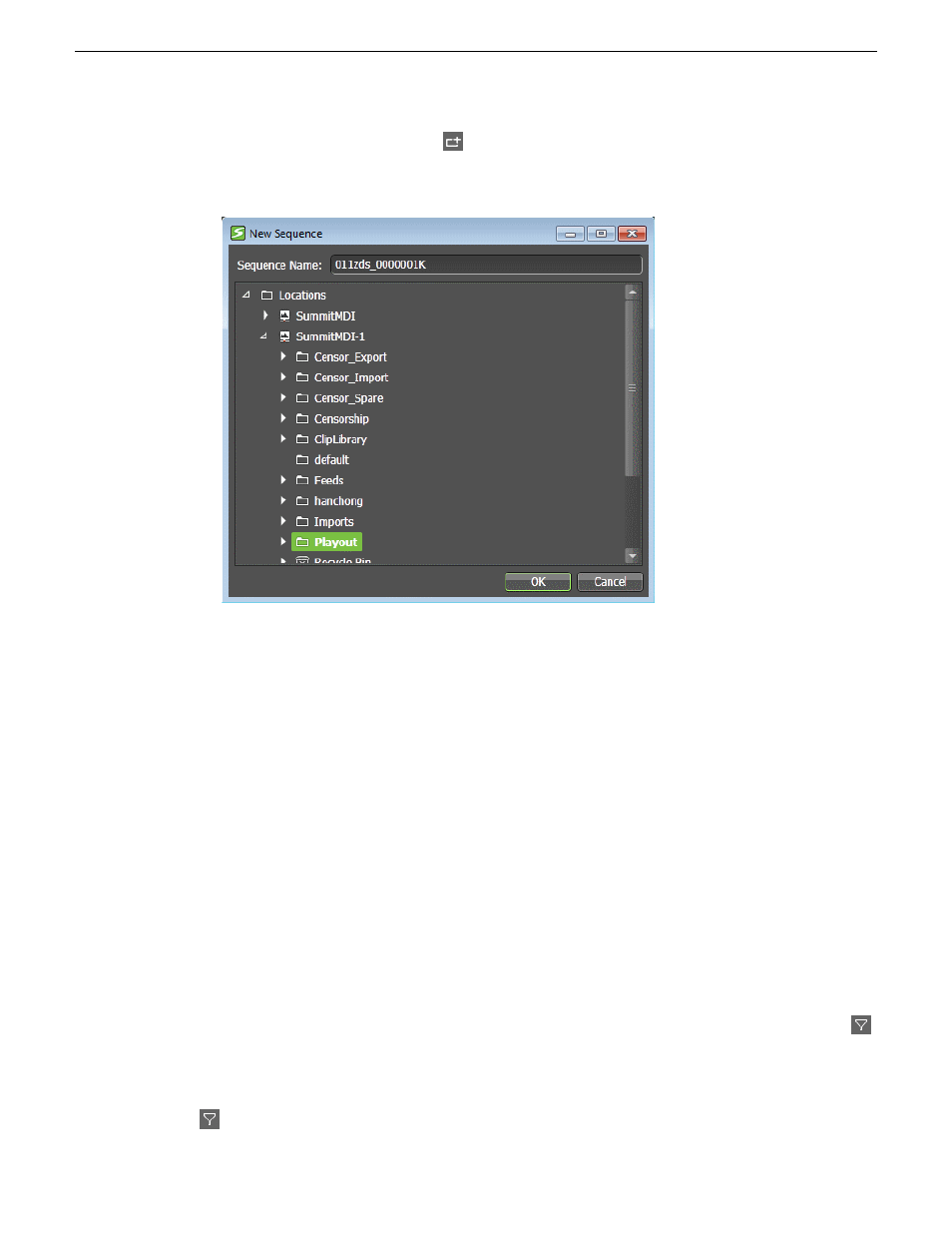
2. Click the
New Sequence
button.
The New Sequence dialog opens.
The sequence name is automatically populated with the placeholder name and ID. You can still
change the sequence name if you want to.
3. Select a location for the sequence and click
OK
.
The Storyboard Editor tool launches automatically if it is not already opened. The sequence name
can be viewed in the Sequence Viewer and Storyboard panels.
4. Add events as necessary to the sequence.
The placeholder row color changes to the being edited color in the Assignment List. The
Being
Edited
row color can be changed in the user preferences settings.
Checking missing clips
The Assignment List lets you see if clips are complete and ready for air.
You can only see thumbnails for placeholders with completed clips, which can also be identified
by
Ready
status in the Assignment List. The thumbnail column is blank for placeholders with missing
clips.
•
To display placeholders with missing clips only, click the
Missing Placeholders Only
button.
You can also see the number of placeholders with missing clips from the indicator on the toolbar.
If you want to see the entire list of placeholders, click again the
Missing Placeholders Only
button.
102
Aurora Playout User Manual
20131223
Using NCS rundowns and Aurora Playout
