Emptying the recycle bin, Unprotecting a clip, Refreshing the clip list – Grass Valley Aurora Playout v.8.1 User Manual
Page 155: Deleting clips from a media server only
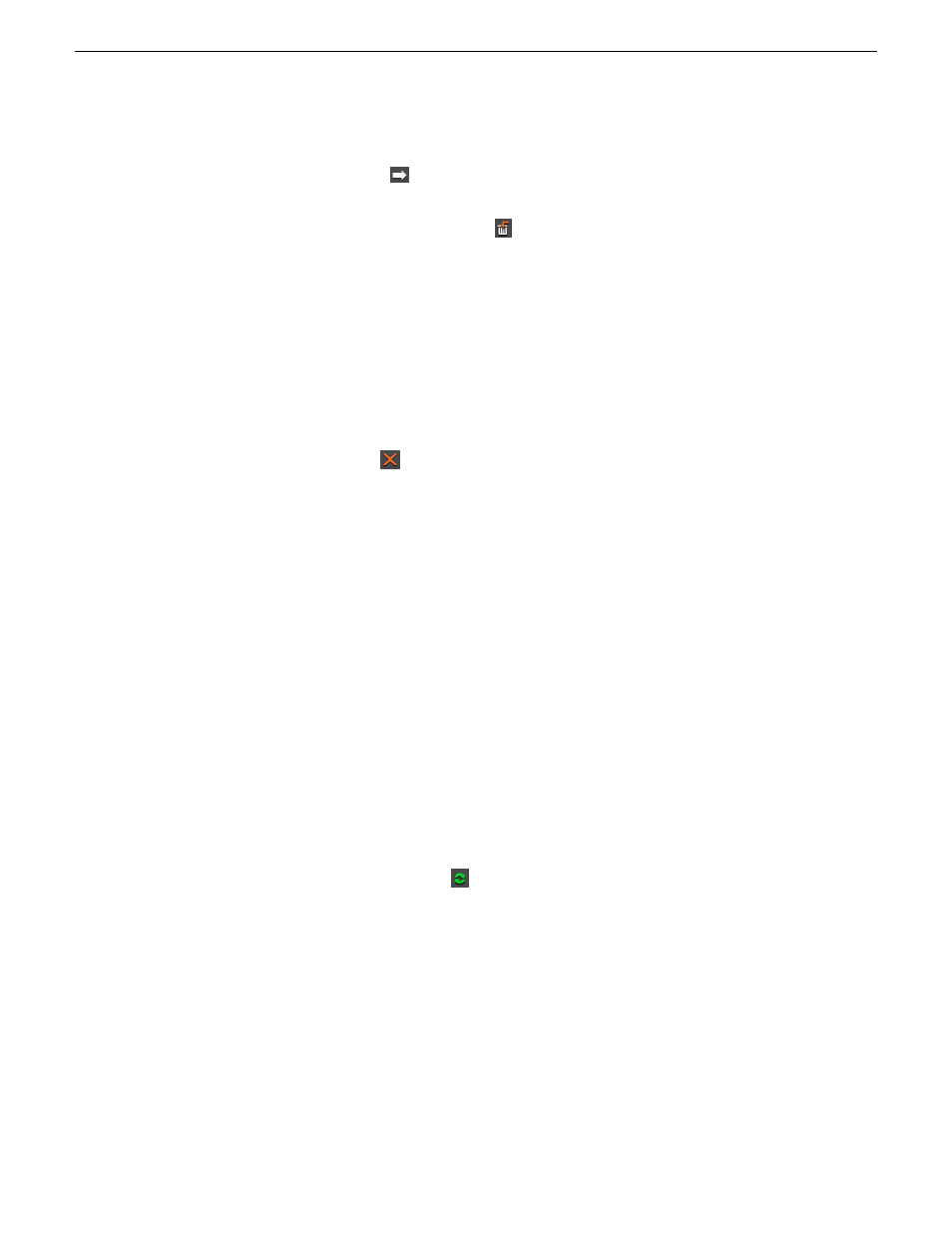
2. Use one of the following methods to move the clip(s):
•
Click the right arrow
•
Drag the clip(s) from the Clips area to the Recycle Bin
•
Click the
Send to Recycle Bin button
To move more than one clip at a time, hold down the
Ctrl
key while selecting clips and then drag
the files into the Recycle Bin. You can also select a consecutive range of clips by holding down
the
Shift
key, clicking the first clip in the range, and then clicking the last clip in the range.
If you move a file by mistake, drag it back into the Clips area. It will not be deleted.
Emptying the recycle bin
After you move the files to be deleted into the Recycle Bin, you can empty it to delete the files:
•
Click the
Purge
button
.
The Recycle Bin empties and the clips are permanently removed from the clip database and the
media server.
Unprotecting a clip
Protected clips are identified with a
P
in the rightmost column of the Housekeeping tab, and cannot
be deleted.
To delete a protected clip, you have to unprotect it before moving it into the Recycle Bin.
1. Double-click the desired clip.
2. Uncheck the
Protected
checkbox.
3. Click
OK
.
You can now move the clip into the Recycle Bin and delete it.
Refreshing the clip list
If you think the clip database may have changed since you opened the Housekeeper utility, you can
refresh the clip list so you see the most recent list from which to choose files.
•
Click the
Refresh Clip List button
.
The list refreshes with any changes.
Deleting clips from a media server only
You can delete clips from the media server without deleting the placeholder from the Aurora Playout
database.
Rather than deleting clips, if you want to update a clip after it has been sent to a media server for
playback, you can overwrite it by associating the new sequence with the same placeholder.
1. On the Housekeeping tab, right-click on the clip you want to remove.
2. Choose
Delete clip from media servers
.
20131223
Aurora Playout User Manual
155
Managing clips with Housekeeper
