Grass Valley Aurora Playout v.8.1 User Manual
Page 76
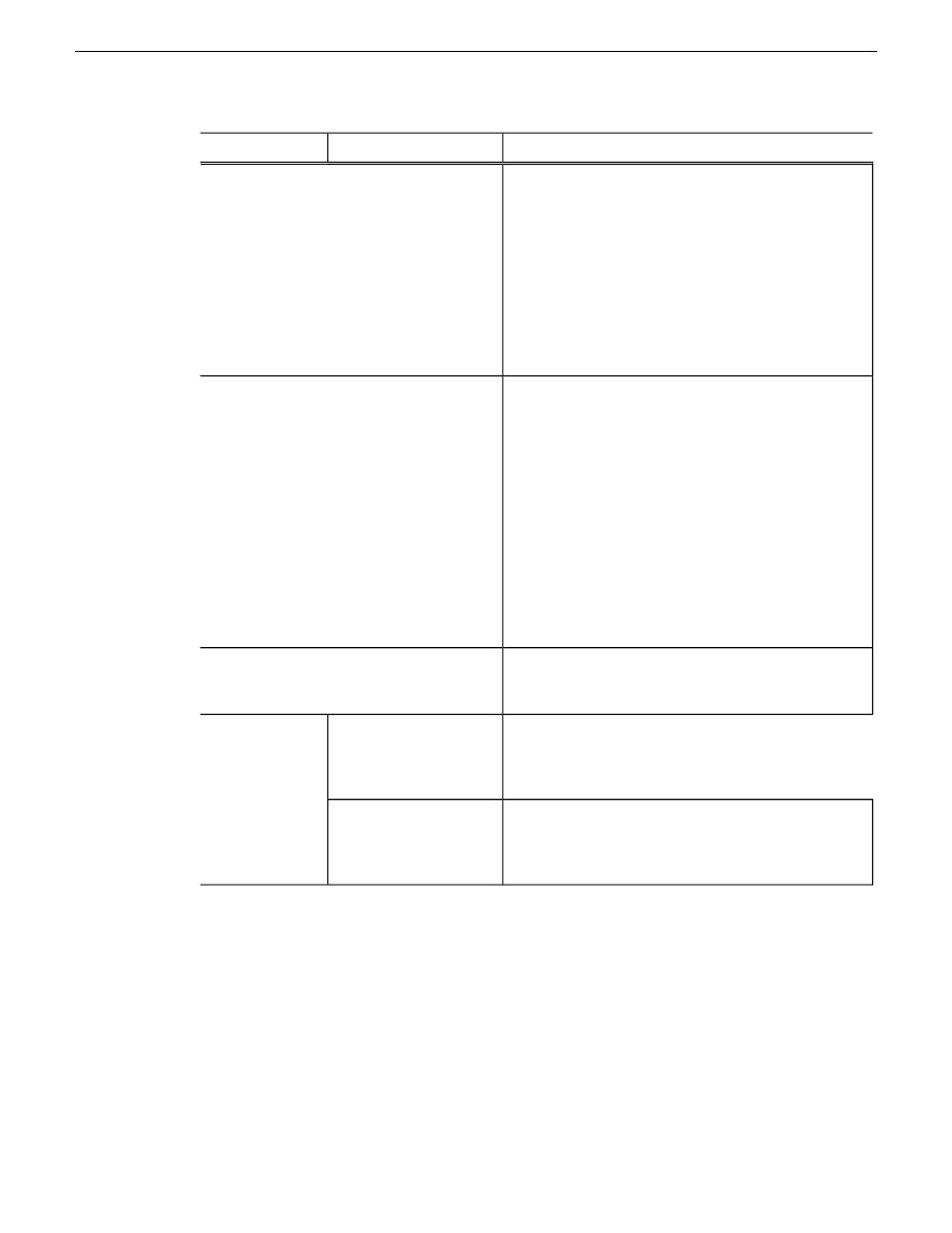
Description
Options
Setting
Lets you define the media servers you are using for
playout. To add a playout server, click Add, enter the
Name and Drive where the media is stored on the
playout server, and click OK. If you are using mirrored
playback, add both servers here.
NOTE: Refer to related topics about Playout
configuration settings in the "GV STRATUS
Installation and Service Manual" in order to
configure the media server if you have GV
STRATUS in your system.
Playout Servers
Use the Auto Transfer feature to automatically transfer
media from a source (ingest) server to a destination
(playout) server. The Auto Transfer takes place only
when media that is sent to or recorded on the ingest
server is associated with a Playout placeholder that is
part of a MOS-Active rundown. To add an ingest
server, check Auto Transfer, click Add, enter the
name, and click OK. To change the ingest server to a
different server, select the server and click Rename.
A media server can only be either a source or
destination server for Auto Transfer, so the same
media server should never be added to both the
Playout and Ingest sections. If you are not using Auto
Transfer, leave this section blank.
Ingest Servers
Aurora Playout creates a default Media Bin where
playout media is sent; also used for monitoring ready
status and clip duration.
Media Bin
Select Monitor all rundowns to update statuses for
stories in all active rundowns in your newsroom
computer system, regardless of whether they are
currently open in Aurora Playout; this is the default.
Monitor all rundowns
Rundown Status
Select Monitor open rundowns only to update statuses
for only the rundowns that are open in Aurora Playout;
when set, only updates the status column in your
newsroom computer system for open rundowns.
Monitor open rundowns
only
76
Aurora Playout User Manual
20131223
Configuring Aurora Playout
