Inserting placeholders from gv stratus, Inserting clips from stratus – Grass Valley Aurora Playout v.8.1 User Manual
Page 127
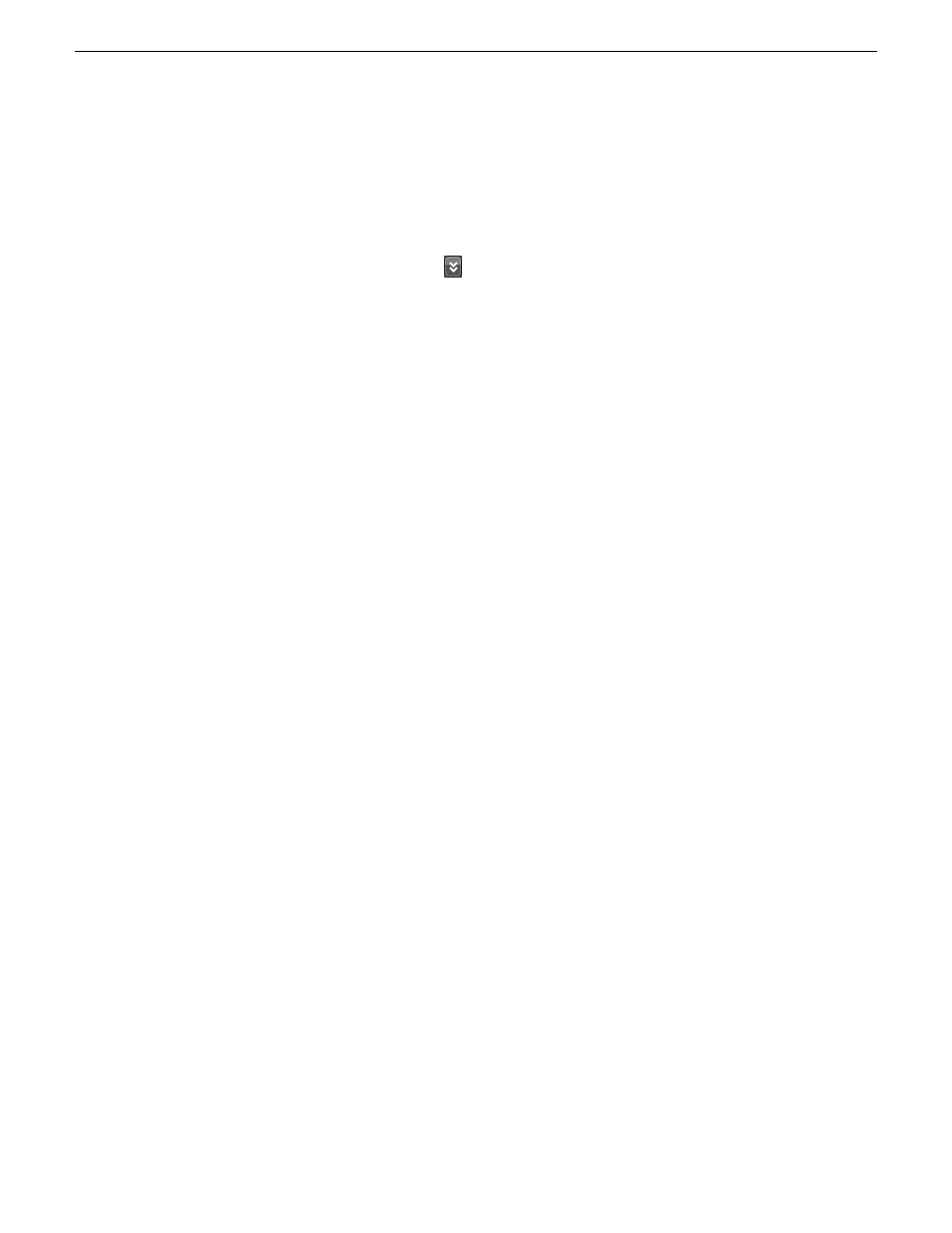
2. Enter your username.
If you use domain credentials, enter in format
. For example, if your
domain is "gv" and your username is "GVuser", enter
gv\GVuser
.
3. Enter your password.
4. Verify that the application is correctly referencing the Control Panel Services Host as follows:
a) If not already showing, click
to show settings.
b) Verify or enter the name of the GV STRATUS server with the SiteConfig role of GV
STRATUS Control Panel Service. This is the Control Panel Services Host. In most systems
this is the main GV STRATUS Core server.
5. Click
Log On
.
The Aurora Playout application opens.
To launch the STRATUS Plug-in within Aurora Playout, click
View
and select
STRATUS
.
Features are enabled according to the roles associated with your log on credentials.
When you log on to the application, the settings you make on one PC are available on other PCs
when using the same user credentials, including the following:
•
Settings from the User Preferences dialog box
•
Workspaces
•
Channel Panel configurations and Salvos
•
Searches
Inserting placeholders from GV STRATUS
You can create placeholders in the GV STRATUS ActiveX plugin and insert them automatically
into the playlist or any channels of Aurora Playout.
1. Select a placeholder from the Assignment List panel in the GV STRATUS ActiveX workspace.
2. Drag and drop the placeholder into Aurora Playout's playlist or channel.
The placeholder appears in the playlist or channel.
Inserting clips from STRATUS
You can insert clips from the GV STRATUS ActiveX plugin into an out of rotation channel of
Aurora Playout.
1. Select a clip from any bin in the Asset List panel of the GV STRATUS ActiveX workspace.
2. Drag and drop the clip into an out of rotation channel of Aurora Playout.
The clip appears in the out of rotation channel.
3. Click
Play
to play the clip.
You can also use other controls to manage the clip playback on the channel.
20131223
Aurora Playout User Manual
127
Editing and Aurora Playout
