Deleting placeholders in assignment list manager, Changing clip category in assignment list manager – Grass Valley Aurora Playout v.8.1 User Manual
Page 124
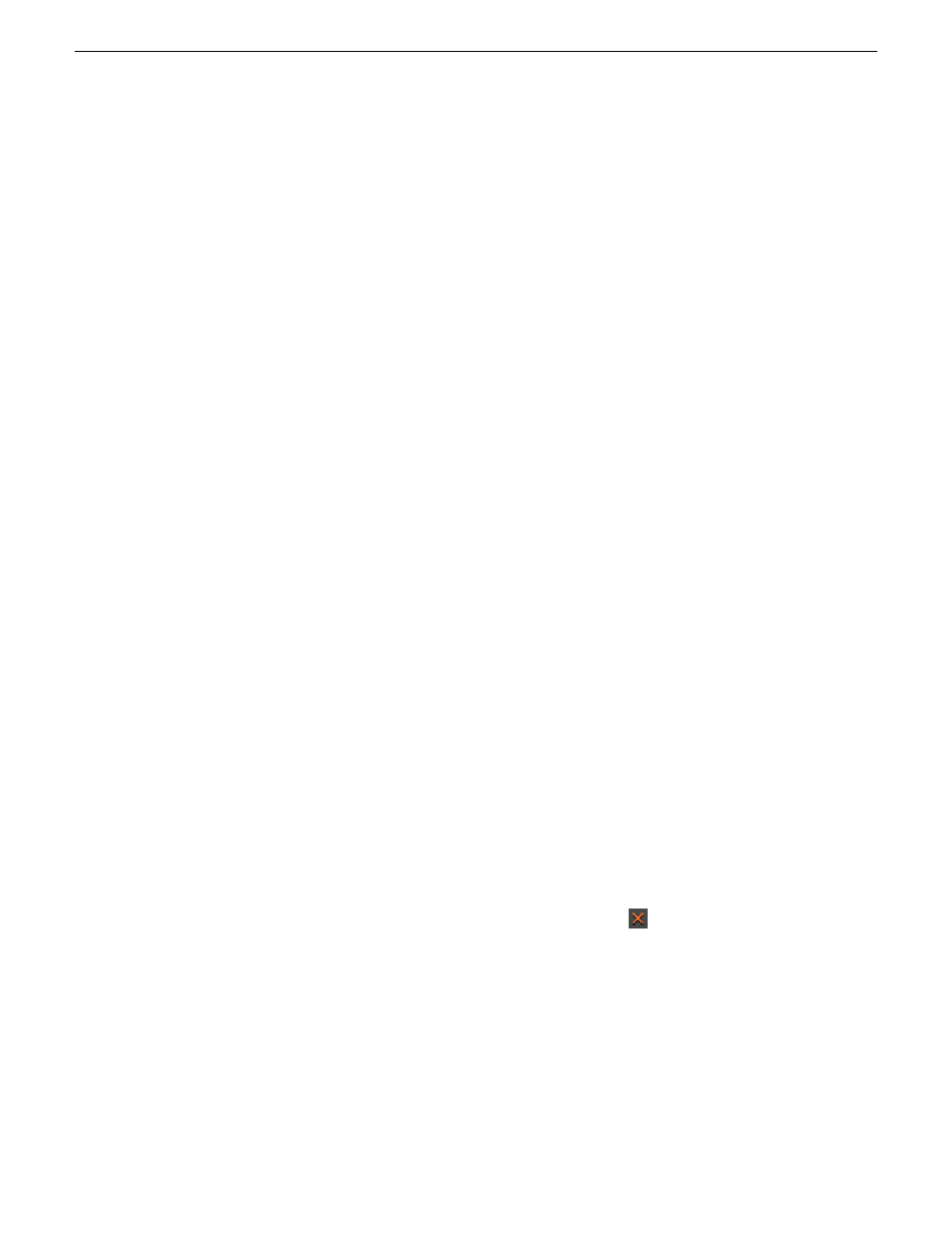
3. Optionally, enter additional information about the placeholder:
•
Story Type
— If desired, specify whether this is a SOT (story on tape), VO (voice over), etc.
•
Description
— Enter a description for the placeholder to help identify the clip you need to
create.
•
Category
— Select a category from the drop-down menu. The category determines who
receives the placeholder as an assignment. Selecting
ALL
makes the placeholder accessible
to all editors who select
ALL
in their Assignment List Manager.
•
Editorial Duration
— If desired, enter an estimated duration for the story or select one from
the drop-down list. The editor can also enter an editorial duration that is less than the clip
length, which is sent back to the NCS for show timing.
NOTE: Editorial Duration has the priority over media duration. Once an Editorial Duration
is set; it will not be adjusted to clip duration, even after media is associated with the
placeholder. The editor needs to set the final Editorial Duration before the clip is sent for
playback.
•
Protected
— Check this box to prevent the clip from being deleted from the database.
•
Being Edited
— Check this box to show that the clip for a placeholder is being edited. This
field allows editors to easily see that a clip is already being worked on in another edit room.
NOTE: This field allows users to easily determine that a clip is already being worked on.
When checked, these areas designate that the clip is Being Edited: the clip in the Aurora
Playout playlist and in the Assignment List Manager changes color, and the text for the
clip in the standalone Assignment List Manager changes color.
4. Click
OK
.
The Clip ID and Date are automatically set when you create the placeholder.
Related Topics
Additional features of Assignment List Manager
on page 122
Deleting placeholders in Assignment List Manager
If you need to, you can delete placeholders from the Assignment List Manager.
However, deleting items using the Assignment List Manager only deletes the placeholder, not the
corresponding media. For this reason, you should only delete empty placeholders from the Assignment
List Manager and use Housekeeper for deleting clips.
•
Select the placeholder that you want to delete and click the
Delete
button.
The placeholder is deleted from the Assignment List Manager.
Related Topics
Additional features of Assignment List Manager
on page 122
Changing clip category in Assignment List Manager
If you need to, you can change a clip or placeholder category in the Assignment List Manager.
1. In the Clips window, double-click on the placeholder you want to assign.
124
Aurora Playout User Manual
20131223
Editing and Aurora Playout
