Creating a new playlist manually, Saving local playlists – Grass Valley Aurora Playout v.8.1 User Manual
Page 140
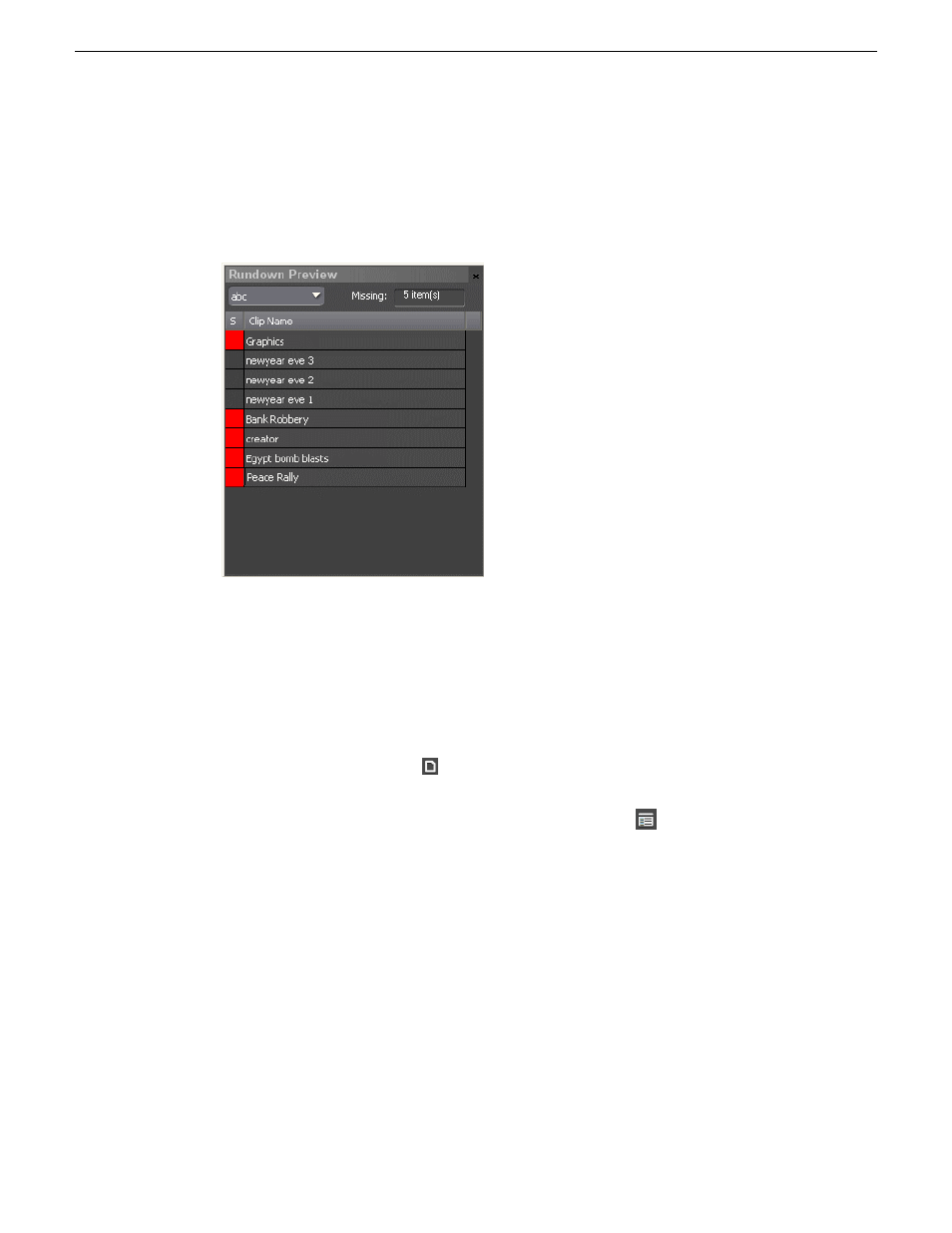
2. Select a rundown from the Rundown drop-down list.
The Rundown Preview window displays all placeholders and completed clips for the rundown.
A red square in the status column indicates that the clip is not complete. You can also see at a
glance how many clips are missing.
3. Select other rundowns from the drop-down list if you wish to preview other rundowns.
4. Click the
X
icon on top right of the window if you want to close the Rundown Preview window.
Creating a new playlist manually
Another way to create a playlist is manually using Aurora Playout.
1. Click the
New Playlist
button
in the main toolbar.
An empty playlist appears.
2. If the Clip Browser isn’t open, click the
Clip Browser
button
.
The Clip Browser opens, displaying all available clips and placeholders from the Aurora Playout
database.
3. Drag a clip into the Playlist window or the Playlist Overview window.
The clip appears in the main playlist window.
4. Continue adding clips to the playlist as necessary.
Dragging a clip from the Clip Browser window and dropping it onto the horizontal scroll bar at
the bottom of the Playlist window appends the clip to the end of the playlist.
You can add clips that are ready or empty placeholders to which media will be sent later.
Saving local playlists
You can save a playlist if you need to re-use it in a later broadcast.
140
Aurora Playout User Manual
20131223
Playing clips to air
