Step 1: mount the drives for shared smartbins, Install gvg_mlib software (for a k2 system) – Grass Valley Aurora Edit LD v.6.0a Installation User Manual
Page 89
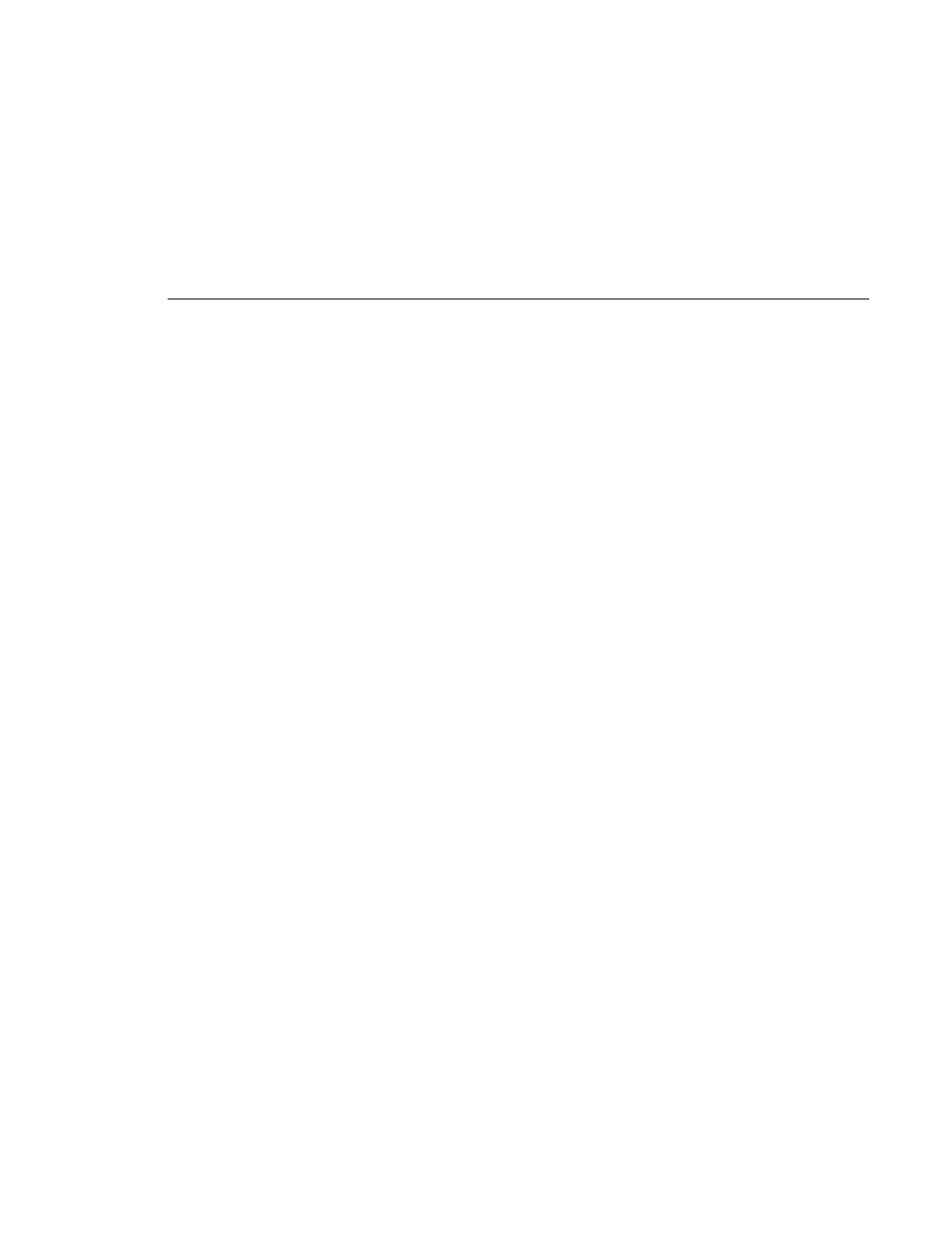
Step 1: Mount the drives for Shared SmartBins
Aurora Edit Installation and Configuration Guide
89
-
SNFS
-
Generic iSCSI
-
GVG_MLib
2. Install SmartBins Software.
•
Install the SmartBins Service.
•
Run the SmartBins Setup Tool.
3. Create a Shared SmartBin on Aurora Edit
NOTE: No software license is required for Shared SmartBins.
Step 1: Mount the drives for Shared SmartBins
To install the following software, you need your Profile or K2 software CD.
•
For Open SAN, install CVFS.
•
For K2 SAN install:
-
SNFS
-
Generic iSCSI
-
GVG_MLib
Step 2: Install the Software for a Shared SmartBins
In order to use Shared SmartBins, you must install client software. If using a K2
system, install the GVG_MLib client software; if using a SAN system, install
the Profile client software. The software must be installed on the system hosting
the SmartBin Server, which may be a DSM or a separate XRE Server.
Install GVG_MLib Software (for a K2 System)
You need to install GVG_MLib software on the workstation that will be
running the SmartBins Service on a K2 system.
To install the GVG_MLib software:
1. Insert the Aurora Edit CD into your CD drive.
