Setting up a workgroup, Setting output options setting up a workgroup – Grass Valley Aurora Edit LD v.6.0a Installation User Manual
Page 120
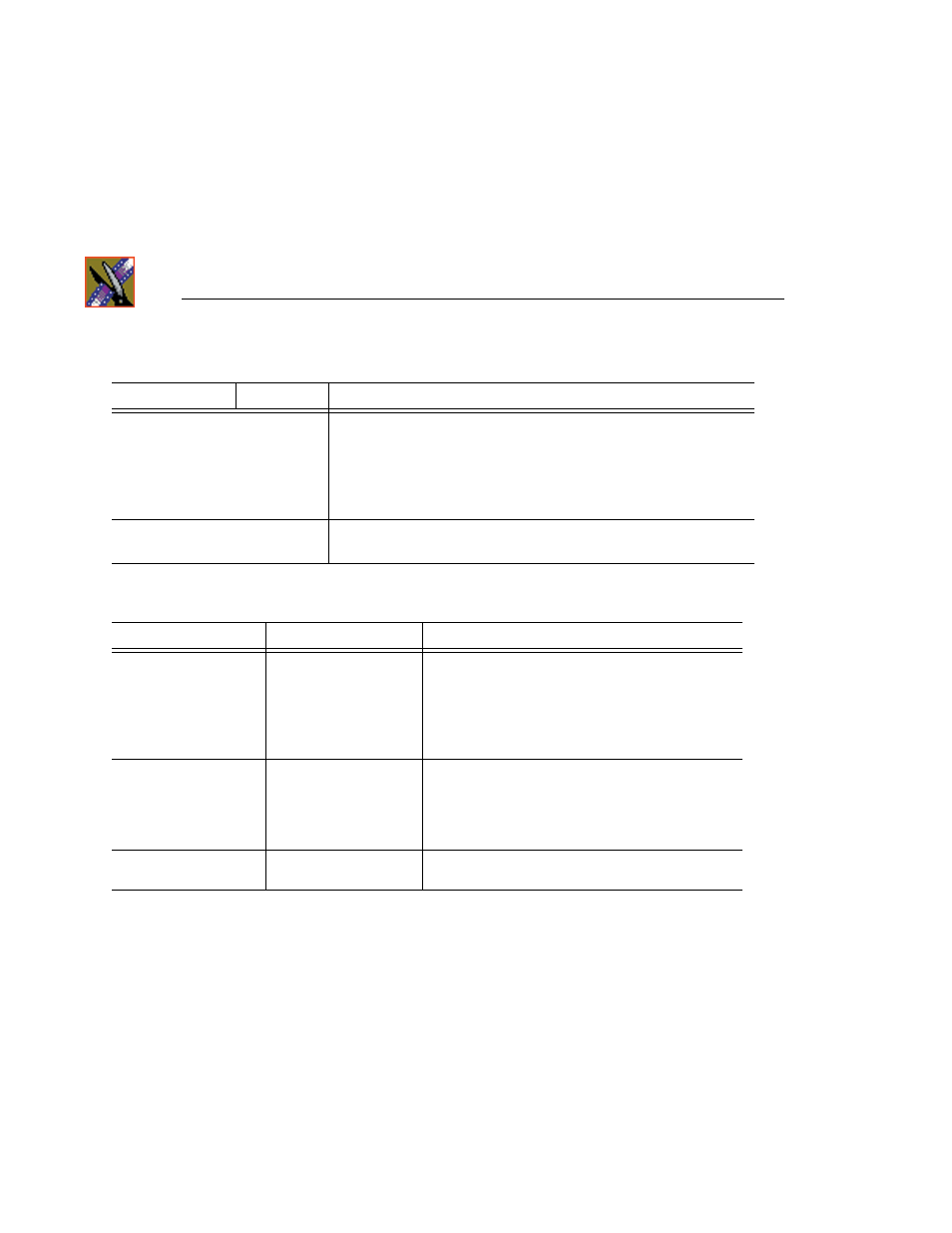
Chapter 10 Configuring Aurora Edit Options
120
Aurora Edit Installation and Configuration Guide
Setting Output Options
Setting Up a Workgroup
In order for an Aurora Edit workstation to pull media from other Aurora Edit
workstations, you need to set up a workgroup. Before setting up the workgroup,
make sure all of the Aurora Edit workstations are powered on and logged in;
otherwise, not all workstations will appear in the workgroup.
To set up a workgroup:
1. Verify that your Share Name matches the folder name you configured for
Default Bins on the General Tab.
If your Default Bins folder has a different name than
VibrintAVFiles
, change
it by typing the name in the Share Name field.
Mix MPEG and IMX Compression
Types
Check this option to allow video clips of both MPEG and IMX
compression types to be used on this Aurora Edit system.
If you are using IMX compression and sending clips to a Profile for
storage and playout, the Profile Server converts the clips to MPEG
compression. Therefore, you want to check this option so you can use
these clips from the Profile Server at a later time.
Use Tape ID
Check this option to identify which source tape a particular clip came
from; used in the Source Tool.
Setting
Options
Description
Video Connections
Composite
S-Video
Component
Serial D1
Select the Video Connection option that corresponds
to the video source’s connection to Aurora Edit.
If you are using the Pro Digital/Analog Breakout Box,
the Component Y output defaults to a second
composite output unless you select
Component
Video.
Audio Connections
Balanced Analog
Unbalanced Analog
AES/EBU
SDI Embedded
TDIFF
SPDIF
Select the Audio Connection option that corresponds
to the audio source’s connection to Aurora Edit.
Video Output to VGA
Composite
S-Video
Select the Video Output type for your VGA card.
Setting
Options
Description
