Setting general source options, Setting connections, Setting general source options setting connections – Grass Valley Aurora Edit LD v.6.0a Installation User Manual
Page 115
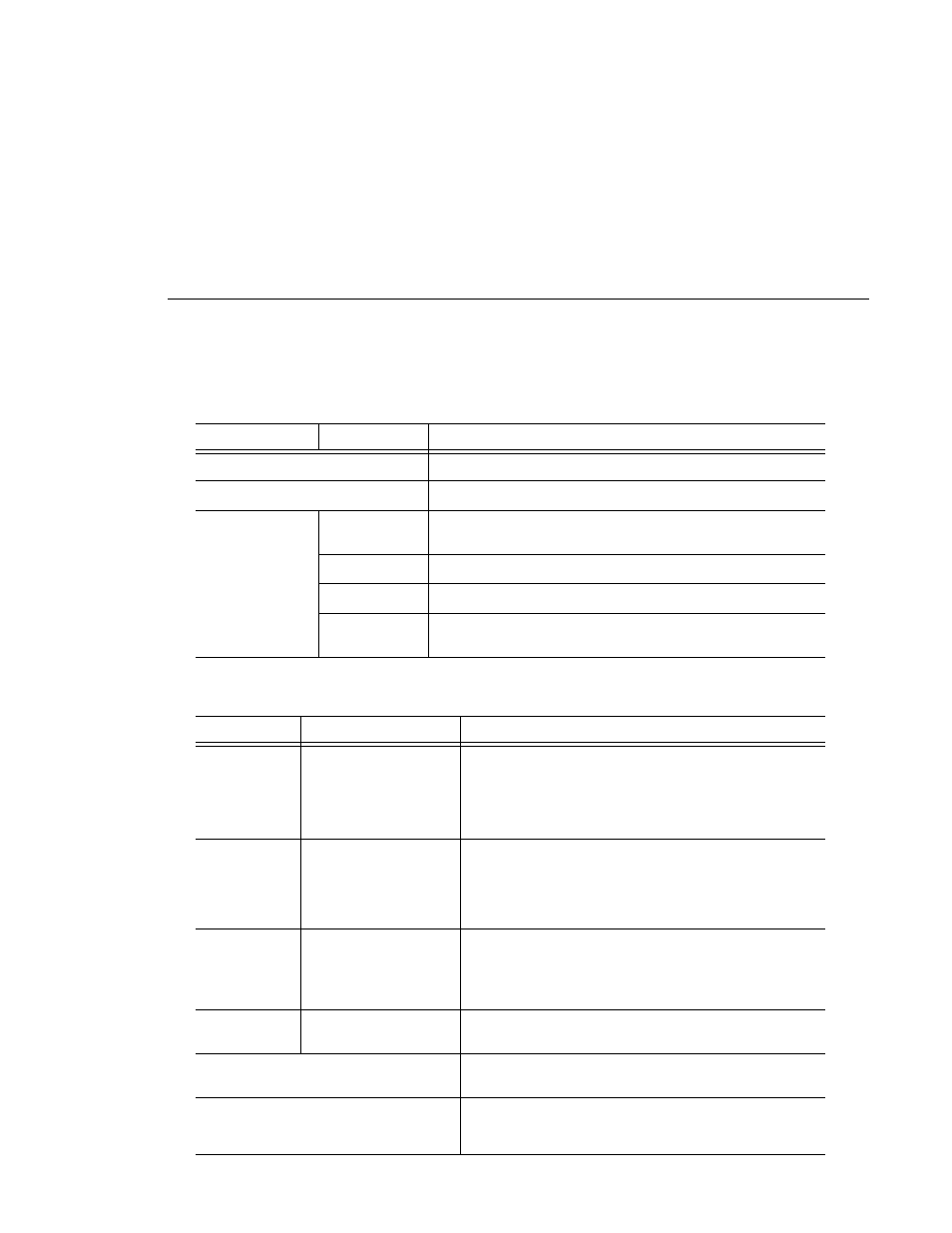
Setting General Source Options
Aurora Edit Installation and Configuration Guide
115
Setting General Source Options
Setting Connections
Setting
Options
Description
Source Name
Enter a name for the source, such as Tape Deck.
Description
Enter a description for the source.
Source Type
Video Source
Select
Video Source
for all incoming sources, including audio
sources.
Clip Source
Select
Clip Source
to use an existing clip in the bin as a source.
Microphone
Select
Microphone
for any microphone sources.
1394 Source
Select
1394 Source
when connecting to a specific 1394 source if
multiple IEEE devices are present.
Setting
Options
Description
Video Input
Composite
S-Video
Component
Serial D1
IEEE 1394
Select the Video Input option that corresponds to the source’s
connection to Aurora Edit.
The S-Video interface requires the Analog Breakout Box; the
Serial Digital interface (
SDI
) requires the Pro Digital/Analog
Breakout Box.
Audio Input
Balanced Analog
Unbalanced Analog
AES/EBU
SDI/Embedded
TDIFF
IEEE 1394
Select the Audio Input option that corresponds to the source’s
connection to Aurora Edit.
The
AES/EBU
and
SDI/Embedded
options require the Pro
Digital/Analog Breakout Box.
Deck Protocol
No remote deck
controls
Sony 422 Protocol
Sony DNW-A100
DV 1394
Select the Deck Protocol that corresponds to the type of tape
deck control you are using with Aurora Edit.
If you are adding a clip source, video router, or a non-video
source, select
No remote deck controls
.
Comm Port
None
COM1 - COM10
Select the Comm Port you are using to connect the source to
Aurora Edit.
Input Latency
Enter a duration to add an input latency when using a 1394
converter.
Number Loop Tones
Enter a duration to set how many seconds exist between loop
record takes; each second a tone plays through the system
speakers.
