Shared smartbins, Shared smartbins on an open san or k2 san system, Shared smartbin folder synchronization – Grass Valley Aurora Edit LD v.6.0a Installation User Manual
Page 88
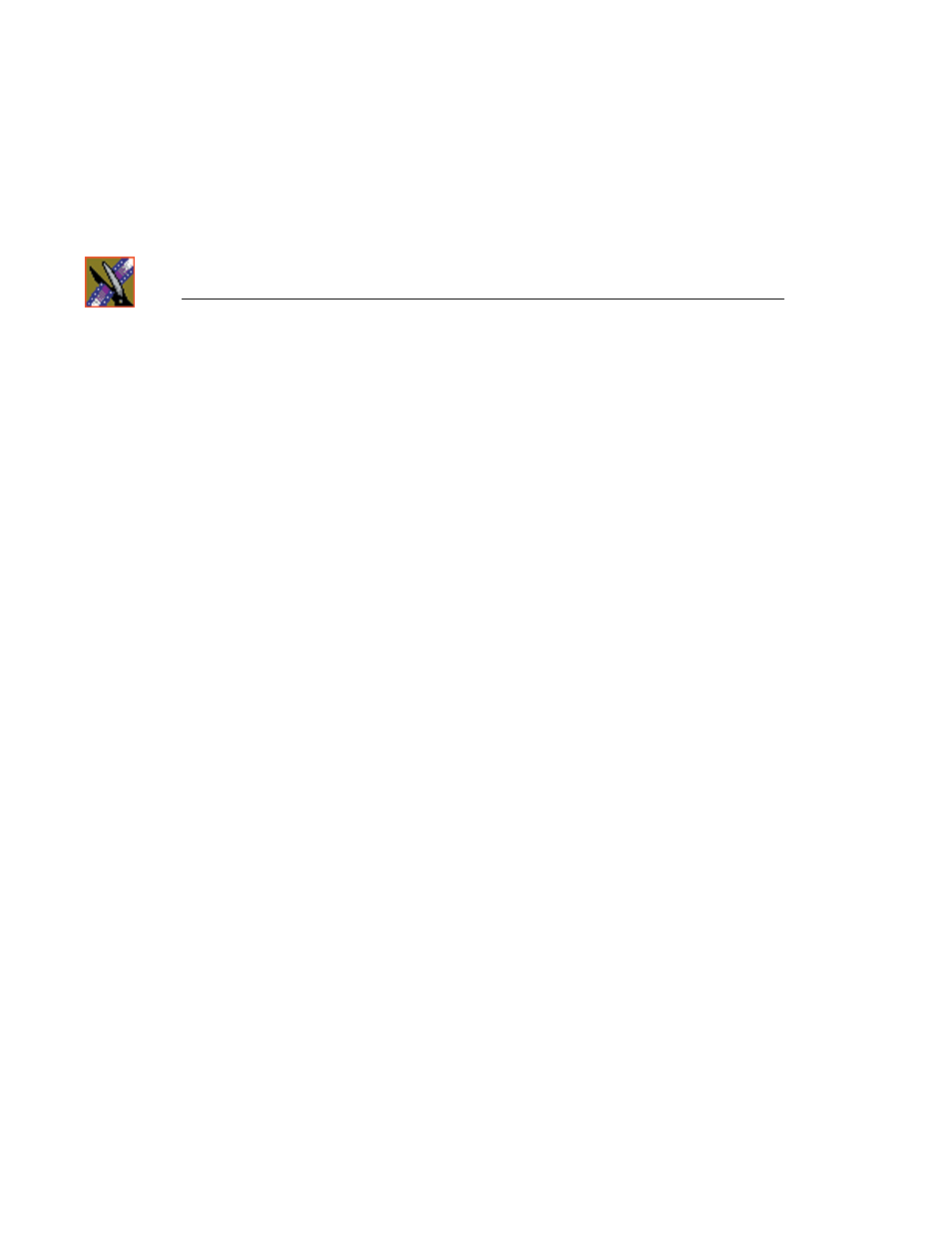
Chapter 7
SmartBins
88
Aurora Edit Installation and Configuration Guide
Shared SmartBins
Shared SmartBins allow the Aurora Edit bin to monitor a folder on a media
server. Media is not moved between the server and bin; instead, media is
mapped into the two directory structures — a process known as "winking".
Shared SmartBins handle media from Profile Open SAN and K2 SAN media
servers.
Shared SmartBins on an Open SAN or K2 SAN System
On an Open SAN or K2 SAN system, SmartBins map folders from a bin in the
Aurora Edit tree view to a bin in the K2 view. As with drag and drop via Media
Manager, this automatic synchronization never moves actual media files—the
bin structure represents two different views into the shared media file system.
When you first create a bin in Aurora Edit, you can map that bin to a K2 bin;
after an Aurora Edit bin is created, it cannot be mapped. Once an association is
created, the Aurora Edit and K2 bins are kept synchronized.
SmartBins support simple (flattened) movies, but not sequences, sub-folders, or
sub-clips that the K2 cannot use directly. Also, SmartBins cannot have sub-
bins.
The workstation running the SmartBins SAN service must have a Fibre
Channel-SCSI connection to the Open SAN and a CVFS or SNFS license.
Shared SmartBin Folder Synchronization
When the SmartBins Service starts, it determines which Aurora Edit bins are
associated with media server bins and then queries the media server database
for the movies in each associated bin. Any movies in media server bins that are
not in the associated Aurora Edit bin are registered to the Aurora Edit database.
The SmartBins service does not verify that Aurora Edit clips are in the media
server database, so the synchronization is one way only—media server to
Aurora Edit.
No files are moved—a mapping of the folders between the flat and tree views
takes place.
Setting up Shared SmartBins requires three steps:
1. Mount the drives:
•
For Open SAN, install CVFS.
•
For K2 SAN install:
