Chapter 10 configuring aurora edit options – Grass Valley Aurora Edit LD v.6.0a Installation User Manual
Page 122
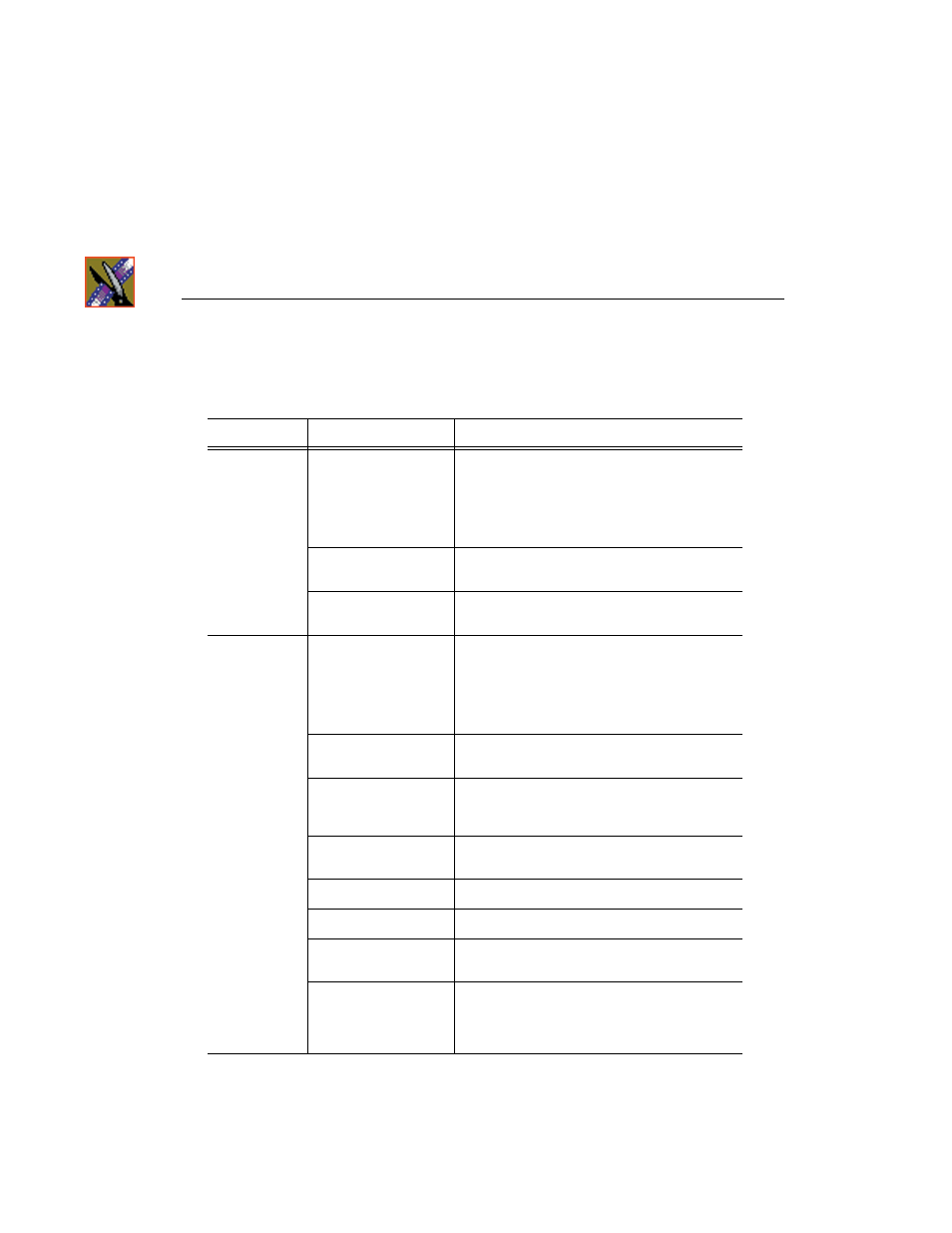
Chapter 10 Configuring Aurora Edit Options
122
Aurora Edit Installation and Configuration Guide
4. Configure the send location based on the location type:
Send Type
Option
Description
Vibrint
Use Video ID
Check
Use Video ID
if you will be linking to
stories on a Newsroom Computer System
(NRCS) that contain Video IDs. When you send
an Aurora Edit sequence to this location, the
system uses the Video ID for the name of the file
that gets sent.
Include Graphics
Check
Include Graphics
if you want all
graphics to remain with the sequence.
Send to
Click
Browse
and select the file destination
path.
Profile
Use Video ID
Check
Use Video ID
if you will be linking to
stories on a Newsroom Computer System
(NRCS) that contain Video IDs. When you send
an Aurora Edit sequence to this location, the
system uses the Video ID for the name of the file
that gets sent.
Include Graphics
Check
Include Graphics
if you want all
graphics to remain with the sequence.
Send to
Open Media Manager, click on the desired
destination directory, and drag the folder from
Media Manager into this field.
Host Name
Automatically fills in with the workstation name
for the Profile Video Server.
User Name
Automatically fills in as
movie
; leave as is.
Password
Leave this field blank.
Aurora Playout
Destination
Check
Aurora Playout Destination
if this send
location is an Aurora Playout server.
Send as LGOP
Check
Send as LGOP
to send the Aurora Edit
sequence as a GXF stream with MPEG2 LGOP
compression. To adjust the MPEG options, click
the
Settings
button.
