Assigning a com port for the controller – Grass Valley Aurora Edit LD v.6.0a Installation User Manual
Page 49
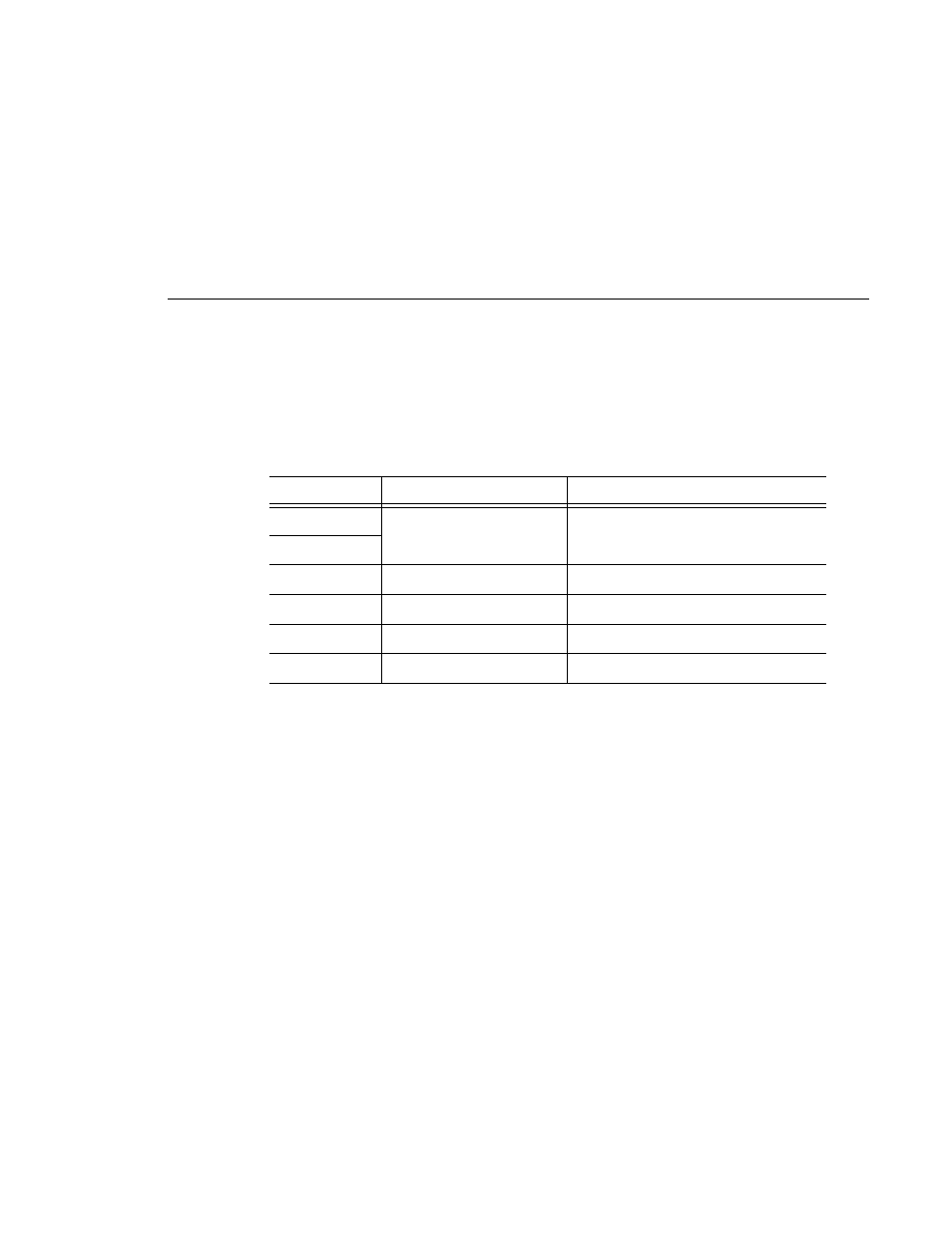
Assigning a COM Port for the Controller
Aurora Edit Installation and Configuration Guide
49
Assigning a COM Port for the Controller
To use any of the controllers, you need to assign a specific COM port in Aurora
Edit for the controller. Aurora Edit has pre-configured COM ports as follows:
To assign a COM port:
1. In Aurora Edit, choose
Tools | Options | Controller
.
2. For the Jog/Shuttle Controller, select the correct COM port from the
422
Controller Comm Port
drop-down list; for the other controllers, select the
correct COM port from the
USB Controller Comm Port
drop-down list.
The COM port needs to match the number of the USB port where you
connected the controller.
3. Click
OK
.
You can now use the controller to control features on Aurora Edit.
COM Port
Type of Port
Configured Device
1
GPIO
Aurora Playout GPIO
2
3
RS-422
Video Tape Recorder (VTR)
4
RS-422
Jog/Shuttle Controller
5
USB
Motorized Fader Controller
6
USB
Effects Controller
