Transfer smartbins – Grass Valley Aurora Edit LD v.6.0a Installation User Manual
Page 78
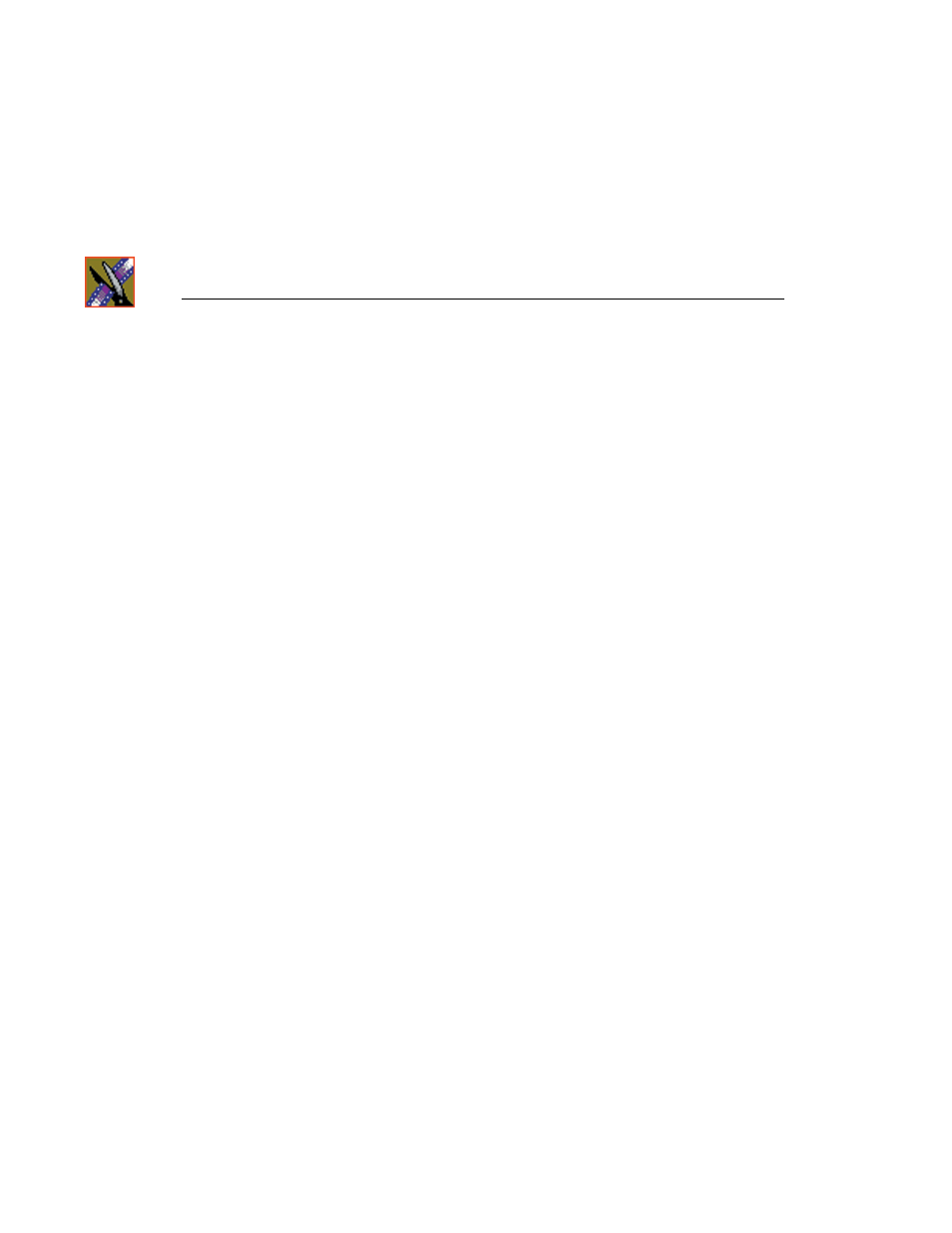
Chapter 7
SmartBins
78
Aurora Edit Installation and Configuration Guide
Transfer SmartBins
Transfer SmartBins set up automatic clip transfers from a media server to an
Aurora Edit Bin. Transfer SmartBins handle clips from a Profile, an M-Series
iVDR, or a K2 media server.
On an Aurora Share NAS or K2 System, Transfer SmartBins map folders from
a bin in the Aurora Edit tree view to a bin in the media server view. Media is
transferred, uni-directionally, via GXF from the media server to the Aurora Edit
Bin and registered in the Aurora Share database so it can be seen from Aurora
Edit.
Transfer SmartBins use a static directory mapping so all files in a particular
media server bin are monitored and automatically transferred as they arrive to
a selected Aurora Edit Bin, and are then (optionally) deleted from the media
server.
Transfer SmartBins effectively create a buffered recording so that material is
protected and redundantly saved (both on the media server and on the NAS or
K2 storage) while still making the file available for shared editing or immediate
playout. There is a 30-second delay before the recorded material is available on
Aurora Edit.
Transfer SmartBins on a NAS or a K2 system require an external XRE Server
or DSM to provide the folder monitoring and transfer services to the NAS
system. A DSM can support up to 4 25-Mbit record streams (2 M-Series iVDR
chassis). Beyond four streams, dedicated XRE Servers should be used as
necessary, budgeting 6 streams per XRE Server. You also need to mount the
NAS or iSCSI volume on the workstation running the SmartBins Service.
Setting up Transfer SmartBins requires four steps:
1. Mount drives.
2. Install SmartBins software.
•
Install the SmartBins Service
•
Run the SmartBins Setup Tool.
•
Verify DCOM configuration.
3. Obtain a software license.
4. Create a Transfer SmartBin on Aurora Edit
These steps are discussed below.
