Verify the dcom configuration on your system, Step 3: obtain a software license number, For transfer smartbins – Grass Valley Aurora Edit LD v.6.0a Installation User Manual
Page 84
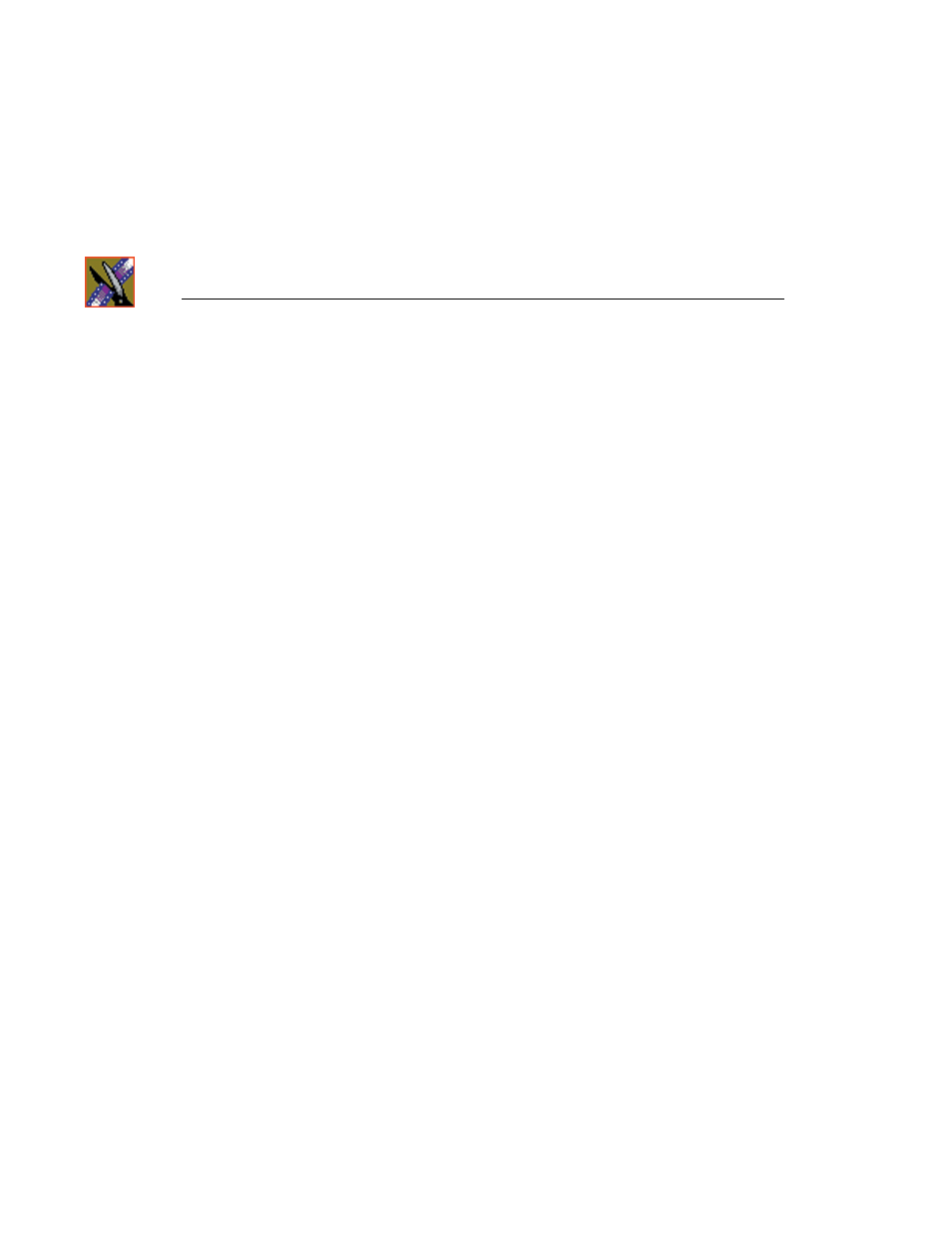
Chapter 7
SmartBins
84
Aurora Edit Installation and Configuration Guide
Verify the DCOM Configuration on Your System
DCOM is the Microsoft Distributed Component Object Model that allows
software to communicate over a network in a secure and reliable way. If DCOM
permissions are not setup correctly on your system, network communications
may not work properly. To verify that it is configured as required, perform the
following steps:
1. Click the
Start
icon on your computer’s toolbar and choose
Run
.
2. Type
Dcomcnfg.exe
and
click
OK
3. Click
Component Services
under the Console Root
4. Open the
Computers
folder.
5. Right-click
My Computer
and then
Properties
.
6. Click the
COM Security
tab.
7. Look at the
Access Permissions
section. Click the
Edit Limits
box.
8. Select
ANONYMOUS LOGON.
It should have a check mark in the
Remote
box .
•
If there is not a check mark present, click the box.
9. Select
Everyone.
It should have a check mark in the
Remote
box .
•
If there is already a check mark, you are done. Exit Dcomcnfg.exe.
•
If there is not a check mark present, click the box. If you clicked the
box and the check mark appeared, click
OK
to apply the changes and
exit Dcomcnfg.exe. You must now reboot.
Step 3: Obtain a Software License Number
for Transfer SmartBins
Once you’ve installed the SmartBins Service software, you need to get a
License Number from Grass Valley.
To obtain a License Number:
1. Double-click the License Manager icon on your desktop.
The Sabre Tooth License Manager Window opens:
