Verifying the com port – Grass Valley Aurora Edit LD v.6.0a Installation User Manual
Page 48
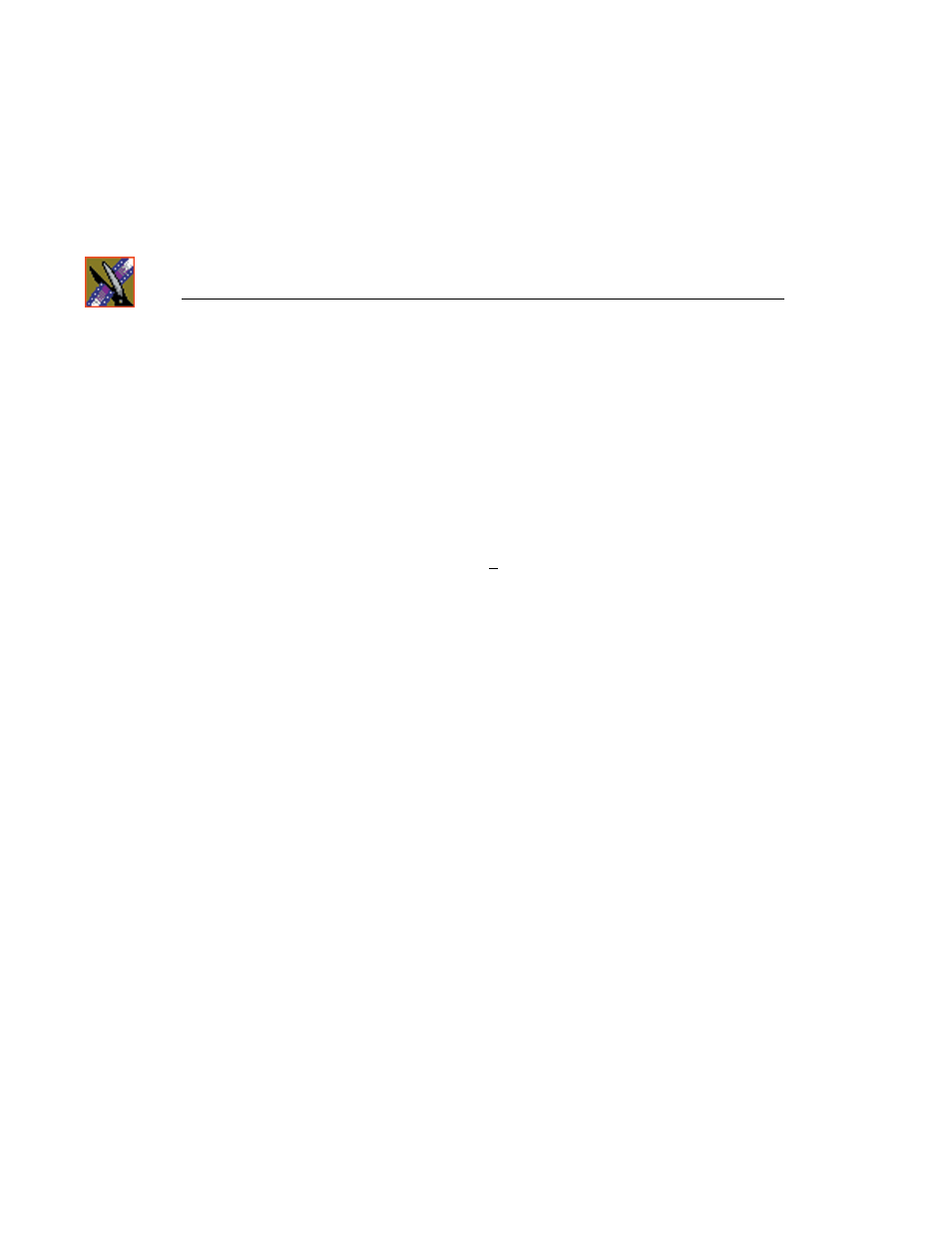
Chapter 4
Connecting External Controllers to Aurora Edit
48
Aurora Edit Installation and Configuration Guide
Verifying the COM Port
To verify that the COM port is set correctly in the Device Manager:
1. Right-click on My Computer and select
Properties
.
2. Click the Hardware tab on the System Properties window and click
Device
Manager
.
3. Click the
+
symbol next to the Ports item.
4. Click on
JLCooper USB to Serial (COM#)
and select
Properties
.
5. Click the Port Settings tab on the Properties tab and click
Advanced
.
6. In the COM Port Number field, select the correct COM port from the pull-
down list.
7. Click
OK
to close the Advanced window.
8. Click
OK
again to close the Properties window.
This manual is related to the following products:
