Change password menu, Caution – Wavetronix Click 342 (lean managed ethernet switch) (CLK-342) - Managed Switches User Guide User Manual
Page 33
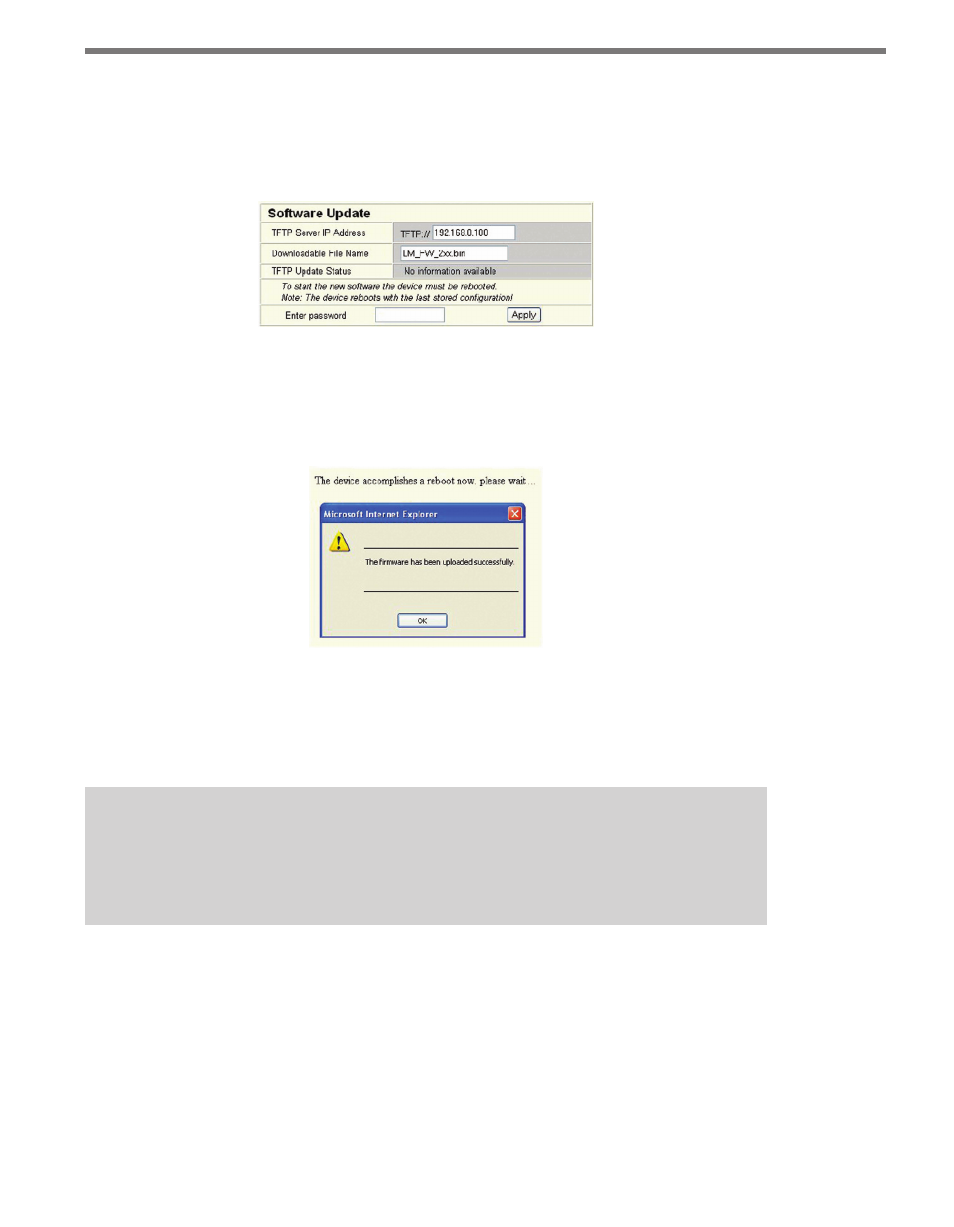
32
CHAPTER 4 • WEB-BASED MANAGEMENT (WBM)
5 Then enter the complete file name of the firmware file in Downloadable File Name,
but no path entries (no drive, no folder).
6 Enter the device password (default: “private”) and click Apply.
7 Restart the WBM.
Figure 4.8 – Web Interface with the Update Parameters
Once the firmware has successfully been uploaded, the window below will appear (see Fig-
ure 4.9). Firmware updates can take several minutes. Always wait until all the LEDs light up
after approximately two minutes and the device is available again after booting.
Figure 4.9 – Message After a Successful Update
Existing configuration data will not always be retained after a firmware update/downgrade.
Therefore, check the configuration settings or return the device to the settings default upon
delivery.
Caution
A voltage failure during a firmware update leads to the destruction of the managed
switch by the firmware. An update via Xmodem is required.
Change Password Menu
The Change Password menu can be used to create a new, unique password. You must spec-
ify the old password before entering a new one; by default upon delivery, the password is
“private.” For security reasons, the input fields do not display your password, but instead
“*******” is displayed (see Figure 4.10).
