Connecting to a tn5250 session, Tn5250, Connecting to a tn5250 session -16 – Visara iCON-XT User Manual
Page 82
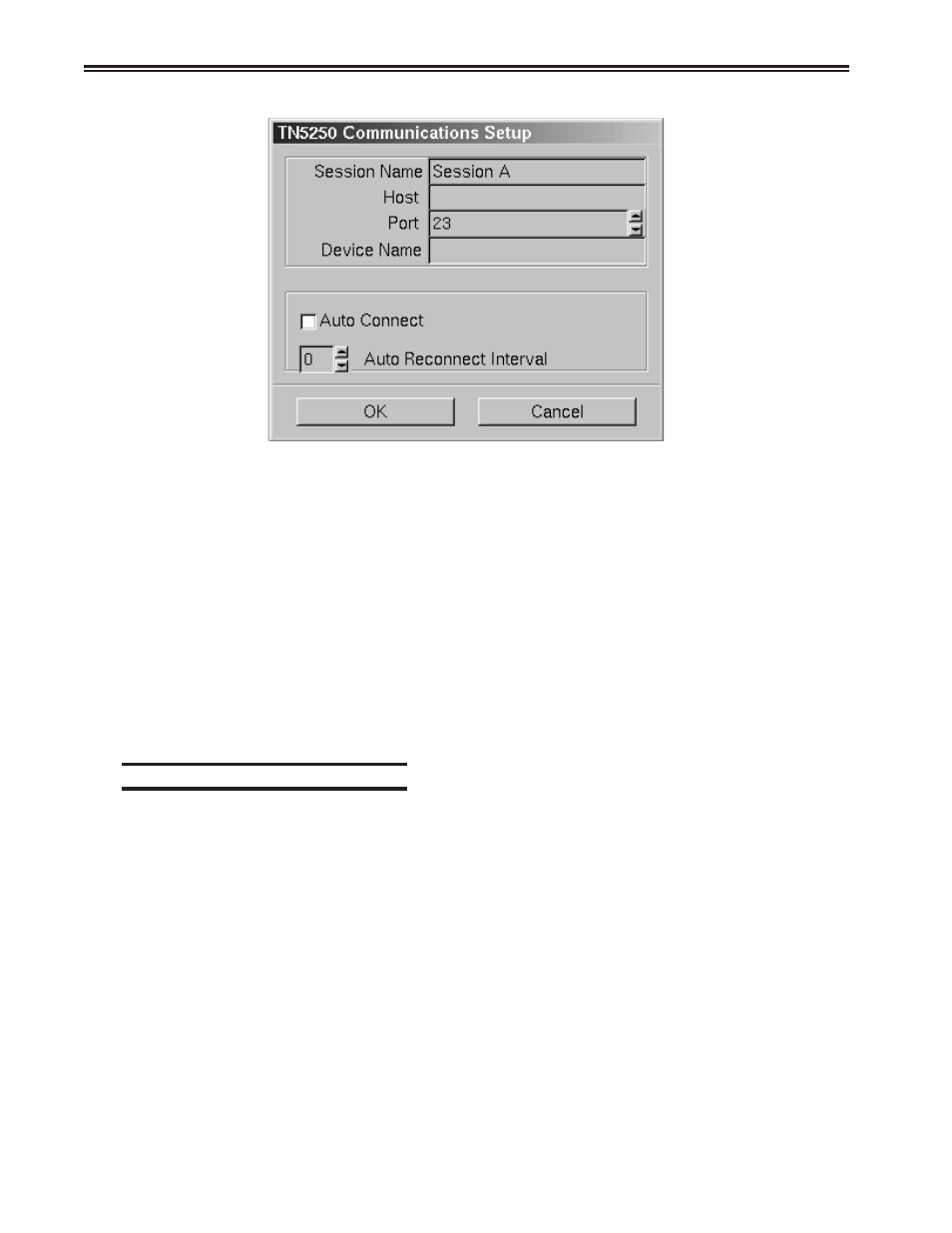
5-16
707096-005
iCON-XT Single Station Console Terminal User’s Manual
• Session Name – Enter the name to be displayed in the window title.
• Host – Enter the Internet address of the TN5250 server to which you wish to
connect, for example, 192.168.1.1.
• Port – If the host requires that a port number (other than port 23) be specified
when connecting, select the port number using the up and down arrows or by
typing the port in directly.
• Device Name – Enter a name for the device or LU name.
• Auto Connect – Select to auto connect at program start and to reconnect
automatically if disconnected by the server. Select an auto reconnect interval time
for how often a reconnection attempt will be made if disconnected.
Click OK to save changes and close Communications Setup, or Cancel to close and
discard any changes.
Connecting to a TN5250 session
TN5250 will connect to the remote host. The host then will normally respond with
a welcome and will lead you through its log in process. Log in, employing one of
the following combinations:
• With the userid and password supplied by the administrator of the host
• With just a userid (some hosts do not require passwords)
• Neither, if the remote host has been set up for it.
To connect to a TN5250 remote host from the main TN5250 screen:
1. Click Session to open the TN5250 Session menu.
2. Click Connect.
Once connected, use the menus, commands and features of the remote host to
access and run 5250 applications.
