Chapter 2. user interface, Using the icon-xt, What should i do first – Visara iCON-XT User Manual
Page 19: How to start the icon-xt, A typical workspace, How to start the icon-20t, Password, Functions, User id, User interface
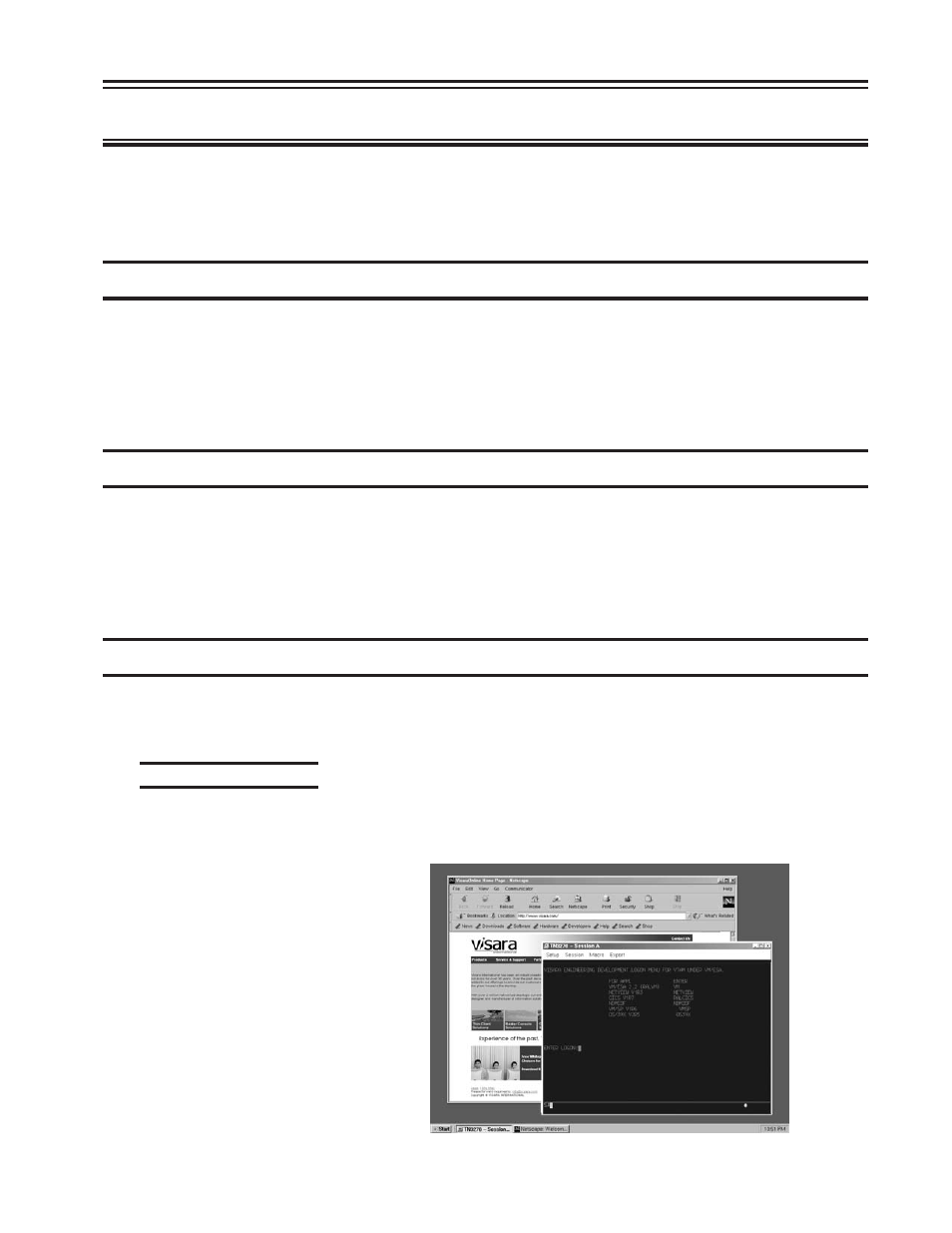
707096-005
2-1
Chapter 2. User Interface
Note:
This section describes the user interface when a keyboard, monitor and
mouse are attached. All of the configuration and management functions
can be accessed remotely using a web browser.
Using the iCON-XT
This section introduces the new operating environment of the iCON-XT. It explains
how to do most tasks and provides tips for getting the most out of the iCON-XT.
If you have used windowing systems before, the “look and feel” will seem quite
natural. If not, the intuitive interface is easy to learn and use.
What should I do first?
First, read through the next section - all the basics about using the mouse and
working with windows are explained, and some handy keyboard shortcuts are
included. After reading this section, familiarize yourself with the display’s
workspace. Try starting an application from the start menu - the Browser is a good
place to start.
How to start the iCON-XT
The system has been set up to start automatically at power-up. Your user ID and/or
password may be required in the iCON-XT login dialog box.
A typical workspace
After the iCON-XT has started, it will display a workspace, an area in which you
can run emulators and display windows. Here is a typical workspace, with some
sample applications:
At the very bottom of the
screen, the
Taskbar shows at a
glance all the applications
running on your desktop. The
taskbar allows quick switching
from one application to another.
To learn how to use the Taskbar,
see
Using the Taskbar in this
section.
