Configuring vt3270 for an application, Screen setup, vt3270, Vt3270, applications for – Visara iCON-XT User Manual
Page 129: Vt3270, Configuring for an application, Screen setup, Configuring vt3270 for an application -63
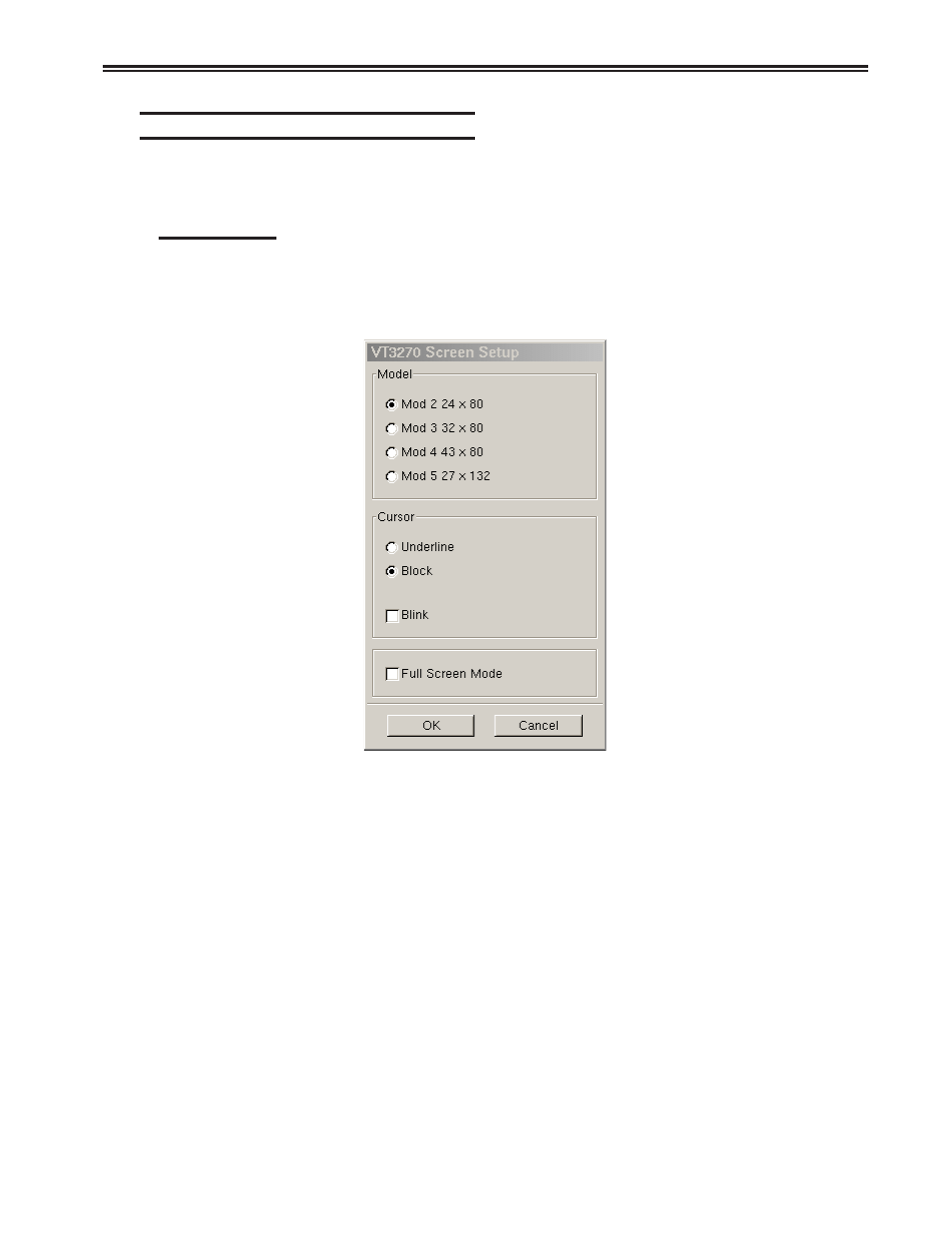
Chapter 5. Using TN3270, TN5250, TN5250EP, 1451, VT220 and VT3270
707096-005
5-63
Configuring VT3270 for an application
VT3270 can be configured for a particular application by selecting Screen,
Keyboard or Color from the Setup menu.
Screen setup
From the main VT3270 application screen:
1. Click Setup to open the VT3270 Setup menu.
2. Click Screen.
• Model Size – Select the mod required by the design of the application program.
Applications are designed to use one of the above mods, based on the number of
rows per screen and characters per row, respectively. The default is Mod 2.
• Cursor – Choose either an underline cursor or a block cursor. Select Blink for a
blinking cursor.
• Full Screen Mode – Select to open the VT3270 application in Full Screen Mode.
VT3270 must be closed and reopened for this setting to become effective.
Note: To access the taskbar or minimized applications on the taskbar while
Full Screen Mode is in effect, hold down the Shift and Alt keys while
pressing the tab key. Press the tab key repeatedly until the name of the
application you wish to bring to the front is displayed.
To access the setup menu from full screen mode, press Alt-Shift-S.
Click OK to save changes and close Screen Setup, or Cancel to close and discard
any changes.
