Setting up a remote host as a 3270 terminal, Vt3270, Communications setup, vt3270 – Visara iCON-XT User Manual
Page 127: Communications setup, Setting up a remote host, Setting up a remote host as a 3270 terminal -61
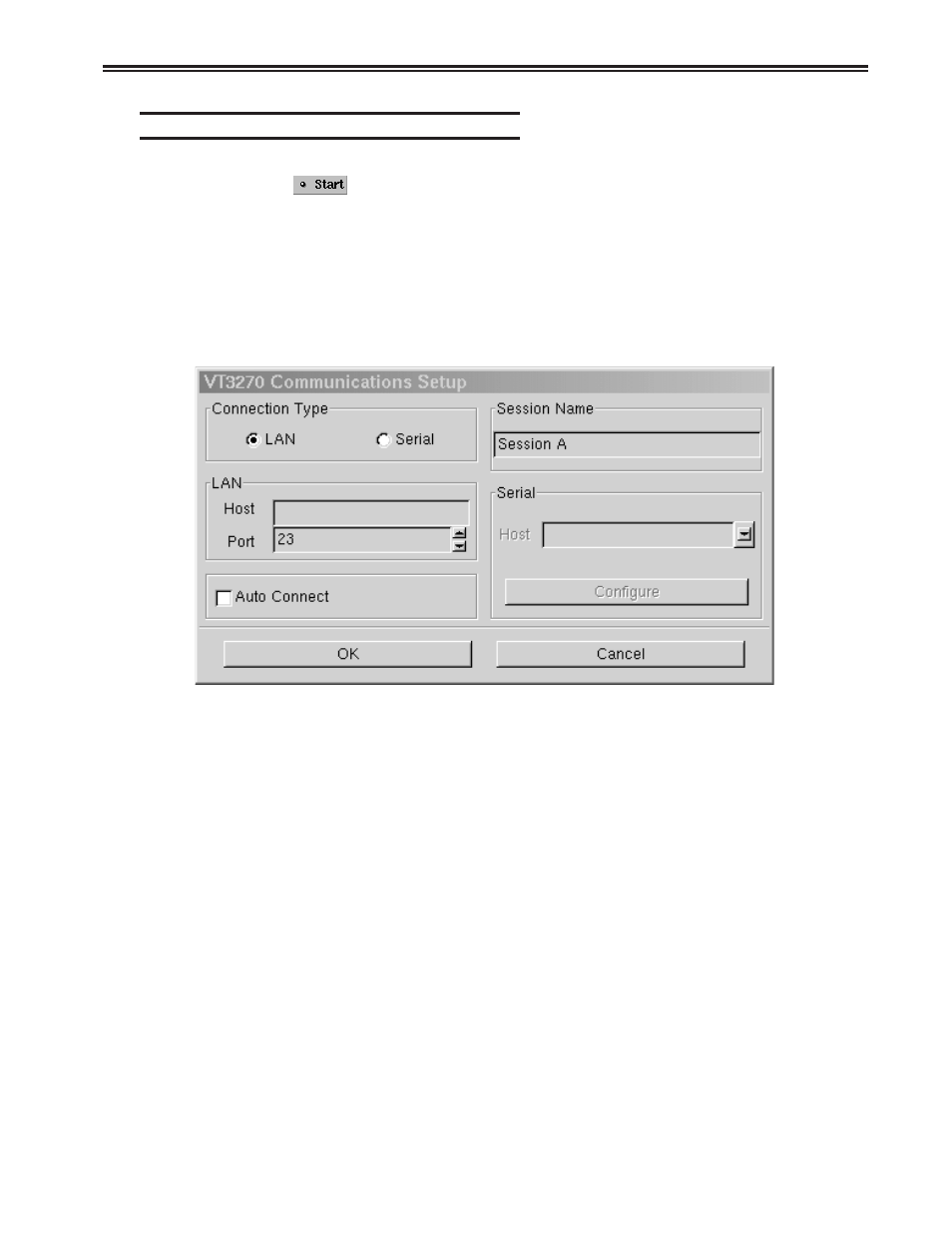
Chapter 5. Using TN3270, TN5250, TN5250EP, 1451, VT220 and VT3270
707096-005
5-61
Setting up a remote host as a 3270 terminal
To setup a remote host:
1. Click the
button in the lower left-hand corner of the screen. The
application menu will appear.
2. Click VT3270. The main VT3270 screen will appear with two menu options,
Setup and Session.
3. Click Setup.
Note:
When in full screen mode or when using a keyboard only (no mouse), the
Setup menu may be accessed with Alt-Shift-S.
4. Click Communications from the Setup menu. This screen will appear:
• Connection Type – Select LAN to configure a VT3270 LAN session. Select Serial
to configure a Serial session.
• LAN
– Host – Enter the Internet address of the VT3270 server to which you wish to
connect, for example, 192.168.1.1.
– Port – If the host requires that a port number (other than port 23) be specified
when connecting, select the port number using the up and down arrows or by
typing the port in directly.
• Auto Connect – Select to auto connect at program start and to reconnect
automatically if disconnected by the server.
• Session Name – Enter the name to be displayed in the window title.
