Setting up the icon-xt, Connecting the icon-xt, Connecting the power – Visara iCON-XT User Manual
Page 12: Connecting to the 5250 network, Connecting the icon-20t, Icon-xt server - user’s manual
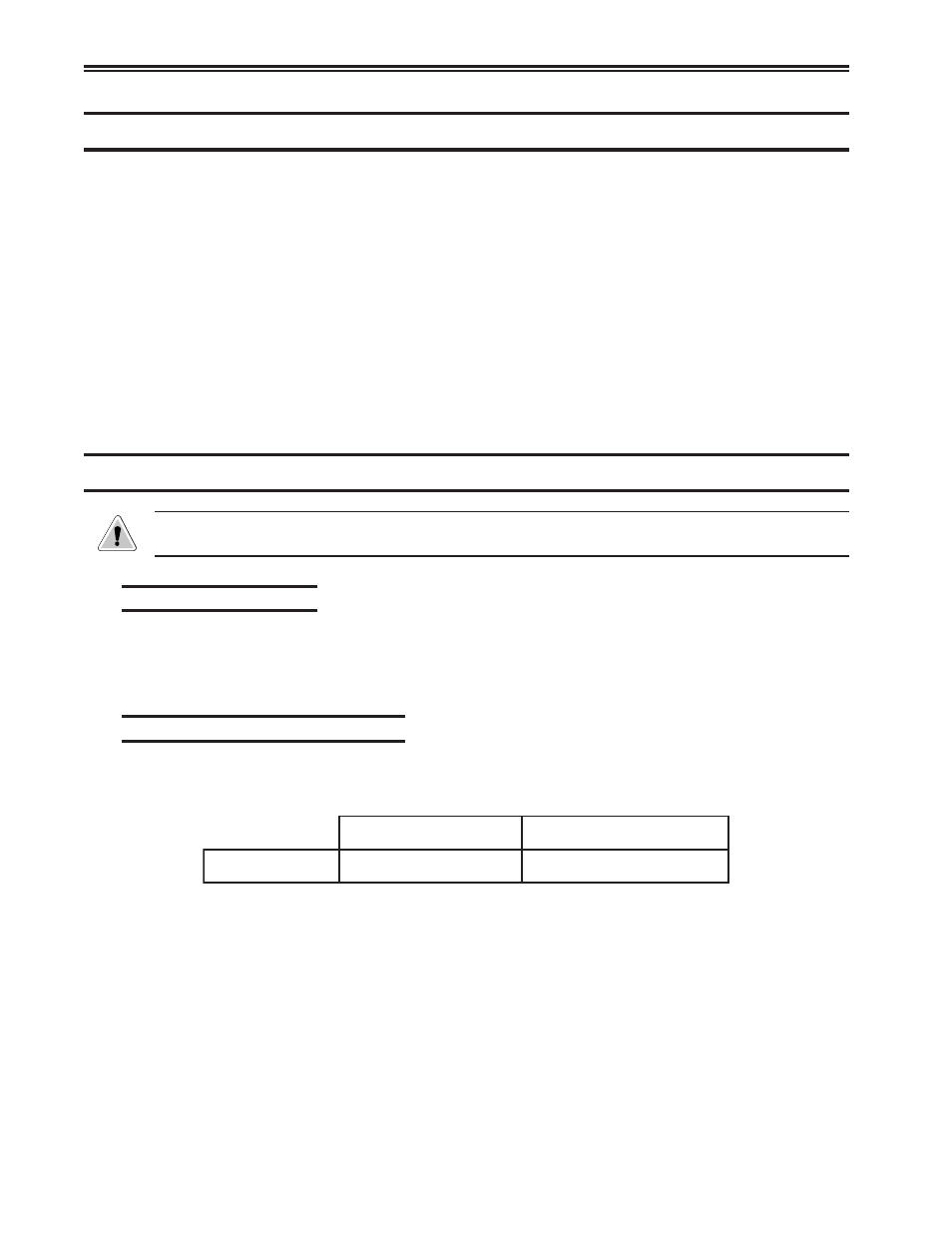
1-4
707096-004
iCON-XT Server - User’s Manual
Setting up the iCON-XT
Initial setup of the iCON-XT involves the following:
1. Cable the unit (power, Ethernet, Twinax). (see Connecting the iCON-XT,
below.)
2. Edit the twincon.ini file on the included floppy disk. (see Editing the twincon.ini
file in Chapter 3.)
3. Power up the unit with the floppy in the drive.
4. Using any web browser, connect to the iCON-XT to complete the setup. The
management password is case sensitive, and is set at the factory to admin.
a. Name the Unit, and create or join an iCON domain.
b. Name all the Twinax connections and define who can use them.
c. Create a list of users and their privileges (or import them from another
iCON in the domain).
Connecting the iCON-XT
CAUTION: Only use the Quad Twinax Adapter (QTA) T-cables that were packaged with the
unit!
Connecting the power
Plug one end of each of the power cables into the AC connectors on the back of the
server. Plug the other end of each AC power cable into an appropriate AC power
source.
Connecting to the 5250 Network
Connect an iCON-XT QTA Twinax port to the host system or to a twinax hub by following these
steps with cable lengths as indicated:
x
a
n
i
w
T
r
i
a
P
d
e
t
s
i
w
T
h
t
g
n
e
l
m
u
m
i
x
a
M
)
t
e
e
f
0
2
9
4
(
s
r
e
t
e
m
0
0
5
1
)
t
e
e
f
0
0
9
(
s
r
e
t
e
m
7
7
2
Twinax cable and twisted-pair cables can be combined. The following formula
shows lengths:
(twinax length) + (5 x twisted-pair length) < 1370 meters (4500 feet)
1. Locate the twinax cable extending from the host system or from the closest device on the host
system side of the line. Attach the connector at the end of this cable to either socket on the
two-socket end of the QTA T-cable.
2. Push the connector into the socket, rotating the connector if necessary to align the key. Turn
the retaining ring clockwise until tight.
