Using the mouse, Pointers, Click – Visara iCON-XT User Manual
Page 20: Drag, Right button, Using, Basic, Busy, I-beam, Move
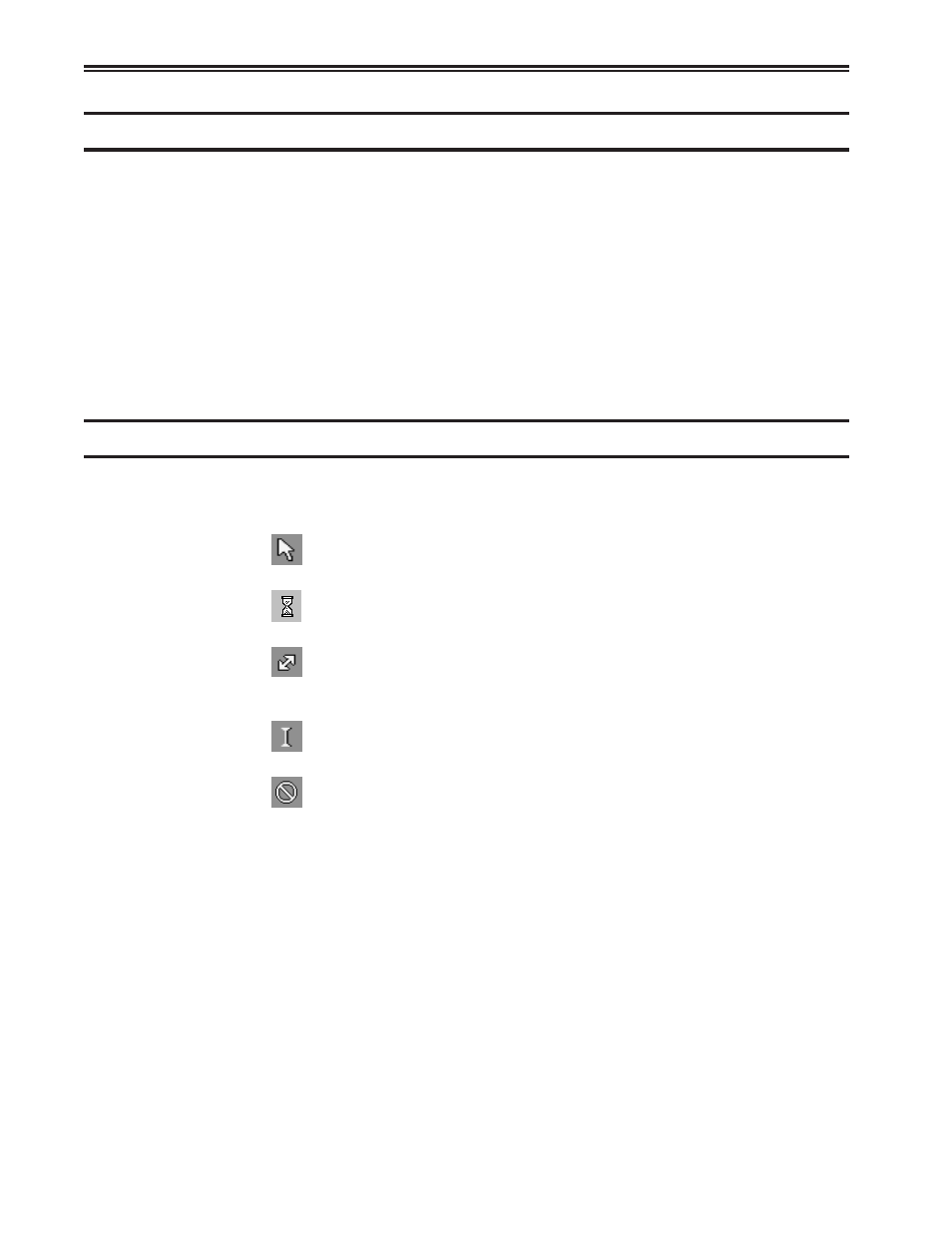
2-2
707096-005
iCON-XT Server - User’s Manual
Using the mouse
Two common mouse operations are:
• Clicking – Pressing and releasing a mouse button.
• Dragging – Holding down a mouse button, moving the mouse, and then
releasing the button.
Note:
When the word “click” or “drag” is used in this documentation, and no
mouse button is specified, use the LEFT mouse button. When the right
button should be used you will be explicitly instructed to do so.
Use the
right mouse button to bring up a context-sensitive menu in most
applications.
Pointers
As the mouse is moved, the pointer sometimes changes to provide feedback. Here are
the pointers most often seen:
Basic pointer - point to objects to be selected or to indicate
where the cursor should be positioned.
Hourglass - Indicates that an operation is in process and
must finish before data entry can be resumed.
Resize pointer - appears when the pointer passes over a
window frame; the two arrows indicate the direction the
window can be resized.
I-beam pointer - appears in text-entry fields to indicate
that the application is ready to accept keyboard input.
No-input pointer - Indicates the window is not accepting
input.
