Using the taskbar, Using, Using the taskbar -4 – Visara iCON-XT User Manual
Page 22
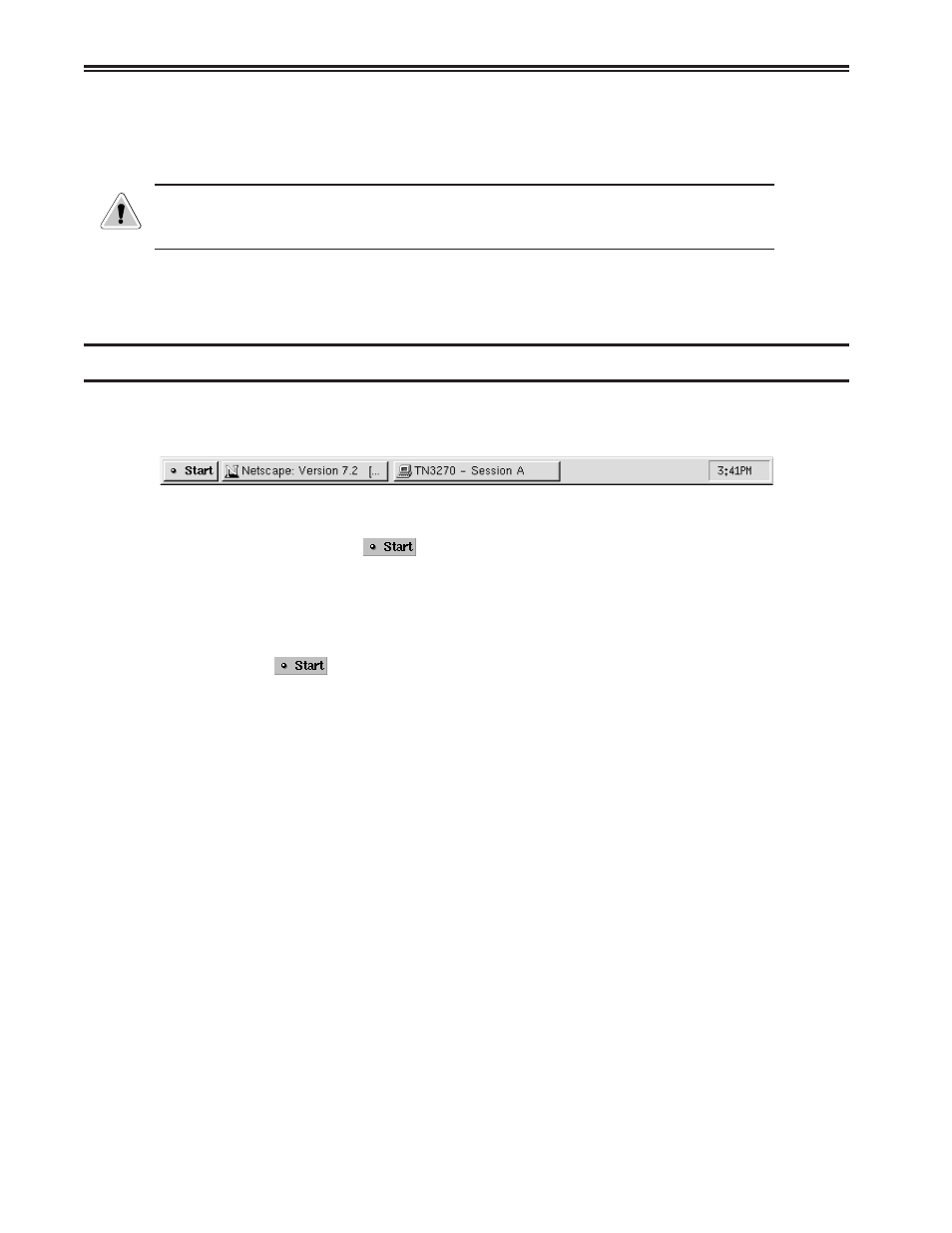
2-4
707096-005
iCON-XT Server - User’s Manual
• Maximize the window – expands the window to fill the current workspace.
• Close – closes the application. An application can also be closed by
double-
clicking on the menu button.
CAUTION: Selecting the Close item may immediately terminate the application running
in that window without prompting you to confirm. Always remember to save your work
before you click on Close!
Note:
Some tabs or tool bar icons may be subdued or “grayed out”; these tasks are
not accessible at this time.
Using the Taskbar
The Taskbar provides a quick and easy way to switch from one application to another
and to restore applications to their normal size on the workspace.
The Taskbar includes the following:
• Application list button -
displays a menu of applications made available for
your use by your system administrator.
• A label button for each application that is running. The label will appear whether the
application is visible on the screen or in the minimized mode.
To start-up an available application:
1. Click the
button. The menu of applications will appear.
2. Select the application you wish to work with.
To switch to any running application, click on the application’s button on the Taskbar.
The application’s window will be restored if minimized, brought to the front, and will
become the focus window.
Note:
To access the start menu while in full-screen mode, hold the Ctrl key while
pressing the Esc key. Press Alt-tab or Alt-Shift-Tab to cycle through
applications, pressing the tab key repeatedly until the application you wish to
bring to the front is displayed.
