Pt-link configuration, 3 ip address confi guration, Pt-link ii bacnet3 interface – Orion System PT-Link II BACnet3 User Manual
Page 11
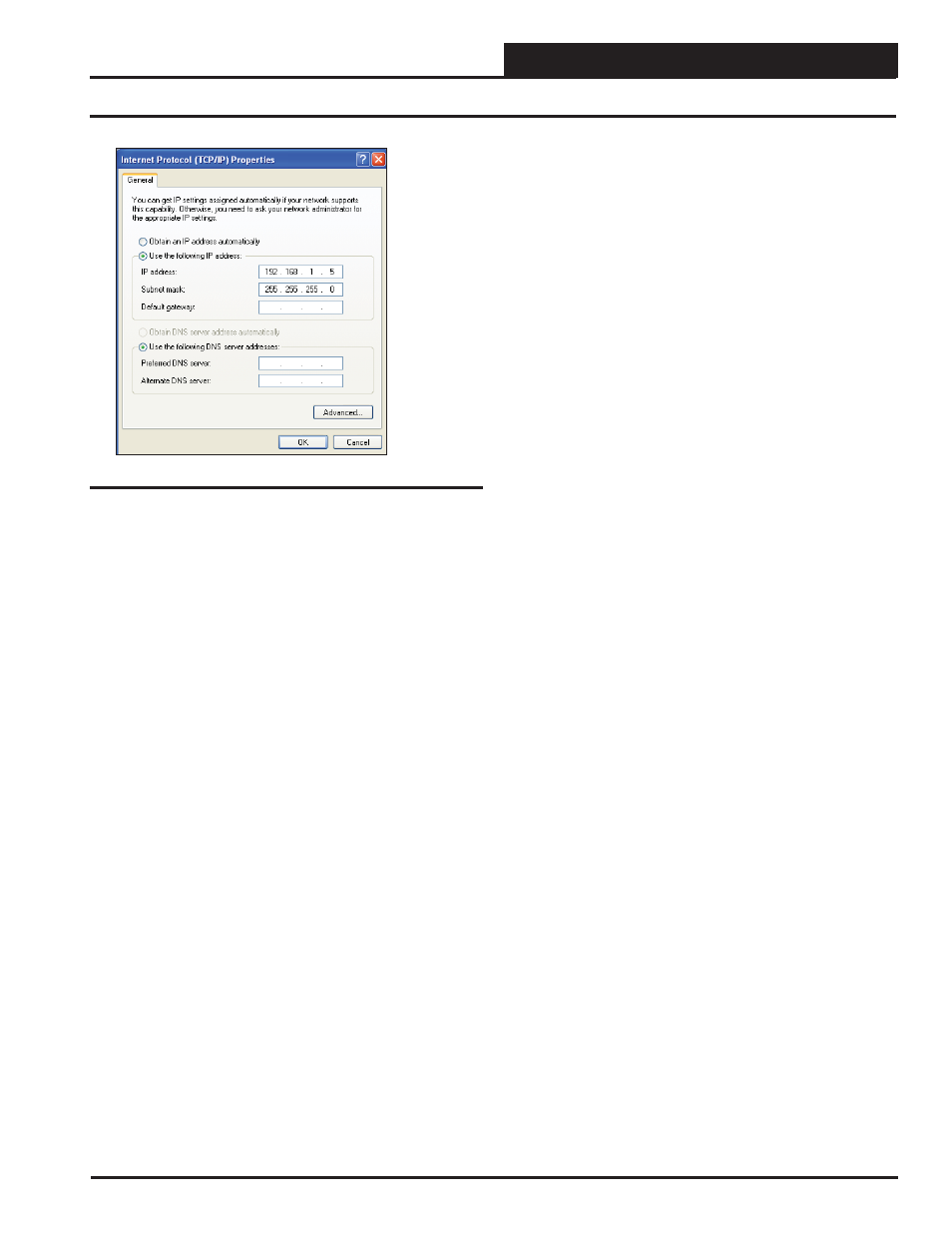
PT-Link II BACnet3 Interface
3.
PT-LINK CONFIGURATION
11
Figure 9: Internet Protocol Properties Window
6). Select the radio button in front of Use the following
IP
address (Figure 9) and write down the current defaults
so that you can re-enter them when you fi nish confi guring
the PT-Link and then type in the following
information:
a.) IP address 192.168.1.5
b.) Subnet mask 255.255.255.0
c.) Default Gateway is blank
7.) Click
until all of the above network confi guration
windows are closed. You may have to reboot the computer
before the new values are valid.
3.3 IP Address Confi guration
3.3.1.2 Computer IP Address Set-up for
Windows Vista, 7 & 8
1.) Click
; then click
(Vista &
Windows 7). Click
; then right-click for
.
Click
and then click
(
Windows 8).
2.) Click on the Network and Internet icon.
3.) Click Network and Sharing Center.
4.)
From the shaded box in the left side of the window, select
Manage Network Connections (Vista) or Change adapter
settings (Windows 7).
5.) Right-click on the Local Area Connection icon and select
for the drop down window.
6.) Choose Internet Protocol Version 4 (TCP/IPv4) by
highlighting it and then click
. The Internet
Protocol Properties Window will appear (Figure 9).
7.) Select the radio button in front of Use the following
IP
address (Figure 9) and write down the current defaults
so that you can re-enter them when you fi nish confi guring
the PT-Link and then type in the following
information:
a.) IP address 192.168.1.5
b.) Subnet mask 255.255.255.0
c.) Default Gateway is blank
8.) Click
until all of the above network confi guration
windows are closed. You may have to reboot the computer
before the new values are valid.
