Edit menu – display and general options – Measurement Computing eZ-NDT version 6.0.9 User Manual
Page 38
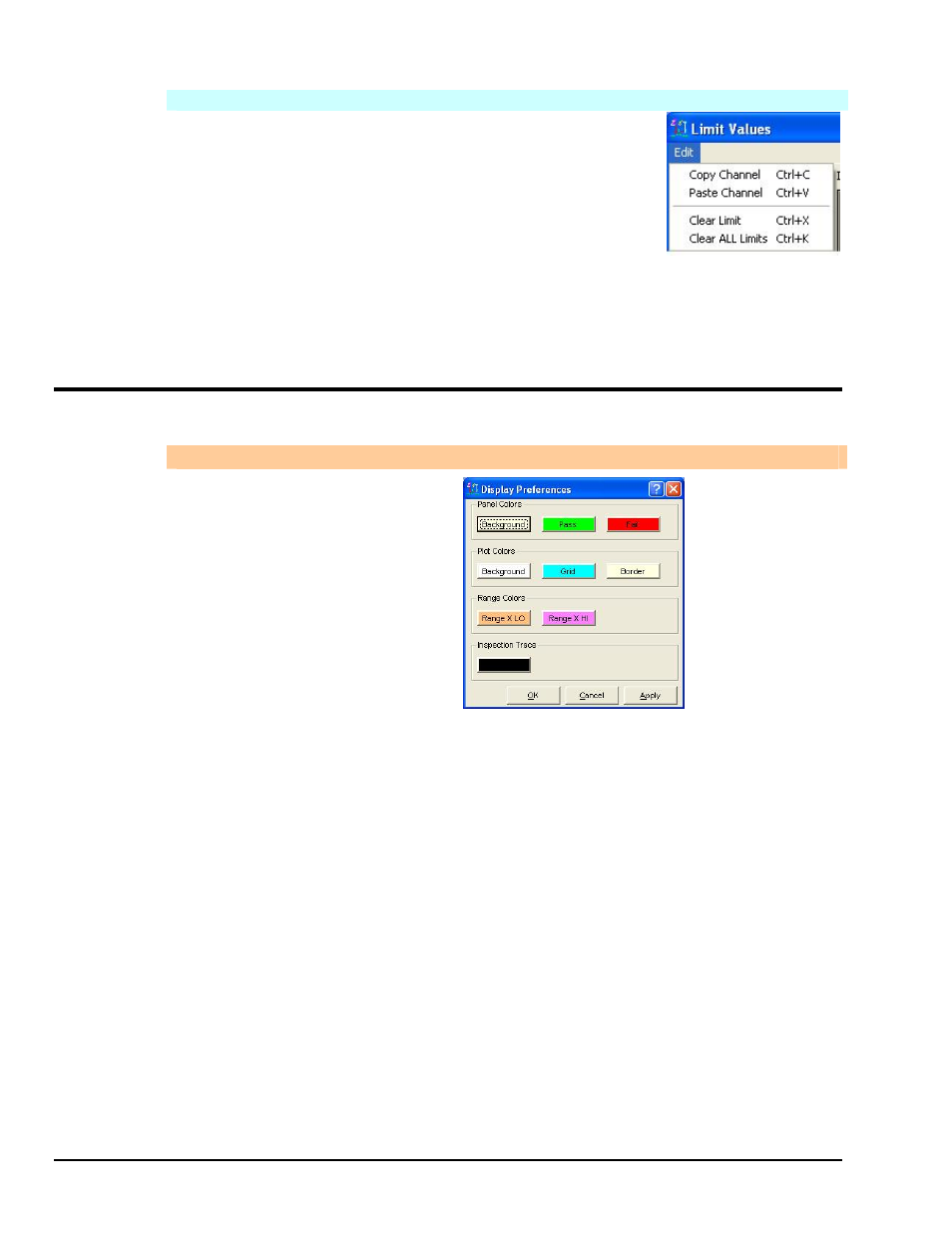
4-
18
Windows and Menus
878493
eZ-NDT
Limits Tab - Edit Menu
Copy Channel
(Ctrl+C)
This command copies the configuration of a channel
into memory. Use the Paste Channel command to
paste the values to another channel.
Paste Channel
(Ctrl+V)
This command pastes to a select channel the
configuration of a channel previously copied with the
Copy Channel menu item.
Clear Limit
This command clears the row in which a selected cell
resides. If no cell is selected, the top row is cleared.
Clear ALL
Limits
This command clears the entire configuration grid.
Edit Menu – Display and General Options
Edit Menu . . .
Display
Preferences
Display Preferences Window
The Display Preferences window is used to change eZ-NDT’s display colors.
As can be seen in the above figure, the window is self-explanatory.
Copy Window
(Ctrl+C)
This option copies the current window so it can be pasted into another application
such as Microsoft Word or Excel.
Load Picture
Remove Picture
When documentation is required for your project a picture of the part being tested is
useful. If you have a picture of your part (.jpeg or .bmp format), select this
command to place it in the main window. The image can be positioned anywhere.
Remove picture removes the graphic from the main window.
Erase History
File
Erase Template
File
These two commands each function as a file delete key. Depending on the option
used: all history data or all template data will be permanently deleted.
