File menu, New project, Open project – Measurement Computing eZ-NDT version 6.0.9 User Manual
Page 28: Save project
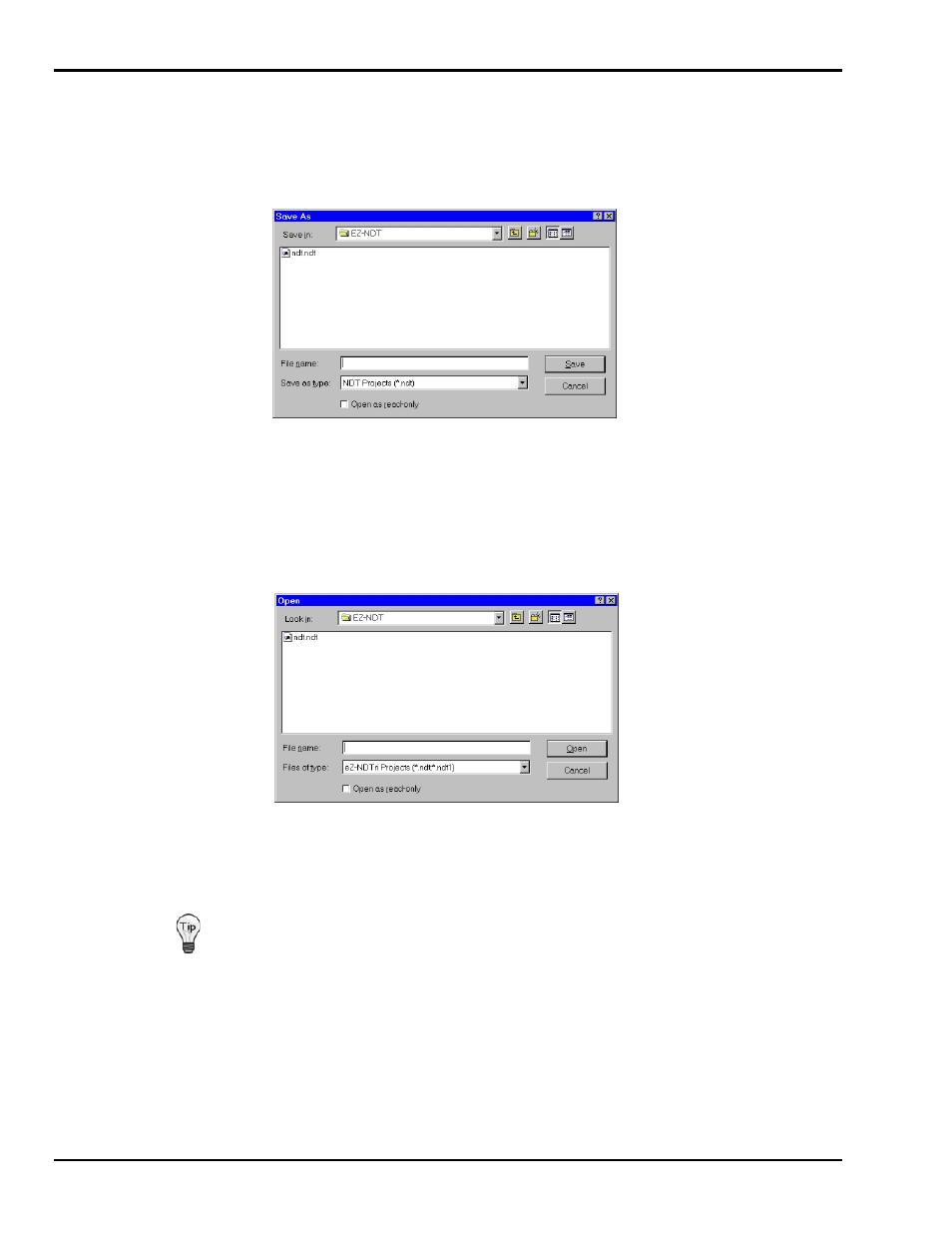
4-
8
Windows and Menus
878493
eZ-NDT
File Menu
New Project
When you select New Project, the “Save As” window opens. If you already have a project defined, it will
open to the folder where that project is saved. You can create the new project here, or you can create a new
folder in which to save your project.
Save As Dialog
1. Select New Project on the File menu.
2. Find the folder in which to save this project, or create and name a new folder.
3. Type a file name (including the extension).
4. Click the
Open Project
The Open Project command, opens the “Open” window.
Open Project Dialog
1. Select Open Project on the File menu.
2. Find the folder in which your project was saved.
3. Click the
If you have an older EZ-NDT project with multiple files (i.e., files with extensions “.ndt1”, “.ndt2”,
etc.), they will be combined into one file (with a “.ndt” extension) once the latest version of the EZ-
NDT.exe is used to open the old “.ndt1” file.
Save Project
This menu item save the current state of your project.
