Comtech EF Data turboIP-G2 User Manual
Page 66
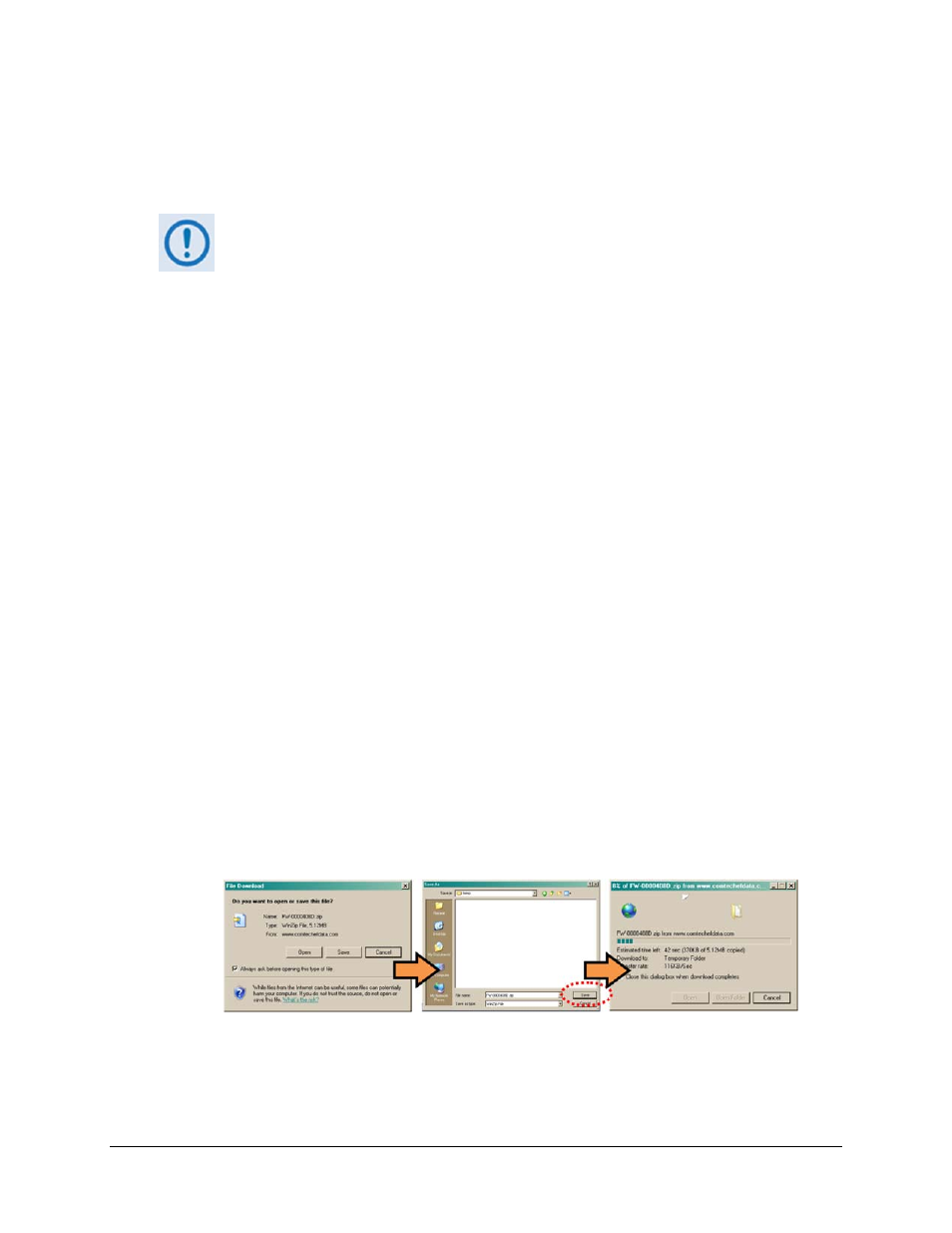
turboIP-G2 Performance Enhancement Proxy
Revision 2
Configuration and Updating CD-TURBOIP-G2
4–18
• On the RAN & WAN Optimization product page – select the turboIP®-G2 product
hyperlink;
• Select the appropriate software EXE or ZIP download hyperlink.
o
About File Archive Formats: Comtech EF Data provides its downloadable files in
two compressed archive formats: *.exe (self-extracting) and *.zip (compressed).
The *.exe file does not require a file archiver and compression utility program such
as PKZIP for Windows, WinZip, ZipCentral, etc. (PKZIP for DOS is not supported
due to file naming conventions). Comtech EF Data does not provide this utility
program.
Some firewalls do not allow the download of *.exe files. Download the *.zip file
instead, and extract the software files from the archive download with a user-
supplied utility program. For detailed information on handling archived files, refer
to the utility program’s Help documentation.
o
About Software Numbers, File Versions, and Formats: Comtech EF Data’s Web
site catalogues its software update files by product type (e.g., router, modem, etc.),
the specific model, and optional hardware configurations.
The turboIP-G2 software download hyperlink appears as F0000128X_V###,
where ‘X’ denotes the revision letter, and ‘###’ represents the software version
(e.g., V152 = Version 1.5.2).
•
Download the archive file to the temporary folder.
Once the EXE or ZIP hyperlink is selected the “File Download” window opens and
prompts selection of [Open] or [Save]:
o
Click [Open] to turn over file extraction to the user-supplied utility program. Be sure to
extract the software files to the “temp” folder created earlier.
o
Click [Save] to open the “Save As” window. Be sure to select and [Save] the archive
*.exe or *.zip file to the “temp” folder created earlier.
Otherwise, click [Cancel] to quit and exit the file download process.
•
Extract the software files from the archive file.
(If not already done with File Download > [Open]) Extract the software files from the
downloaded *.exe or *.zip archive file with the user-supplied utility program:
