Avery Dennison Monarch 9906 MonarchNet2 User Manual
Page 59
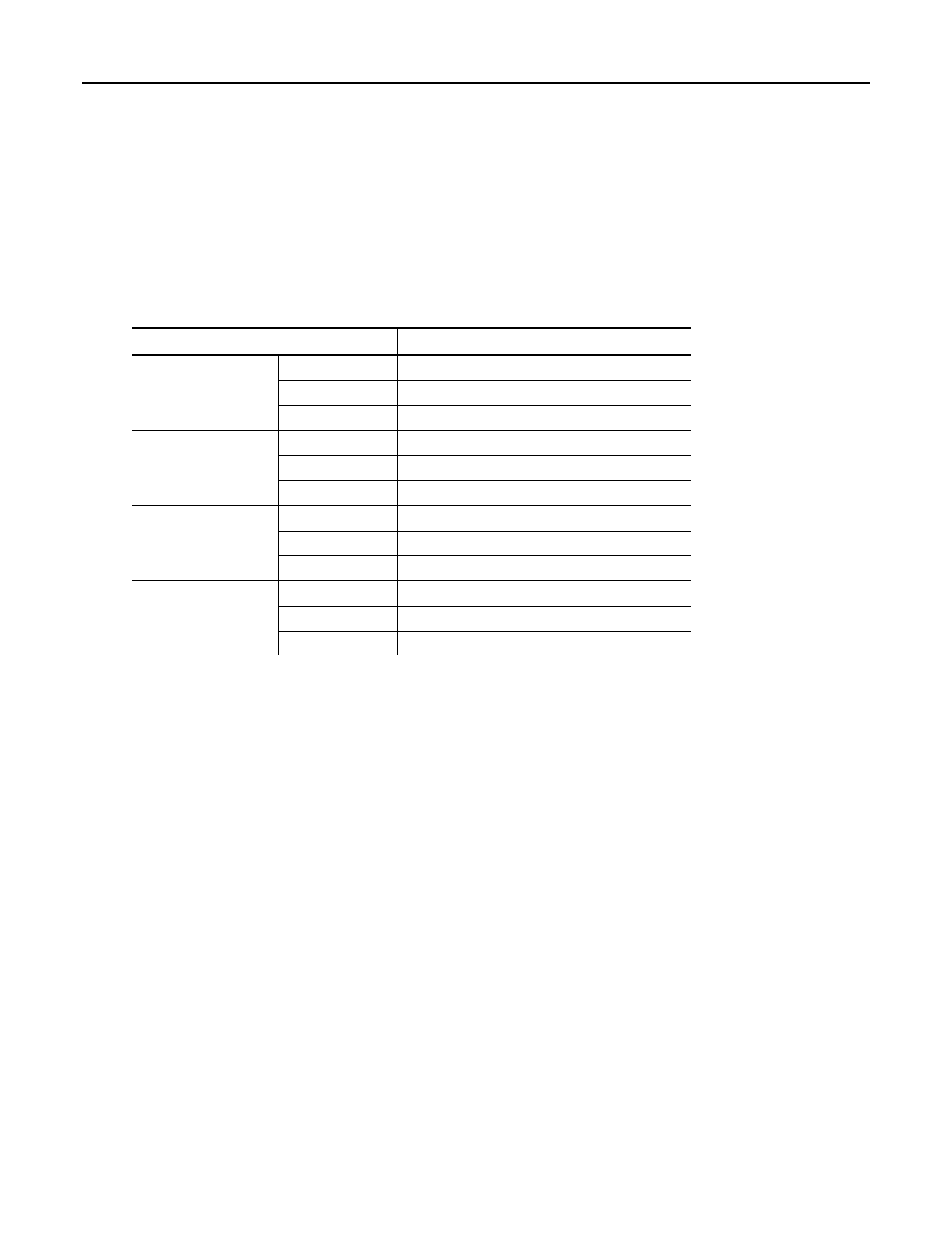
Troubleshooting 5-3
G e n e r a l T r o u b l e s h o o t i n g I n f o r m a t i o n
Use the following information if your print server is not operating properly.
1. Verify that the printer is turned on. If the printer is used on a Monarch
Mobile Work
Station (MWS), the MWS unit’s power AND the printer must be turned on. The print
server does not function when the printer is turned off.
2. If you are switching between wired and wireless mode on different subnets, turn off
the printer and then turn it back on to reinitialize the print server.
3. Verify the print server is functioning. When the printer is turned on, the print server
runs through a set of power-up diagnostics for a few seconds. All three LEDs blink
momentarily. Then, the LEDs indicate the following activity:
LED Indicators
Status
solid
printer is on
blinking error
Orange
off
printer is off
solid
Ethernet link (wired 10baseT)
blinking network
activity
Yellow
off
no Ethernet connection
solid
Ethernet link (wired 100baseTX)
blinking network
activity
Green
off
no Ethernet connection
solid
wireless link
blinking network
activity
Yellow & Green
off
no wireless connection
4. Print a configuration label (see Chapter 1). Press the test button on the print server
for about a second and a label prints. Print a test label from the printer. If this does
not print, the printer is locked up. Turn off the printer, wait 15 seconds and then turn
it back on.
5. On the Mnet2 test label, verify your IP and WiFi settings. The “wired/wireless:” value
should be “WIRED” for Ethernet cable and “WIRELESS” for RF.
Check the “WiFi SSID” and the “signal strength.” Is the SSID correct? Is the signal
strength greater than zero? If the signal strength is 0, there is no connection with
the access point; 30 (or less) indicates you may be experiencing interference or
close to being out of the access point’s range, and below 50, printing performance
could be affected. If the signal strength is low, increase the number of retries. To
improve the signal strength, try moving the printer closer to the access point and
away from other radio devices such as Bluetooth
wireless devices, microwave
ovens, or 2.4-GHz cordless phones.
6. Telnet to the printer.
Note:
After the print server has been reset, you may need to re-enable Telnet.
Once you have verified connectivity, Telnet to the printer.
(i.e. telnet aa.bb.cc.dd)
You see “Welcome to MonarchNet2 Enter Password:”
Type access as the password and press Enter.
The password is case-sensitive. You may not be prompted for a user name.
Once here, you have verified operation to the print server.
