Avery Dennison Monarch 9906 MonarchNet2 User Manual
Page 21
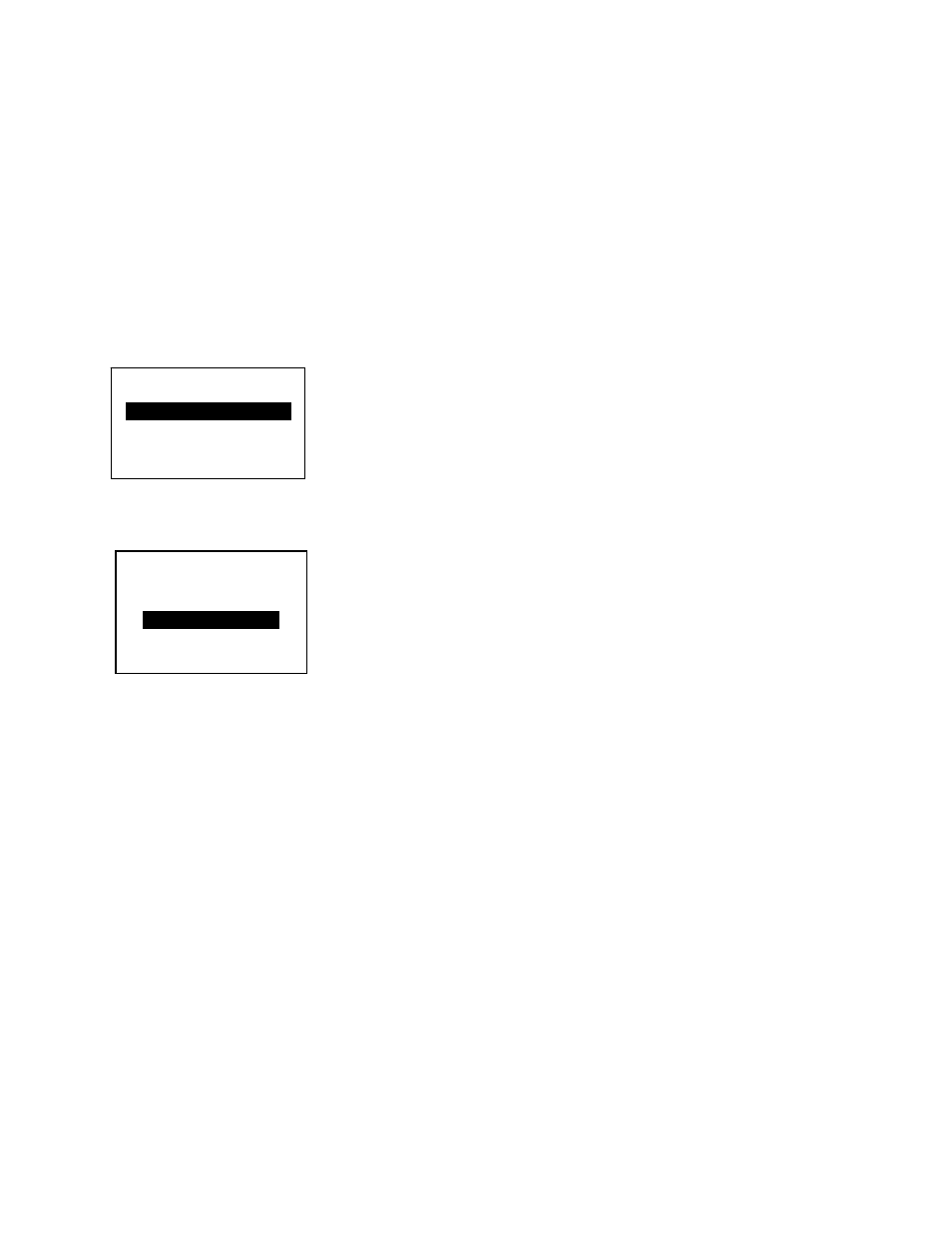
Configuring the 802.11b/g and IP Settings 2-11
A-Point Density
The A-Point density is the access point’s density. If the communication quality (transmit
rate) between devices on a network drops below a certain level, the devices scan for
another access point in the area offering better transmit rates, etc. The range is Low,
Medium, or High.
If set to High density, the device searches for another access point in range using 11
Mbps communications; Medium uses 2 to 5.5 Mbps communications; Low uses 1 to 2
Mbps communications.
To change the setting, from the Setup Menu, select Network, then Wireless. Then follow
these steps.
1. Press or until you see APoint Density.
2. Press CHANGE to highlight APoint Density. The current setting is shown. Press
or to scroll through the options.
3. When you see the APoint Density setting you need, press SET to save the change.
Press CANCEL to leave it unchanged.
4. Press BACK until you return to the Home/Online screen.
WIRELESS
←APoint Density→
Low
CHANGE BACK
WIRELESS
APoint Density
Low →
SET
CANCEL
