Avery Dennison Monarch 9906 MonarchNet2 User Manual
Page 13
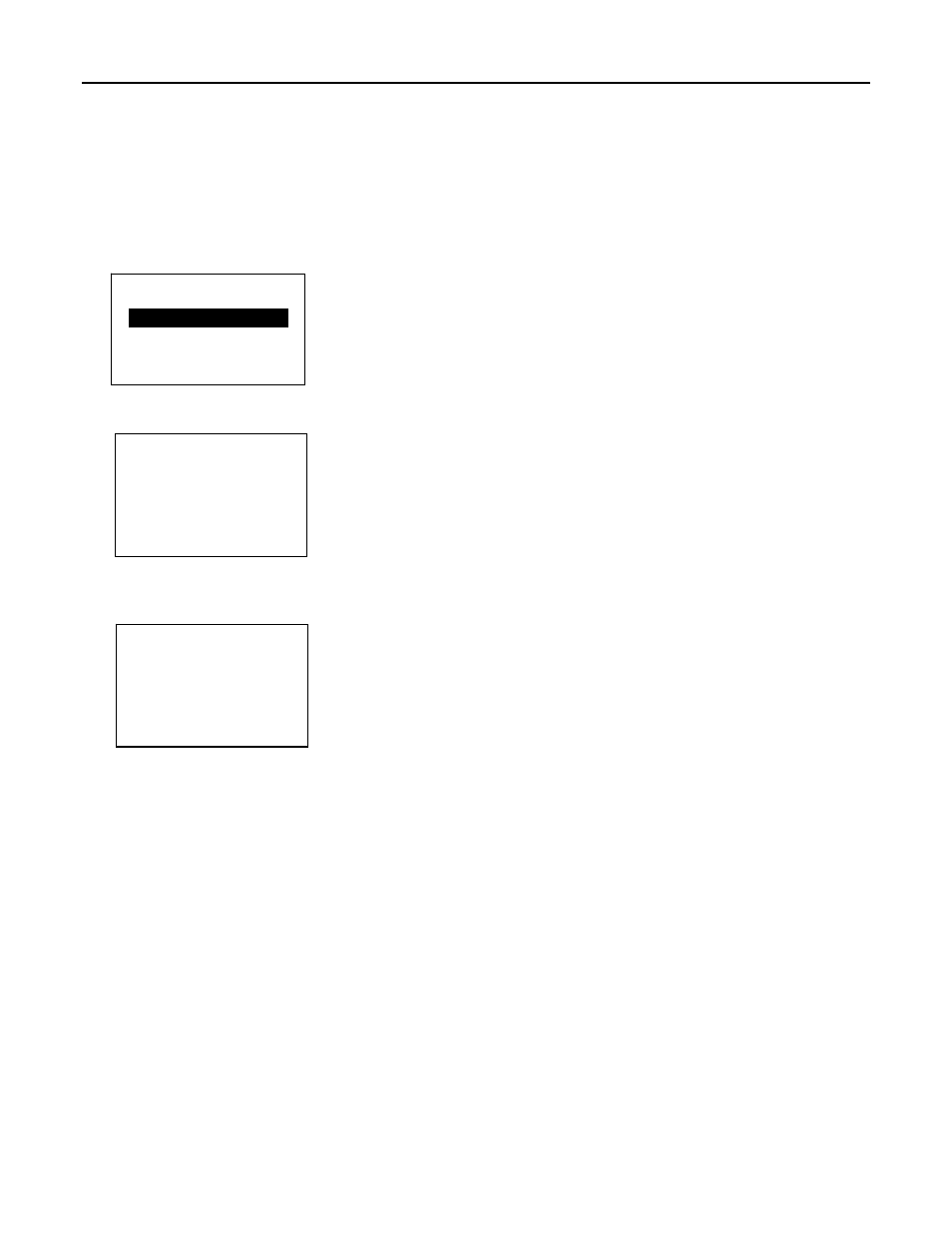
Configuring the 802.11b/g and IP Settings 2-3
E n t e r i n g t h e I P A d d r e s s
The IP (Internet Protocol) Address is a unique identifier for a device on a network. It
consists of four 3-digit numeric fields, separated by periods.
Note:
If using the optional keyboard, enter the IP Address you need using the numeric
keys and press ENTER.
To change the setting, from the Main Menu, select Setup, then Network. Then follow
these steps.
1. Press or until you see IP Address.
2. Press ENTER to view the IP Address. The current setting is shown.
3. Press or to scroll through the positions. The selected position is has a ^ below
the number.
For example, to change the IP Address from 192 to 000, press
or to highlight the first position and press CHANGE until you see 0, then
press to select the next position and press CHANGE until you see 0, then
press to select the next position and press CHANGE until you see 0. Press
SET
to save the setting or press CANCEL to exit without saving.
If you enter a series of digits greater than 255 for any segment of the IP Address
and press SET, the printer does not save the setting. However, no error appears
on the display.
Correct the IP address and then press SET to save the setting.
4. Press BACK until you return to the Home/Online screen.
NETWORK
IP Address
→
ENTER BACK
IP Address
192.0.192.0
^
CHANGE SET CANCEL
IP Address
192.0.192.0
^
CHANGE SET CANCEL
