Software and firmware upgrade, Sending the software file to the showvault, Performing the software upgrade – Doremi ShowVault / IMB User Manual
Page 87: Sending the firmware file to the showvault, 4 software and firmware upgrade
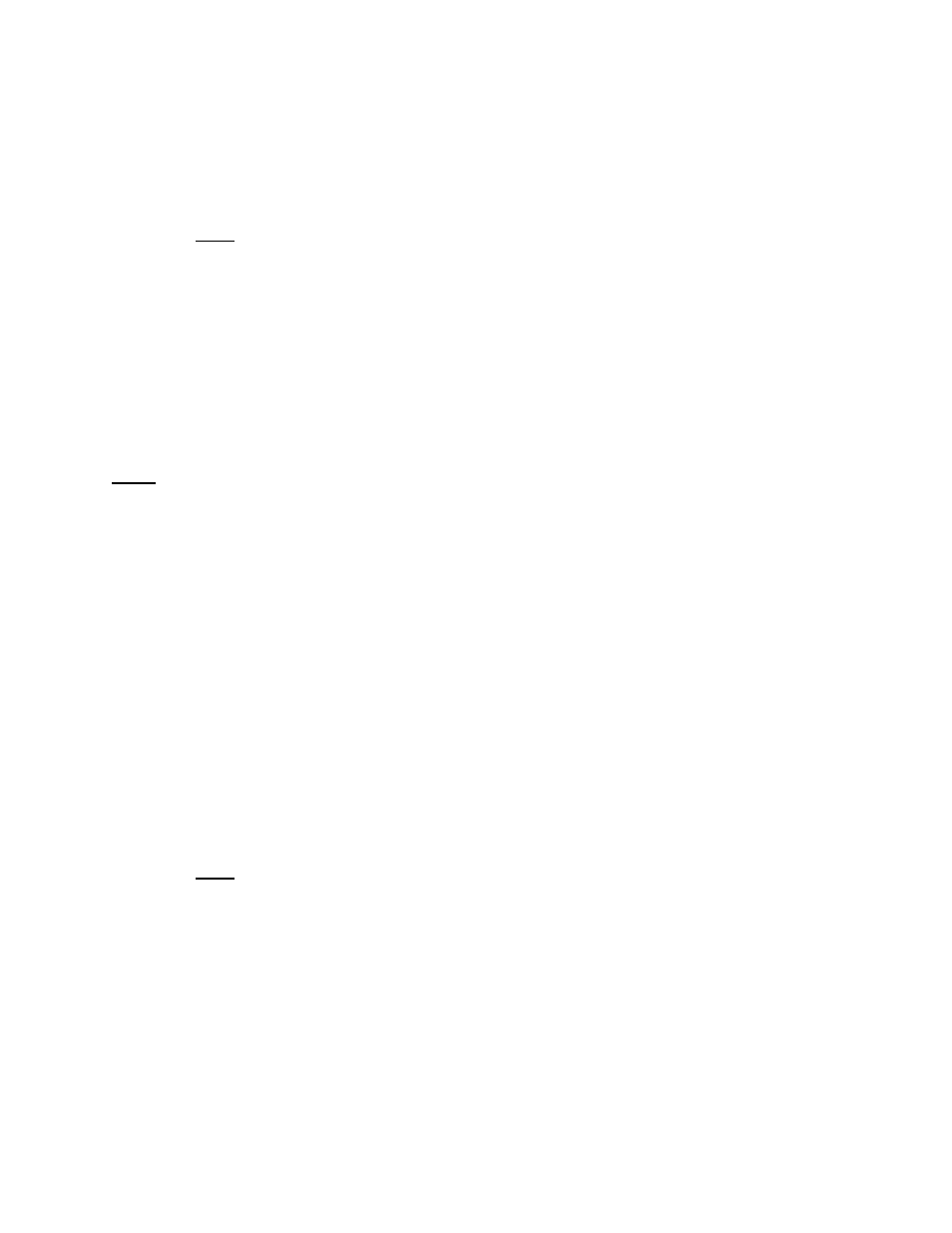
____________________________________________________________________________________
SHV.OM.001293.DRM
Page 87 of 146
Version 1.5
Doremi Labs
10.4 Software and Firmware Upgrade
10.4.1 Sending the Software File to the ShowVault
To send new software update files to the ShowVault, use an FTP client and login as follows:
Type: 192.168.100.50 and then press Enter.
Note: This is the IP address of the ShowVault.
When prompted for a user name, type admin and then press Enter.
When prompted for a password, type the admin password and then press Enter.
Navigate to the cd ./etc/rc.once folder.
Put the dcp2000_(filename) in the above folder.
When the transfer is complete, exit the window.
Note: These steps may vary depending on the FTP client and whether the user is on a Linux
or Windows PC. The login information, file names, and destination folder are the same in
both cases.
10.4.2 Performing the Software Upgrade
To perform the upgrade of the ShowVault software, simply reboot the unit.
Login as root and, from the terminal command prompt, type: reboot and then press
Enter.
Once the ShowVault has rebooted, login again as root.
This will complete the software update.
10.4.3 Sending the Firmware File to the ShowVault
To send a new firmware file to the ShowVault JPEG-2000 decoder, use a FTP client and log in
as follows:
Type: 192.168.100.50 and then press Enter.
Note: This is the IP address of the Ethernet 1 ShowVault.
Navigate to the cd ./etc/rc.once folder.
Put fw-(packagename) in the above folder, where packagename is the upgrade file
that is received from Doremi.
Reboot the unit as described in Section 10.4.2.
