Sensio 3d support, Closed caption support, Subtitle engine configuration – Doremi ShowVault / IMB User Manual
Page 39: 8 closed caption support, 9 subtitle engine configuration
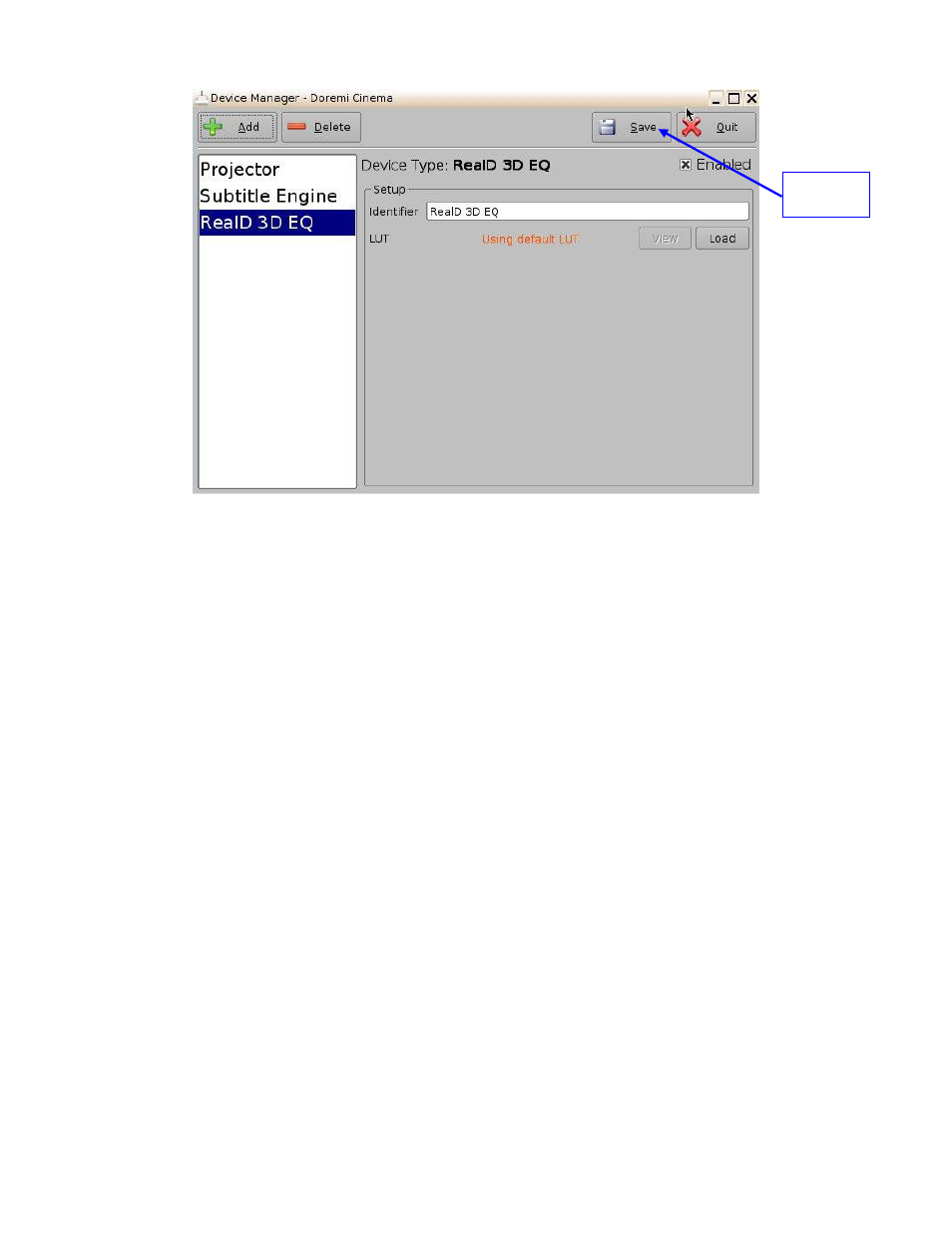
____________________________________________________________________________________
SHV.OM.001293.DRM
Page 39 of 146
Version 1.5
Doremi Labs
Figure 33: RealD 3D EQ Device Added
To complete the configuration, click the Save button (Figure 33). Enter the appropriate
password and click Ok.
5.7.4 Sensio 3D Support
To enable the Sensio 3D support, please contact Doremi to get the appropriate license. Then go
to Section 8.3to install the license in the ShowVault and contact Doremi Technical Support
Services to know how to configure a playback using Sensio 3D.
5.8 Closed Caption Support
To enable the Rear Window devices Closed Caption support, install the appropriate license as
explained in Section 8.3. For information about set up, contact Doremi Technical Support.
5.9 Subtitle Engine Configuration
This section provides instructions on how to set up the Device Manager for Subtitle Engine
support. It will allow the user to generate subtitles into the picture before being exported to the
projector. Once the license has been received, follow the steps below:
Open the Device Manager GUI by going to Menu → Doremi Apps. → Device Manager.
The following window will appear (Figure 34):
Save
Button
