Action insertion – Doremi ShowVault / IMB User Manual
Page 45
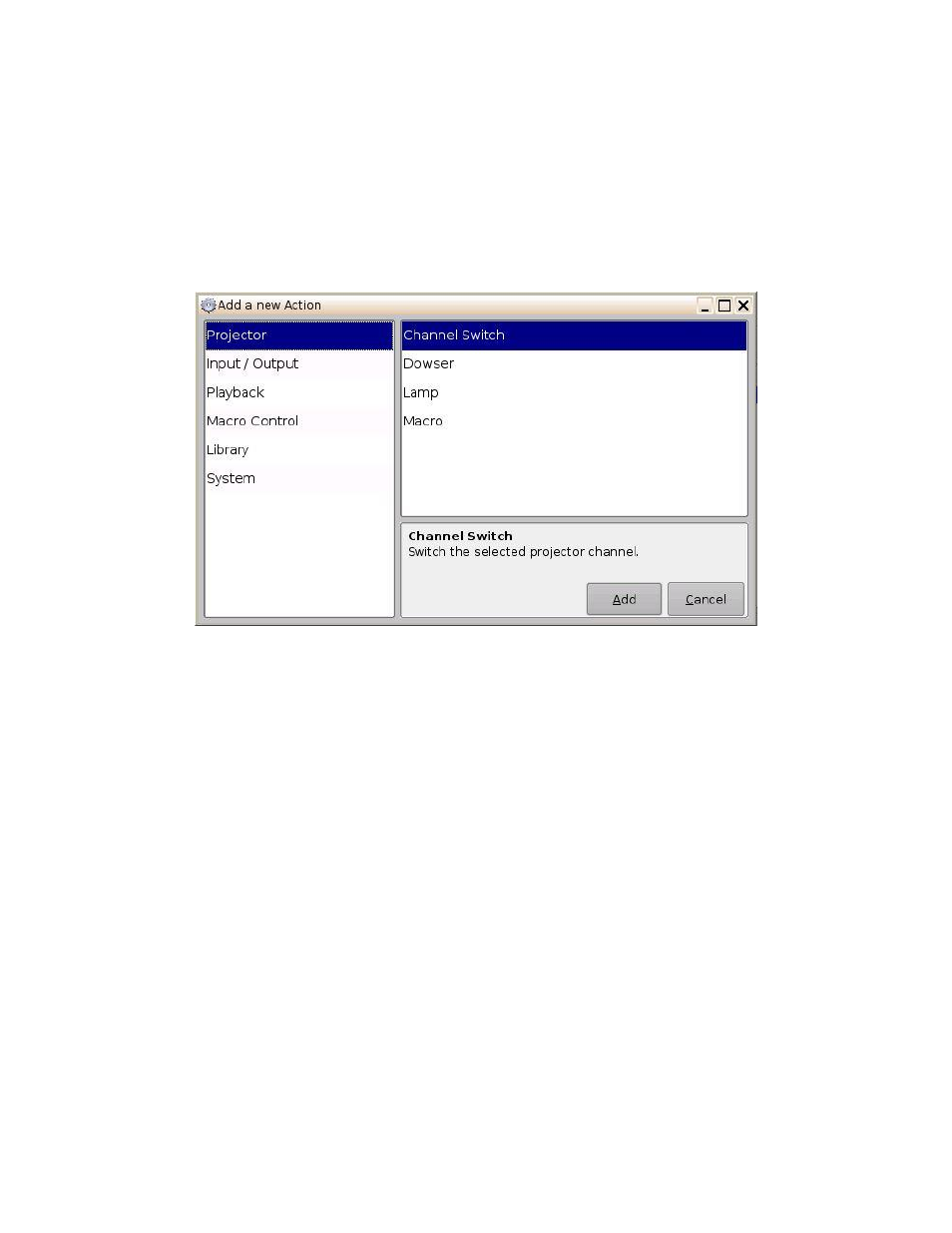
____________________________________________________________________________________
SHV.OM.001293.DRM
Page 45 of 146
Version 1.5
Doremi Labs
Selecting the Reset button will close a document without saving the changes. The user
will be prompted to a window asking to save the changes. Use this with caution.
6.2.2 Action Insertion
To insert a new action in a Macro Automation Cue, select its Macro name in the Macro
Window.
Click the Insert a New Action button (Figure 39).
The following window will be displayed (Figure 40).
Figure 40: Add a New Action Window
The Add a New Action window provides a list of available actions, on the left side, to be used
within a Macro Automation Cue. Click on each action, on the left side, to view a list of available
actions. The actions available are the following:
Projector:
◦ Projector Channel Switch: Switch the selected projector channel number.
◦ Projector Dowser: Open or close the selected projector dowser.
◦ Lamp: Power On or off the selected projector lamp.
◦ Macro: Execute the macro defined in the selected projector.
Input / Output:
◦ General Purpose Output: Configure a GPO line.
◦ Send Message: Send a message to the connected device.
Playback:
◦ Audio Volume: Control the audio volume output.
◦ Chase Mode: enables synching of incoming time code
◦ Playback Actions: Change the playback state.
