Connection to a signal event, Figure 62) – Doremi ShowVault / IMB User Manual
Page 59
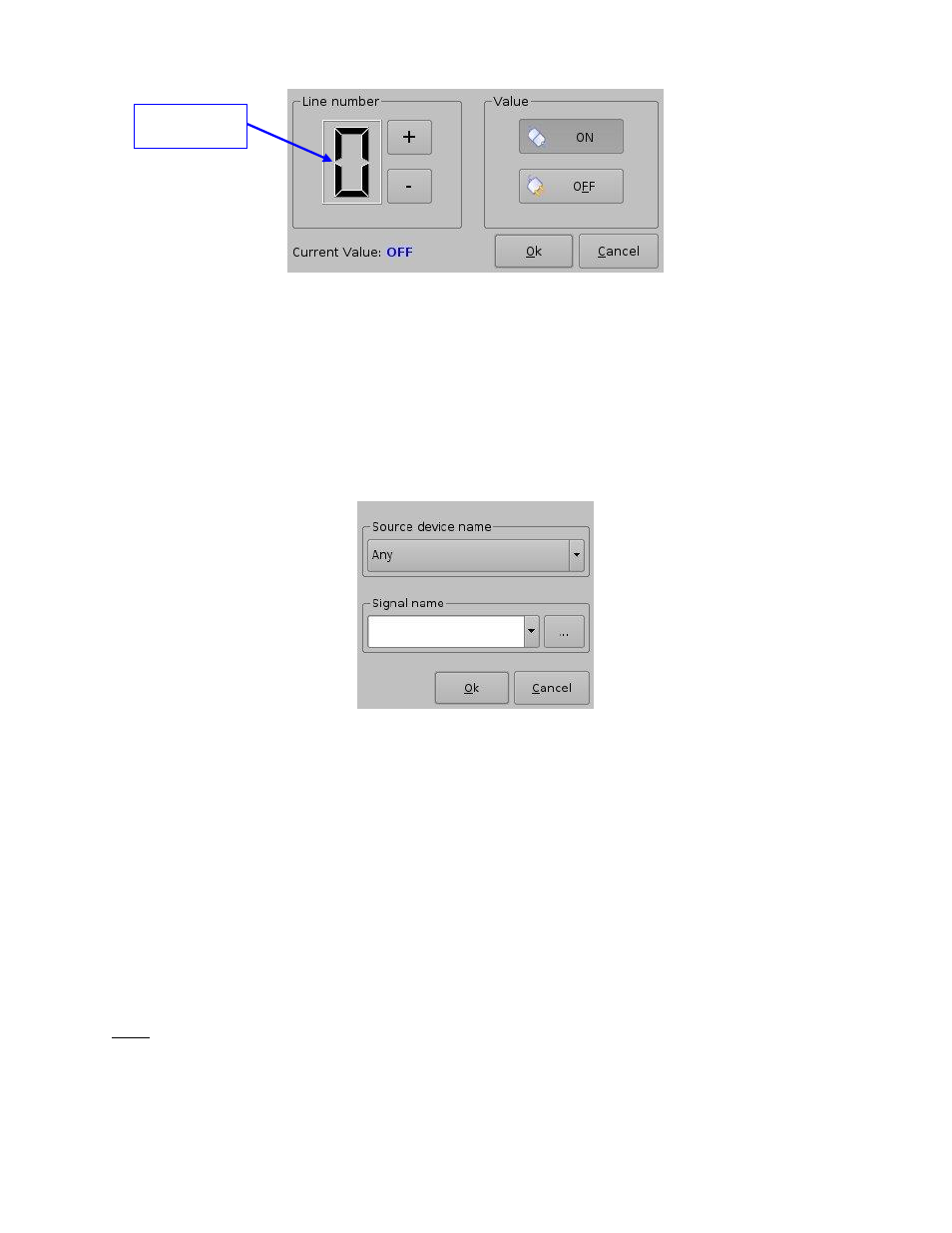
____________________________________________________________________________________
SHV.OM.001293.DRM
Page 59 of 146
Version 1.5
Doremi Labs
Figure 62: Connection to a GPI Event
Define the GPI line number and value to connect to the Trigger Cue and click the Ok
button.
The connected GPI event will then appear in the right part of the GUI.
To connect the selected Trigger Cue to another signal, click the Signal button of the
Events window (Figure 61).
The following window will appear (Figure 63):
Figure 63: Signal Name Window
Click the Ok button when the appropriate signal name is defined.
6.3.1 Connection to a Signal Event
Click the Connect to an Event button from Macro Editor's Trigger Cue tab. The Events
window will appear (Figure 61).
Click the Signal button. The Signal Setup window will appear.
Choose the device from the drop-down menu (Figure 64).
Choose the signal from the drop-down menu (Figure 65).
Click Ok when finished and the connected Signal event will appear in the right part
of the Editor tab.
Note:
The “...” button will prompt the Signal Library window to appear (Figure 66). The Signal
Library has a list of additional signals that are not listed in the signal drop-down menu. For
example, the JNior device has a subsidiary device called the JNior Expansion Module.
GPI Line
Number Field
