Jnior device, 2 jnior device – Doremi ShowVault / IMB User Manual
Page 31
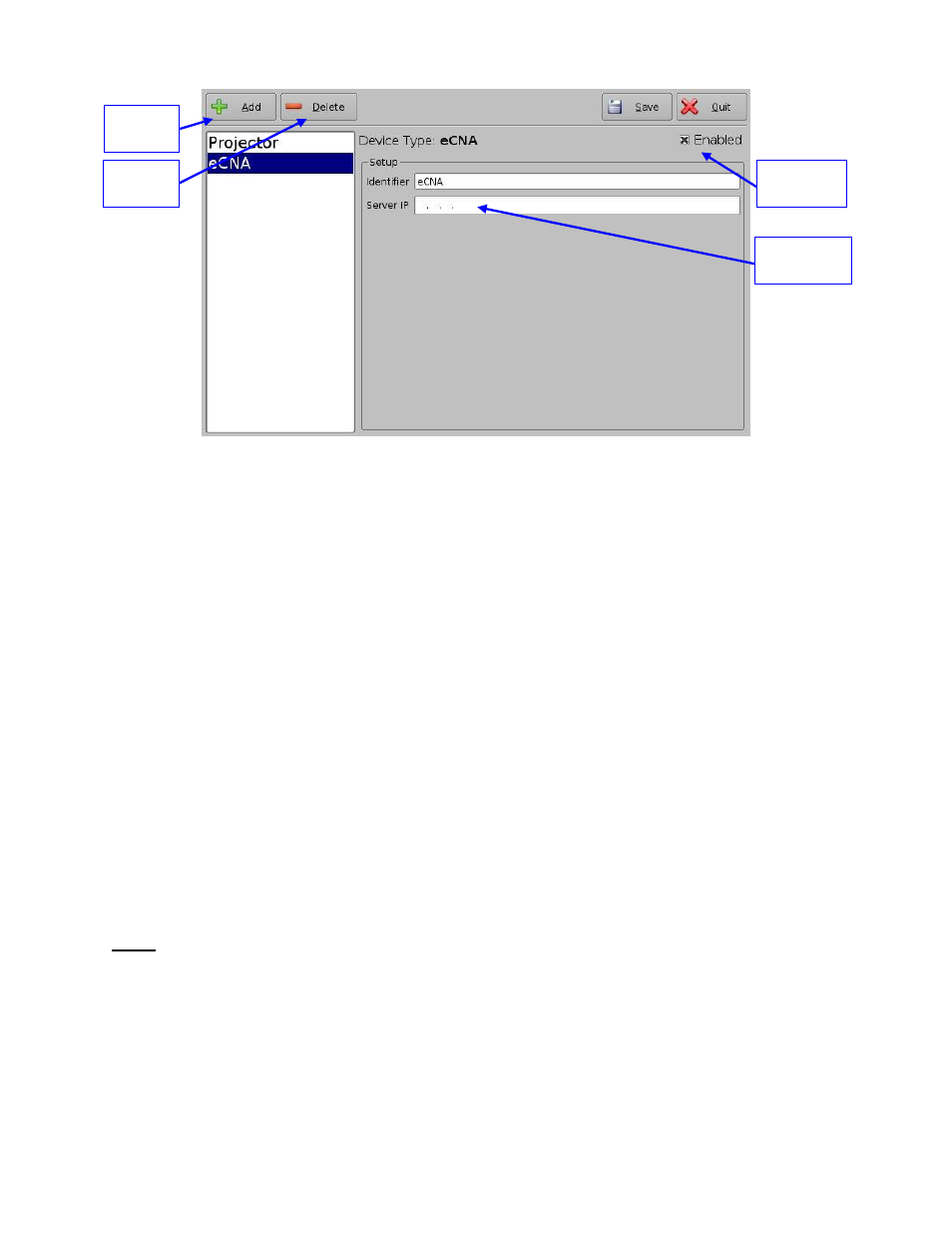
____________________________________________________________________________________
SHV.OM.001293.DRM
Page 31 of 146
Version 1.5
Doremi Labs
Figure 23: Device Manager GUI
– eCNA Device Setup
If not already done, check the Enabled check-box in the top-right corner of the GUI.
Click the Save button to record the settings. A window asking for the password will
appear. Enter the password to save the settings and proceed.
Click Quit when finished with the configuration. If not, continue and add more devices.
5.2.1.2 eCNA Device Removal
To remove the eCNA device, select it in the left pane of the Device Manager and click
the Delete button (Figure 23).
5.2.2 JNior Device
5.2.2.1 JNior Device Addition
To add the JNior device, click the Add button in the Device Manager window.
The Add Device window will appear. Select JNior and click the Add button.
The Device Manager GUI will be updated to reflect the addition of the JNior device
Enter the IP address of the JNior device in the Server IP field.
The port number field should already contain the appropriate value (factory default
value).
Note: The JNior device documentation will provide the correct username and password
(factory default values).
eCNA IP
address field
Add
button
Enabled
checked
Delete
button
