CIRCUTOR PowerStudio Series User Manual
Page 86
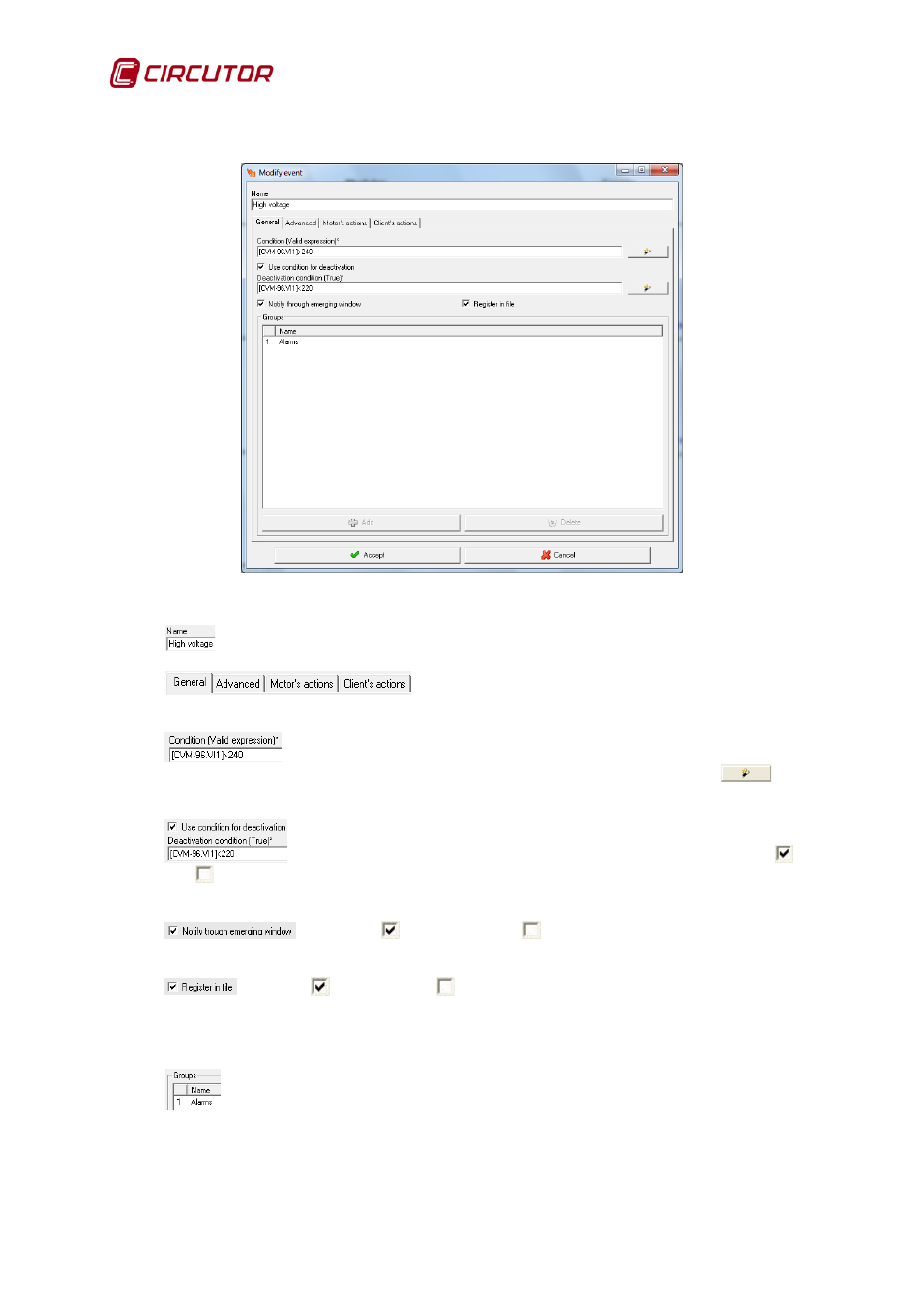
PowerStudio
86 User Manual
Clicking ‘Add’ or 'Modify' to create a new event or modify an existing event. The following
dialogue box will serve to create or modify an event.
The functions of this dialogue are as follows:
Name that uniquely identifies the event in the application.
Allows switching between different event set up
parameters. The previous image shows the general configuration of an event.
Event condition. The event will become enabled when the condition is true
and will otherwise remain disabled. This can be entered manually or using the “wizard”
button
(see 11.1.1 Expressions and Conditions Creation Wizard)
A condition for deactivation of the event can be added. Checking
or
unchecking
this box this will enable or disable event conditioning. In this case the event will be
enabled when the voltage exceeds 240 and is disabled at less than 220.
Checking
or unchecking
this box enables or disables event
reporting. If the event is reported when the program is active a pop-up display will appear.
Checking
or unchecking
this box enables or disables event recording, which
may be displayed in the events browser.
Shows the list of groups to which the event belongs (see 7.11 Event filters). Clicking on
the ‘Add’ button brings up a dialogue with the list of groups that the event does not belong to, allowing
the event to be added to additional groups.
