Action tools, 1 select controls, 2 text control – CIRCUTOR PowerStudio Series User Manual
Page 30: Select controls, Text control
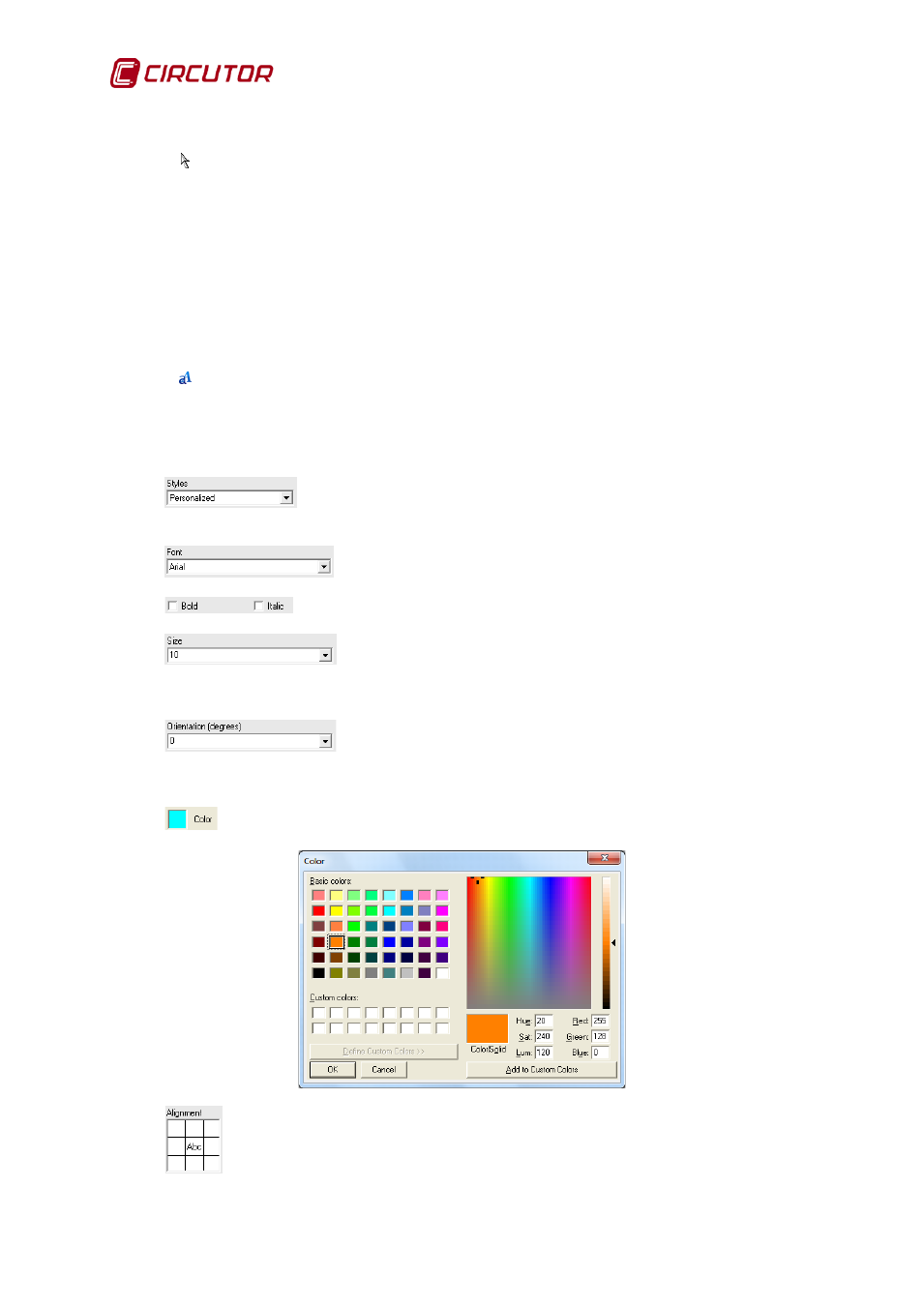
PowerStudio
30 User Manual
5.2.1 Action tools
5.2.1.1
Select controls
This tool allows the user to edit the properties of one or more controls that have been placed
on the report page or to apply any other tool. Left click the control to select it. To select more than one
control hold down the left mouse button and draw a selection box covering the desired controls. The
controls outside of the selection box remain unchecked or cease to be selected if previously checked.
The behaviour of this tool can be changed by holding down the "Control" key or the "Shift" key.
Select the desired Controls while holding down the "Control" key and the current selection is reversed,
i.e. unselected Controls are selected and all selected controls are deselected. Holding down the "Shift"
key will add controls that have not been selected to those which already have been.
5.2.1.2
Text control
This tool will allow fixed text strings to be included in the report. Select this tool and draw a
selection box on the report by keeping the left mouse button pressed. The properties than can be
configured from this control are:
Choice of a previously created text style or creation of a new personalized
one.
The style will apply to the font type used for the text.
Depending on the font selected, bold and / or italics may be chosen.
Corresponds to the size of the font. The size may be between 1 and
90. The size can either be entered manually or selected from the dropdown menu showing the
options available.
Corresponds to the text orientation. The orientation (expressed in
degrees) may be between 0 and 350. The size can either be entered manually or selected
from the dropdown menu showing the options available.
Clicking on this allows the text color to be selected.
This allows positioning of the text within the rectangle defined in the report sheet.
