3 image control, 4 date control, Image control – CIRCUTOR PowerStudio Series User Manual
Page 31: Date control
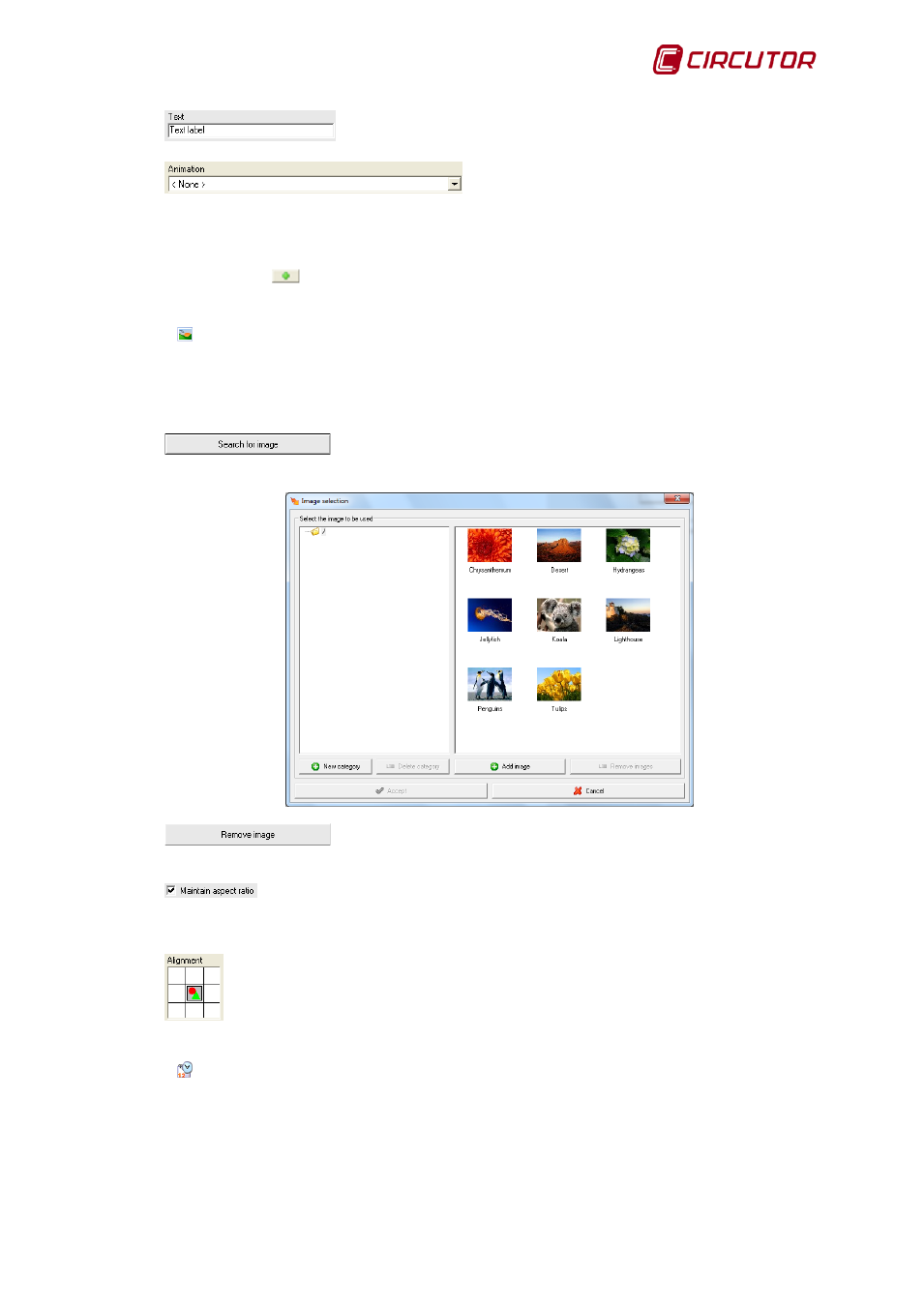
PowerStudio
User Manual 31
The text to be displayed is written here.
This option will allow an animation to be selected
between ‘Scroll’, which will move the text off to the right of the control and make it appear on
the left, and ‘Alternate’, which will move the text from left to right without it going beyond the
control limits.
Use this button
to add the personalized configuration created for the active text control as
a style for use with other controls.
5.2.1.3
Image control
Use this tool to insert still pictures into the report. Select this tool and draw a selection box on
the report by keeping the left mouse button pressed. The properties than can be configured from this
control are:
Use this option to select an image from the image manager, see
section 7.4 Image manager, to select an image to assign to the control shown in the report.
Click on this button to delete the present background image.
If enabled, this option will maintain the aspect ratio of the selected background
image. If disabled, it will force the image to occupy the entire length and width of the rectangle
defined in the report, expanding or contracting its measurements as required.
This will help decide on which side of the rectangle defined on the report sheet the
image will be placed.
5.2.1.4
Date Control
This tool allows a date to be entered in the report (current or not). Select this tool and draw a
selection box on the report by keeping the left mouse button pressed. The properties than can be
configured from this control are:
