Action tools, 1 screen control, Screen control – CIRCUTOR PowerStudio Series User Manual
Page 47: 1 action tools
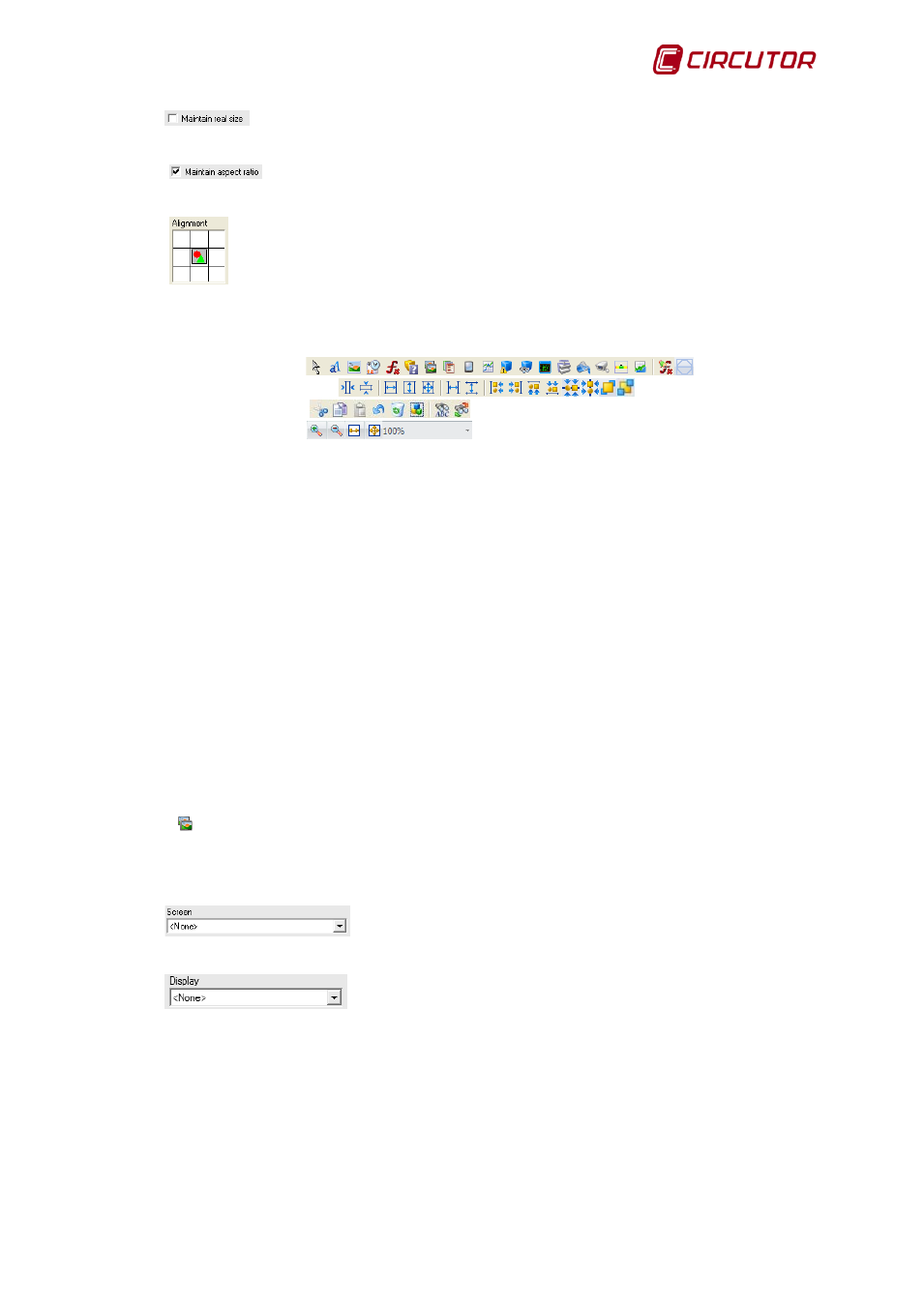
PowerStudio
User Manual 47
If this option is enabled, the background image is displayed in its actual size. If
disabled the background image will be stretched or fit to the margins of the SCADA screen.
If enabled, this option will maintain the aspect ratio of the selected background
image. If disabled it will force the image to occupy the entire width and height of the SCADA screen
expanding or shrinking its measures as appropriate.
Enables the selected background image to be placed in any of the seven positions
shown in the figure.
In terms of tools, there are several grouped according to their use:
• Action tools
• Positioning tools
• Edition tools
• Zoom tools
6.2.1 Action tools
The following action tools actions have already been explained in Chapter 6 Reports.
• Select controls: See section 5.2.1.1
• Text control : See section 5.2.1.2
• Image control: See section 5.2.1.3
• Date Control : See section 5.2.1.4
• Formula control: See section 5.2.1.5
• Conditioned control: Operates in the same way as conditioned control in the reports
but also lets the IP camera control be added. See section 5.2.1.6
• Embedded graphic control: see section 5.2.1.7
• Analogue bar control: see section 5.2.1.8
• Primitive control: see section 5.2.1.9
• Configure formulae: See section 5.2.5
In the date control, please note that it is not possible to select ‘Initial date and End date' as they
are meaningless on the SCADA screens.
6.2.1.1
Screen control
This tool creates access to one SCADA screen from another SCADA screen. The following
properties may be configured from this control:
Here the destination screen which will be accessed by clicking on
the control entered on the SCADA screen is specified.
Here the appearance of the control on the SCADA screen is
specified. Select ‘button’, ‘image’ or ‘text’.
