1 entering the port priority – Pilz PSSnet SHL 8T MRP User Manual
Page 86
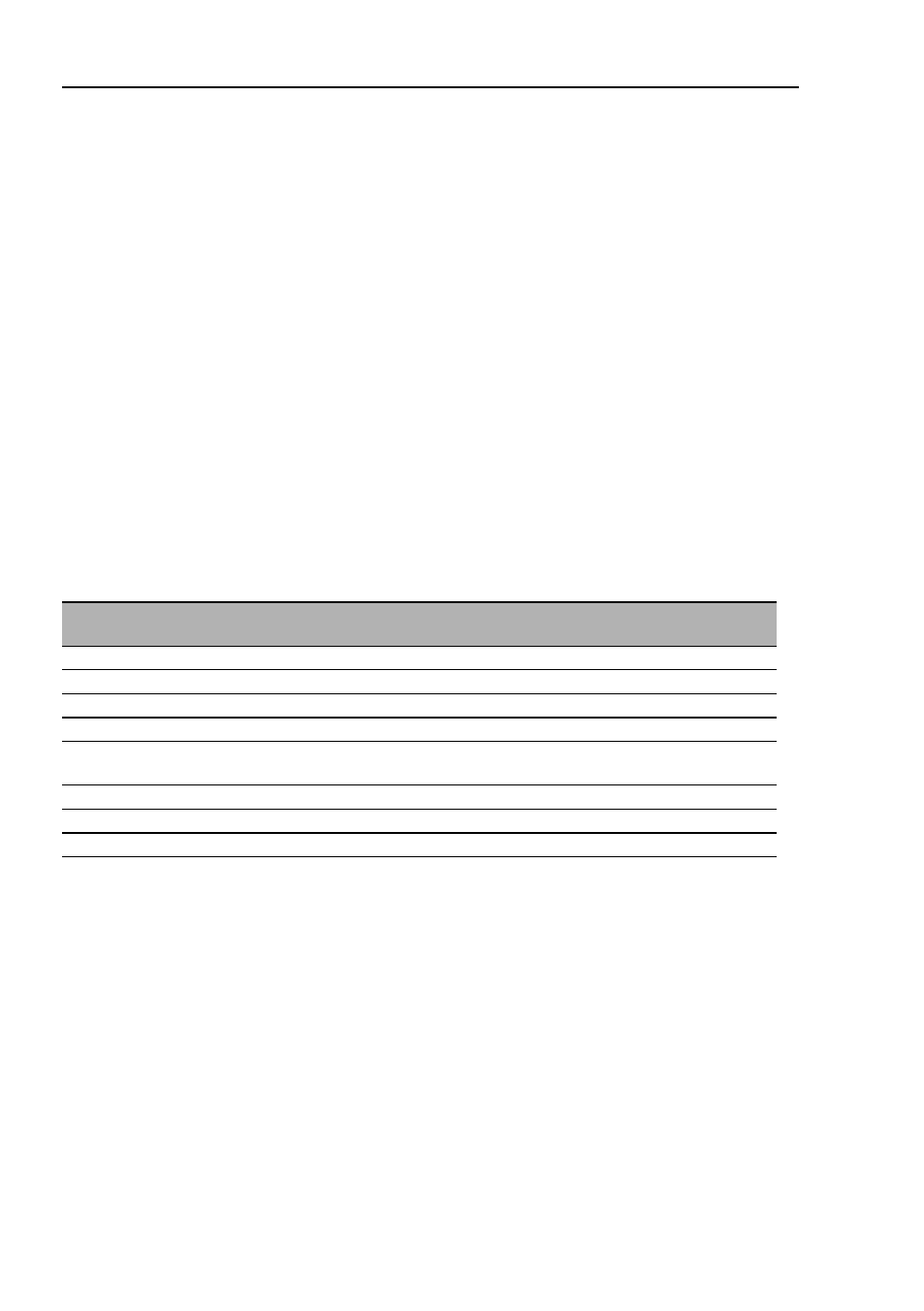
QoS/Priority
86
5.2 Port configuration
PSSnet SHL - Web- based Interface
Pilz GmbH & Co. KG, Felix- Wankel Str. 2, 73760 Ostfildern
5.2.1 Entering the port priority
Double-click on a cell in the “Port priority” column and enter the priority (0-
7).
According to the priority entered, the device assigns the data packets that
it receives at this port to a traffic class
(see table
43)
.
Prerequisite:
setting in the Global:Trust Mode dialog: untrusted
(see on
page
98
„Global“)
or
setting in the Global:Trust Mode dialog:trustDot1p Glob-
al:Trust Mode dialog: untrusted
(see on page
98
„Global“)
and
the data packets do not contain a VLAN tag or
setting in Global:Trust Mode dialog: trustIpDscp Glob-
al:Trust Mode dialog: untrusted
(see on page
98
„Global“)
and
the data packets are not IP packets.
Port
priority
Traffic class
(default setting)
IEEE 802.1D traffic type
0
1
Best effort (default)
1
0
Background
2
0
Standard
3
1
Excellent effort (business critical)
4
2
Controlled load
(streaming multimedia)
5
2
Video, less than 100 milliseconds of latency and jitter
6
3
Voice, less than 10 milliseconds of latency and jitter
7
3
Network control reserved traffic
Table 27: Assigning the port priority to the four traffic classes
